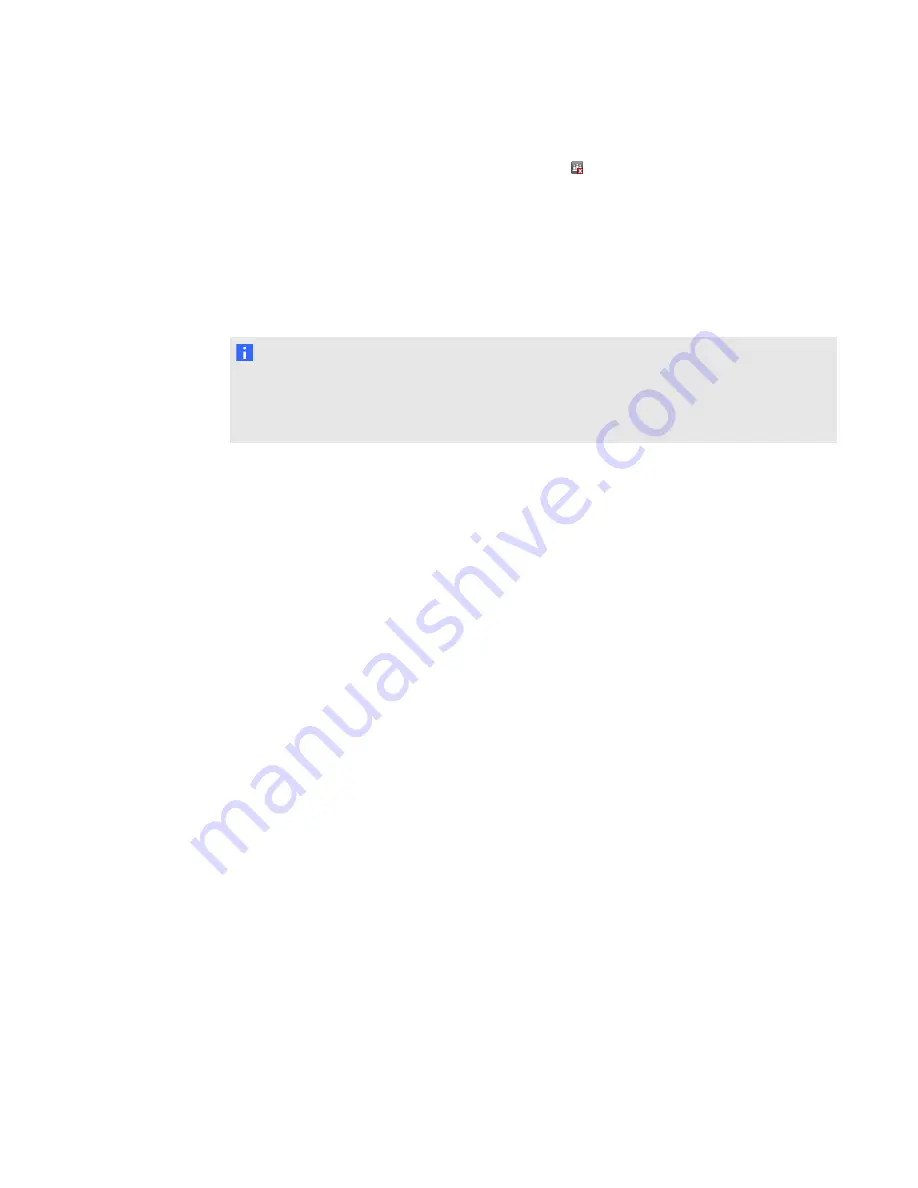
If your computer isn’t currently connected to an interactive product, the
SMART Meeting Pro
icon is gray and includes an X in its lower-right corner
.
2. Select
SMART Hardware Settings
.
The upper area of the widow displays an image for each interactive product connected to the
computer.
3. Select the interactive product you want to orient.
4. Press
Orient
.
N O T E
Sometimes, the orientation screen appears on your primary interactive product instead of the
interactive product you want to orient. If this happens press SPACEBAR until the orientation
screen appears on the interactive product you want to orient.
5. Touch the center of each target in the order indicated. The computer registers the point on the
interactive product where you remove your finger or pen tool from the surface.
The orientation procedure involves pressing 4, 9, 12 or 20 targets, depending on the orientation
level you select (see the SMART Meeting Pro software online Help for more information on
changing the orientation level of your interactive product).
C H A P T E R 4
Configuring SMART Meeting Pro software
39
















































