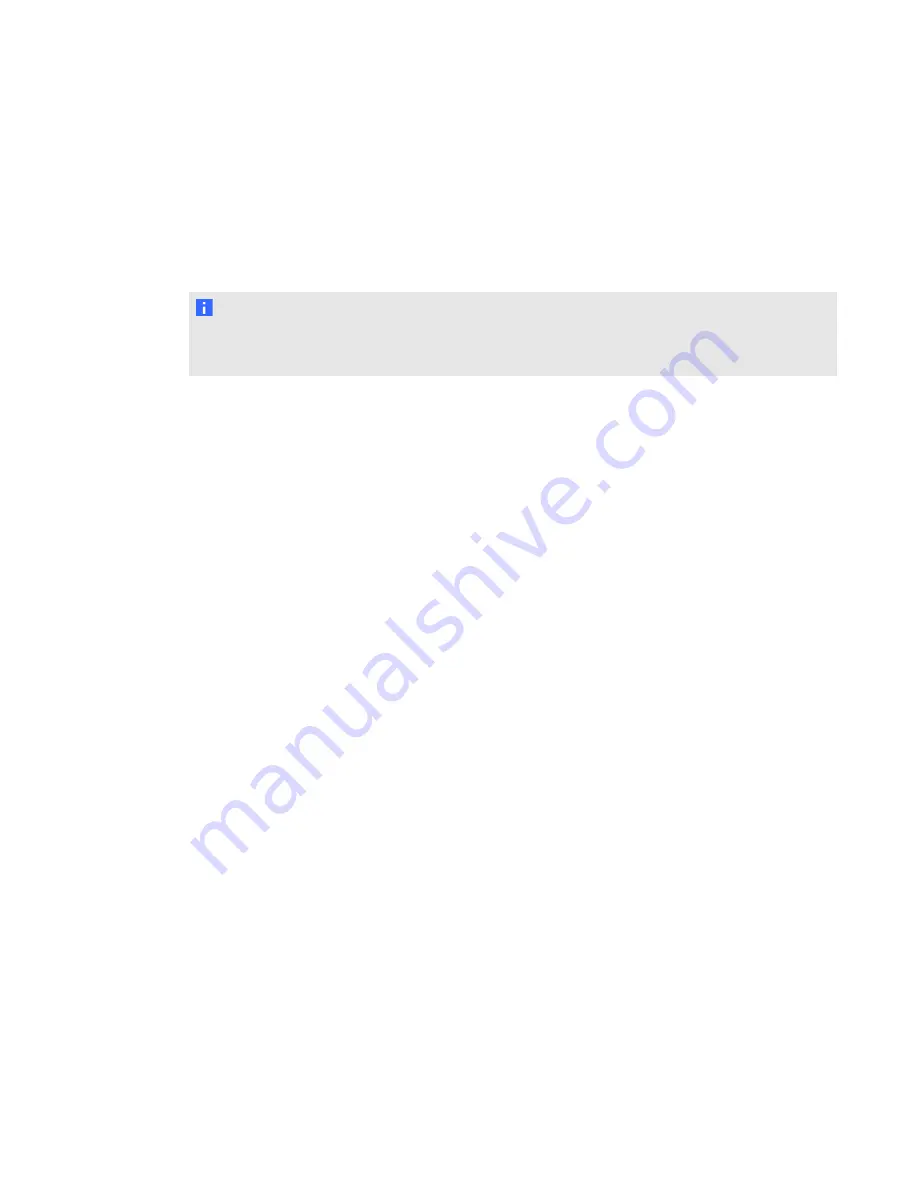
Using third-party imaging or remote management
software
The following procedure shows how to deploy SMART software using Group Policy-based
deployment software. For information on deploying SMART software using your organization’s
third-party imaging or remote management software, see the software’s documentation.
N O T E
This procedure may vary depending on your version of Windows operating system and your system
preferences.
g
To deploy an installation package
1. Copy the MSI file and the MST file to
\\
[Domain Controller]
\NETLOGON
, where
[Domain Controller]
is your domain controller.
2. Open Control Panel, double-click
Administrative Tools
, and then double-click
Active
Directory Users and Computers
.
The
Active Directory Users and Computers
window appears.
3. Right-click your domain, and then select
Properties
.
The
Properties
dialog box appears.
4. Click the
Group Policy
tab, and then click
Edit
.
The
Group Policy Object Editor
dialog box appears.
5. Browse to
Computer Configuration\Software Settings
.
6. Right-click
Software Installation
, select
New > Package
, and then browse to and select the
MSI file from step 1.
7. In the
Deploy Software
section, click
Advanced
, and then click
OK
.
8. Click the
Modifications
tab, click
Add
, and then browse to and select the MST file from
step 1.
9. Click
OK
to apply the MST file to the MSI file.
10. Close all open windows and dialog boxes.
The next time each computer on the domain starts, the computer automatically installs the
software in Silent mode with the customizations defined in the MST file.
C H A P T E R 3
Deploying the software
33






























