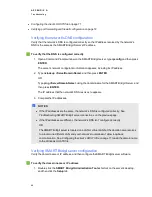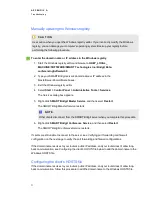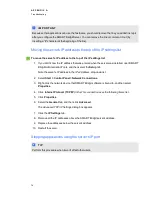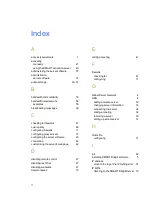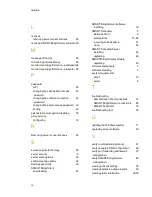l
Configuring the client's HOSTS file
l
Verifying port forwarding and firewall configuration
Verifying the network's DNS configuration
Verify that the network’s DNS is configured correctly so the IP address resolved by the network’s
DNS is the same as the SMART Bridgit Server’s IP address.
g
To verify that the DNS is configured correctly
1. Open a Command Prompt window on the SMART Bridgit server, type
ipconfig
and then press
ENTER
.
The server's network configuration information appears, including its IP address.
2. Type
nslookup <ServerDomainName>
and then press
ENTER
.
OR
Type
ping <ServerDomainName>
using the domain name for the SMART Bridgit Server, and
then press
ENTER
.
The IP address that the network’s DNS resolves to appears.
3. Compare the IP addresses.
N
N O T E S
l
If the IP addresses are the same, the network’s DNS is configured correctly. See
Troubleshooting SMART Bridgit server connections
l
If the IP addresses are different, the network’s DNS isn’t configured correctly.
OR
The SMART Bridgit server is located on a LAN or virtual LAN but the domain name resolves
to a router on a different LAN, and your network’s router doesn’t allow loop-back
communication. See
Configuring the client's HOSTS file
on page 71 to add the domain name
to the Windows HOSTS file.
Verifying SMART Bridgit server configuration
Verify the domain name or IP address, and then configure the SMART Bridgit server software.
g
To verify the domain name or IP address
1. Double-click the
SMART Bridgit Administration Tools
shortcut on the server's desktop,
and then click the
Setup
tab.
A P P E N D I X
A
Troubleshooting
69
Summary of Contents for SMART Bridgit 4.5
Page 1: ...SMART Bridgit 4 5 Windows operating systems Installation and system administrator s guide...
Page 40: ......
Page 48: ......
Page 56: ......
Page 60: ......