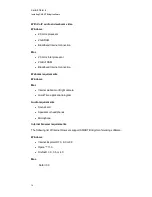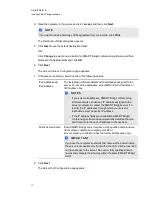g
To assign an API authorization password
1. Double-click the
SMART Bridgit Administration Tools
icon on the server's desktop, and
then click the
Security
tab.
2. Select
API authorization password
in the
Server access passwords
area.
3. Type the password you want to assign.
4. Click
Apply
.
N
N O T E S
o
You can assign only one API authorization password.
o
To revoke the password, clear the
API authorization password
check box.
o
Remember to give the password to third-party users whose systems are integrated
with SMART Bridgit software.
Changing SMART Bridgit server setup options
Administrators can change server setup information including the registered domain name and
primary and secondary port numbers.
g
To change the server setup options
1. Double-click the
SMART Bridgit Administration Tools
shortcut on the server's desktop,
and then click the
Setup
tab.
2. Modify the options as required.
For information on the options, see SMART Bridgit 4.5 Installation and system administrator's
guide (
)
Configuration changes on this page don't take effect until you restart both the SMART Bridgit
Master Service and the Conference Service in Windows Services Manager (see
SMART Bridgit conferencing software services
Setting meeting options
You can configure, enable and disable several features of SMART Bridgit that are available to
meeting participants.
C H A P T E R 3
Configuring the server software
26
Summary of Contents for SMART Bridgit 4.5
Page 1: ...SMART Bridgit 4 5 Windows operating systems Installation and system administrator s guide...
Page 40: ......
Page 48: ......
Page 56: ......
Page 60: ......