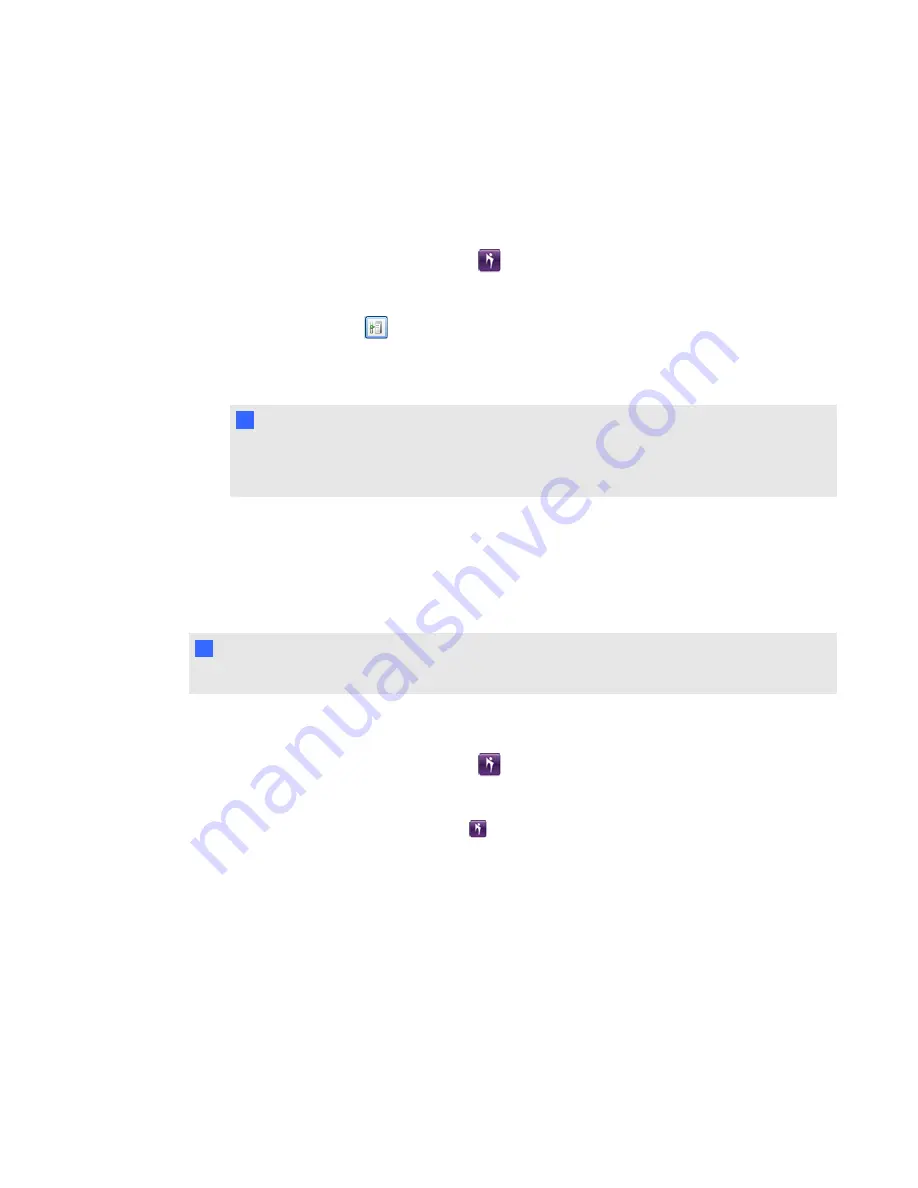
Selecting or viewing server information
g
To select or view a GSN server
1. Double-click the
SMART Bridgit
icon
on your desktop.
The
SMART Bridgit Software
dialog box appears.
2. Click the server icon
in the bottom-left corner of the
SMART Bridgit Software
dialog box, if
you want to connect to a different server.
The
Server Information
dialog box appears.
N
N O T E S
o
Starting server
is the name or address you typed into your browser.
o
Fastest server
is the name or address of the fastest server in the GSN.
3. Type the name of the new server or select a server from the drop-down list.
4. Click
Connect
.
Disabling the
Pick fastest server
option
N
N O T E
For best results, SMART recommends always using the
Pick fastest server
option.
g
To disable the
Pick fastest server
option
1. Double-click the
SMART Bridgit
icon
on the server's desktop.
The
SMART Bridgit Software
dialog box appears.
2. Click the small
SMART Bridgit
icon
in the upper-left corner.
3. Select
About SMART Bridgit
.
The
About SMART Bridgit Software
dialog box appears.
4. Click the
Technical Support
tab, and then click the
Troubleshooting
tab.
5. Clear the
Pick fastest server
check box in the
Connection
area.
The next time you connect to a GSN, you connect to the server you designate, regardless of
connection speed and network traffic.
C H A P T E R 4
Managing a Global Server Network (GSN)
35
Summary of Contents for SMART Bridgit 4.5
Page 1: ...SMART Bridgit 4 5 Windows operating systems Installation and system administrator s guide...
Page 40: ......
Page 48: ......
Page 56: ......
Page 60: ......






























