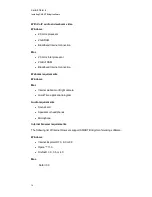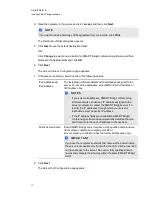g
To check if your public domain name resolves to an IP address
1. Select
Start > Run
on the computer where you'll install the SMART Bridgit server software.
2. Type
cmd
, and then press ENTER.
A
Command Prompt
dialog boxappears.
3. Use the
ipconfig
command to determine the server’s IP address.
4. Use either the
nslookup
command or the
ping
command against the domain name for the
SMART Bridgit server to determine the IP address that the network’s DNS returns.
5. Compare this IP address to the SMART Bridgit server’s IP address from step 3.
If the IP addresses are the same, the network’s DNS is configured correctly.
N
N O T E S
l
Your domain name must resolve to a valid IP address for you to be able to use it to configure
your SMART Bridgit server.
l
The ping can fail for reasons unrelated to the public domain name and still resolve to a
computer name or IP address.
SMART Bridgit and firewalls
SMART Bridgit software automatically detects and employs the most secure and efficient methods
available to connect clients and to maintain optimal meeting performance. However, SMART
recommends installing your SMART Bridgit server behind a firewall to prevent unauthorized access.
The firewall must open port 80 for HTTP traffic coming into the server and going out to the client.
N
N O T E
SMART doesn't recommend deploying SMART Bridgit servers with only HTTP connectivity.
Configuring firewalls
You can install your SMART Bridgit server software behind a software firewall, proxy server,
hardware firewall or router. For optimal performance, enable both primary and secondary TCP ports
and a range of UDP ports for Voice over Internet Protocol (VoIP) audio on the server.
l
Firewalls for the server should allow inbound communication to the server on all specified
ports.
C H A P T E R 2
Installing SMART Bridgit software
11
Summary of Contents for SMART Bridgit 4.5
Page 1: ...SMART Bridgit 4 5 Windows operating systems Installation and system administrator s guide...
Page 40: ......
Page 48: ......
Page 56: ......
Page 60: ......