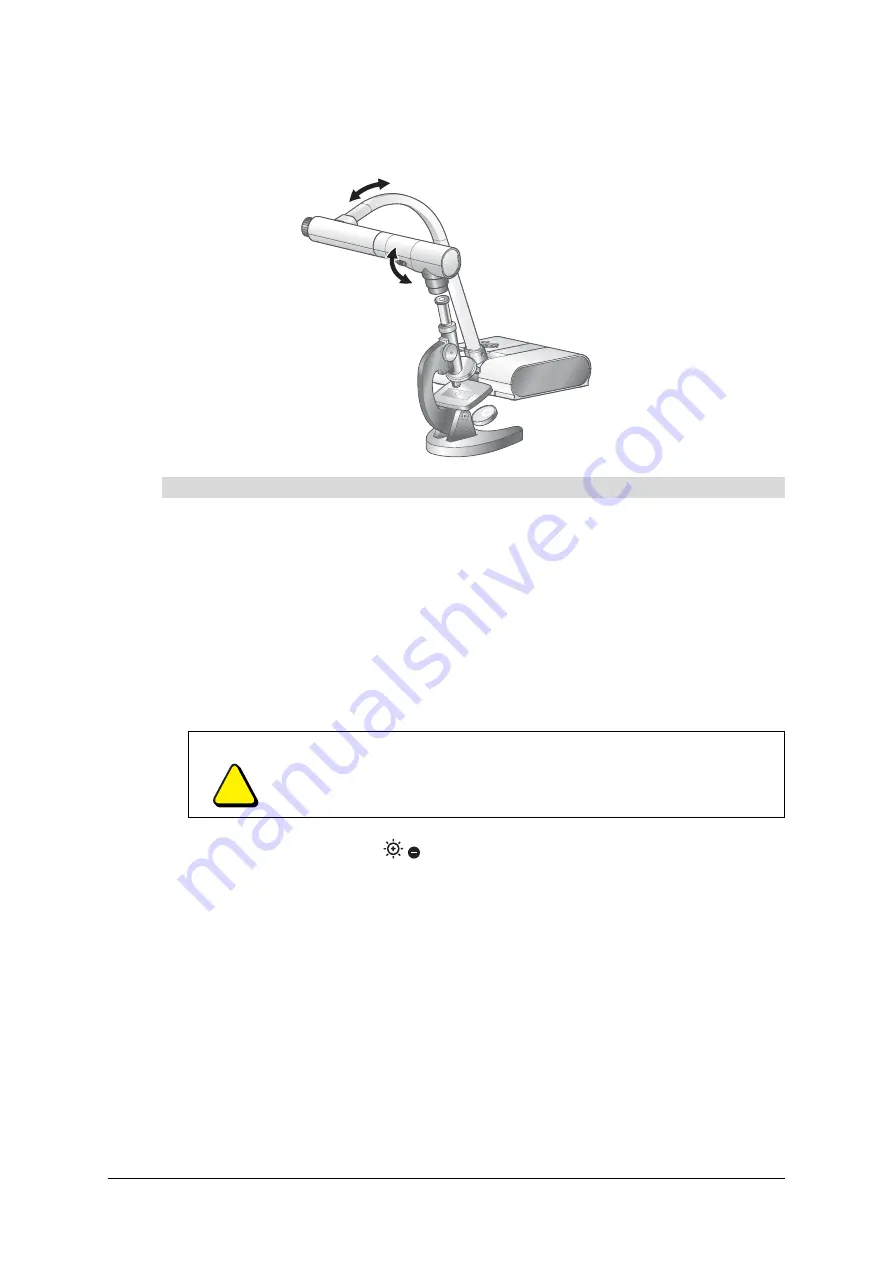
18
Using the Document Camera
99-00864-20 D0
Displaying a Microscope Slide
You can present an image of a slide under a microscope.
1.
Place an object, such as a prepared slide, under the microscope.
2.
Adjust the focus of the microscope.
3.
Set up the document camera (see page 7).
4.
Rotate the camera column and the camera head as shown above.
5.
Change the
Microscope
setting to
Set
in the document camera’s on-screen display menu.
For more information on changing settings in the on-screen display menu, see page 9.
NOTE:
The document camera automatically changes the
Mode
setting to
Graphics
.
6.
Adjust the focus of the microscope.
7.
Press the brightness buttons
on the document camera control panel to adjust
image brightness.
NOTE:
After you finish using the document camera with the microscope, change the
Microscope
setting in the on-screen display menu to
Off
. For more information on
changing settings in the on-screen display menu, see page 9.
To present a microscope slide
CAUTION
Take care to prevent the document camera from hitting the microscope,
which could cause damage to the document camera, to the microscope or
to a microscope slide.
Adjust
Adjust
Summary of Contents for SMART 280
Page 1: ...Installation and User s Guide SMART Document Camera 280 ...
Page 8: ...vi 99 00864 20 D0 ...
Page 14: ...6 Introduction 99 00864 20 D0 ...
Page 36: ...28 Troubleshooting the Document Camera 99 00864 20 D0 ...
Page 39: ......





























