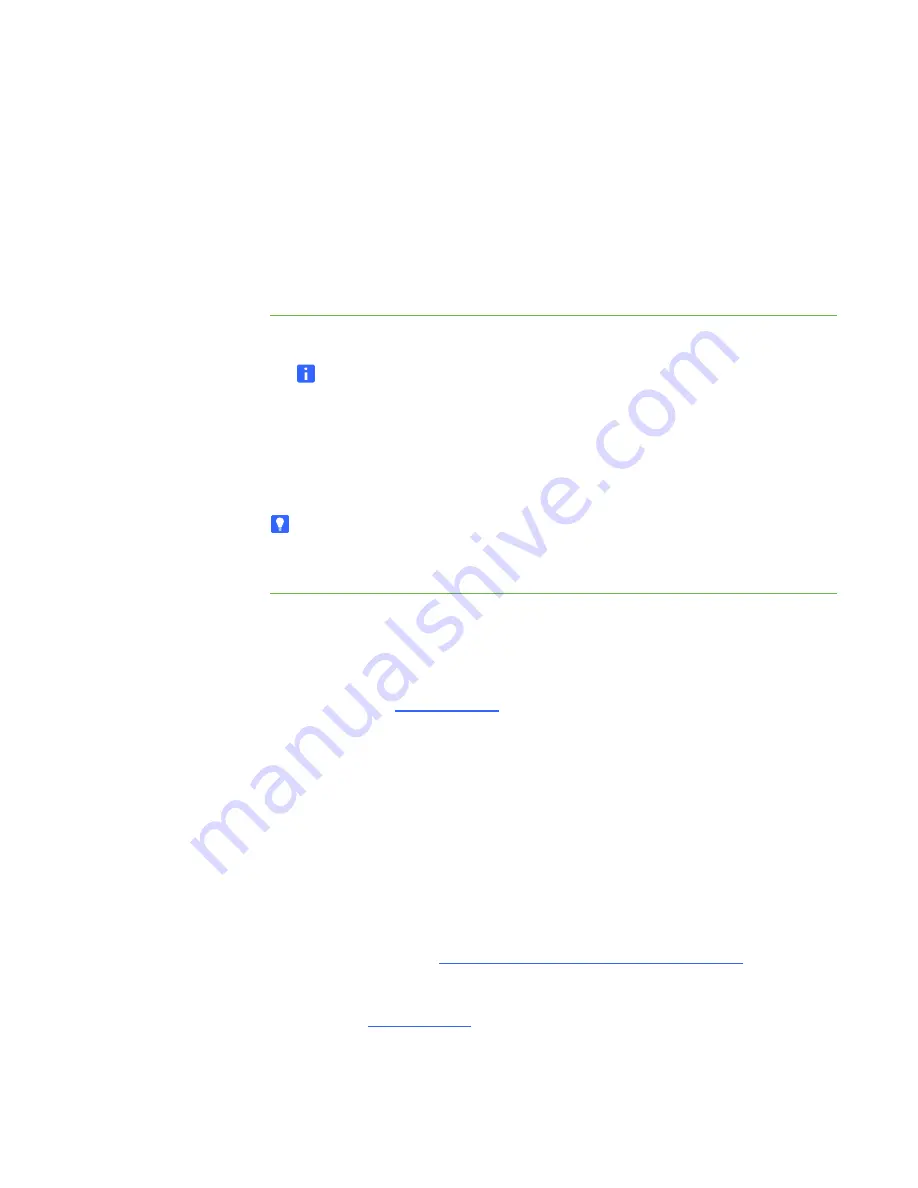
30 |
CHAPTER 4
– USING YOUR SMART BOARD 600I3 OR SBD600I3 INTERACTIVE
WHITEBOARD SYSTEM
Turning the System On and Off and
Selecting an Input
Your ECP has a Power button and four Input Selection buttons. You can connect up to
three peripheral devices and one host computer at the same time. You can add your
own labels to the ECP buttons. The ECP’s Power button includes a cool down
function that extends the lamp’s life span.
To turn on your interactive
whiteboard system and
select an input
1. Press the ECP’s
Power
button to turn on the system.
NOTE
Depending on the video source, it may take several seconds for the video
image to display.
2. Press an
Input Selection
button to select a video source.
3. Press the ECP’s
Power
button twice.
TIP
Consider leaving the system on between uses. Repeatedly turning the lamp on
and off can reduce its life.
Using Your Interactive Whiteboard
Refer to the
SMART Board 600 and SBD600 series Interactive Whiteboard
Installation
and User’s Guide
) for more information on using your interactive
whiteboard.
When you connect your SMART Board interactive whiteboard system to a computer
with SMART product drivers and SMART Notebook (or SMART Board software)
installed, you can access the software’s full capabilities. You can use the pen tray
tools to write in digital ink on your desktop or any open application, erase the digital
ink from your interactive whiteboard’s screen, capture and save your notes to a
SMART Notebook file, or write directly into any Ink Aware application. The full
capabilities of SMART Notebook include SMART Board Tools and a wide range
of digital content.
http://www2.smarttech.com/st/en-US/Country/
, and then
select your country. In the Support section of this site, you’ll find up-to-date,
product-specific information, including setup instructions and specifications.
This website’s
also has free learning resources, hands-on lessons
and information on how to get more training.
Summary of Contents for Board SBD600 Series
Page 1: ...SMART Board 600i3 and SBD600i3 Interactive Whiteboard System Configuration and User s Guide...
Page 20: ...8 CHAPTER 1 ABOUT YOUR SMART BOARD 600I3 OR SBD600I3 INTERACTIVE WHITEBOARD SYSTEM...
Page 62: ...50 CHAPTER 6 TROUBLESHOOTING YOUR SMART BOARD 600I3 OR SBD600I3 INTERACTIVE WHITEBOARD SYSTEM...
Page 68: ...56 CHAPTER 7 MAINTAINING YOUR SMART BOARD 600i3 OR SBD600I3 INTERACTIVE WHITEBOARD SYSTEM...
Page 84: ...72 INDEX...
Page 85: ......
Page 86: ...Toll Free 1 866 518 6791 U S Canada or 1 403 228 5940 www smarttech com...



































