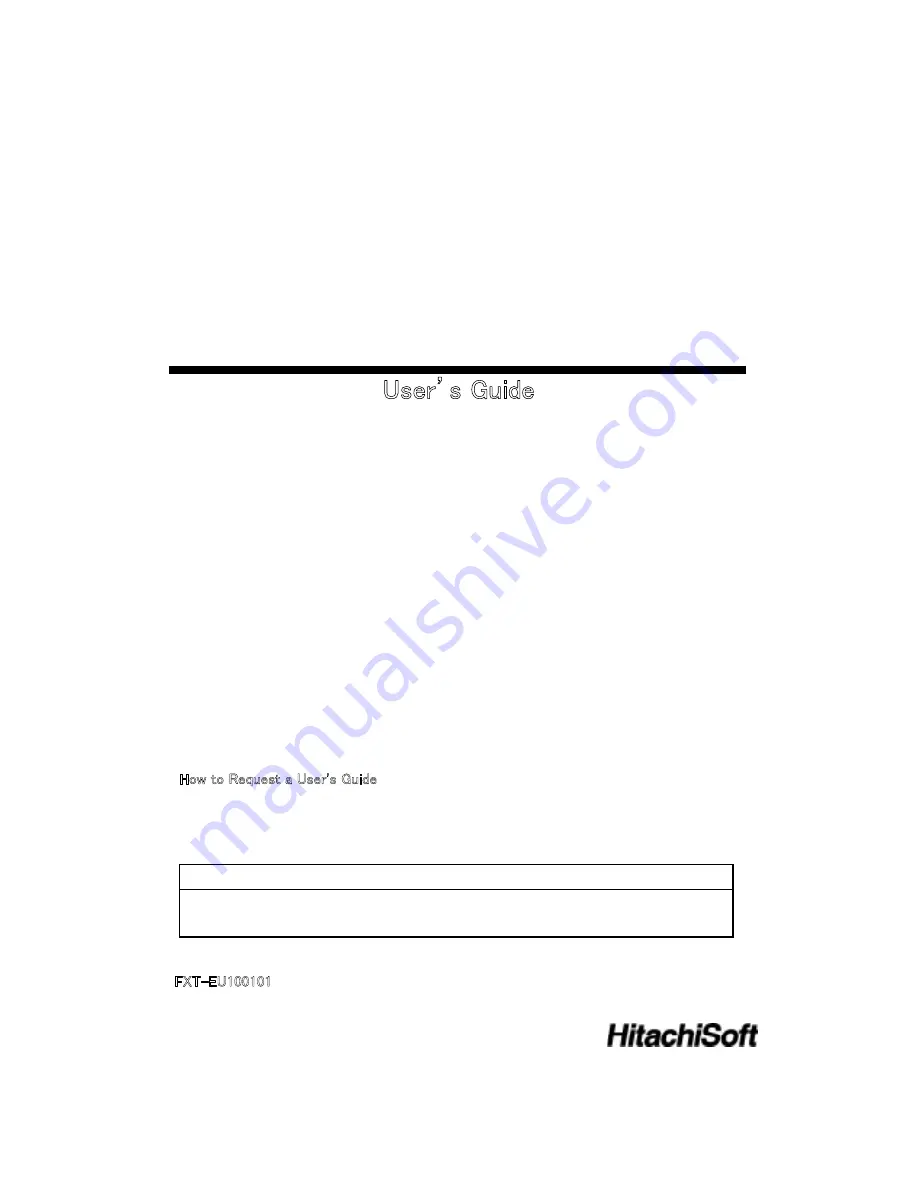
㩷
㩷
㩷
㩷
㩷
㩷
㩷
㩷
㩷
StarBoard FX-TRIO Series
㪬㫊㪼㫉㵭㫊㩷㪞㫌㫀㪻㪼㩷
㩷
㩷
㩷
㩷
㩷
㩷
㩷
㩷
㩷
㩷
㩷
㩷
㩷
㩷
㩷
㩷
㪟㫆㫎㩷㫋㫆㩷㪩㪼㫈㫌㪼㫊㫋㩷㪸㩷㪬㫊㪼㫉㩾㫊㩷㪞㫌㫀㪻㪼㩷
㪮㪿㪼㫅㩷㫉㪼㫈㫌㪼㫊㫋㫀㫅㪾㩷㪸㩷㫊㪼㫇㪸㫉㪸㫋㪼㩷㪺㫆㫇㫐㩷㫆㪽㩷㫋㪿㫀㫊㩷㪬㫊㪼㫉㩾㫊㩷㪞㫌㫀㪻㪼㪃㩷㫊㫇㪼㪺㫀㪽㫐㩷㪝㪯㪫㪄㪜㪬㪈㪇㪇㪈㪇㪈㪅㩷
㩷
㩷
㩷
㩷
㩷
㩷
㩷
㩷 㩷 㪝㪯㪫㪄㪜㪬㪈㪇㪇㪈㪇㪈
㩷
㪩㪼㪸㪻㩷㫋㪿㫀㫊㩷㪬㫊㪼㫉㩾㫊㩷㪞㫌㫀㪻㪼㩷㪸㫅㪻㩷㪺㪸㫉㪼㪽㫌㫃㫃㫐㩷㫉㪼㫋㪸㫀㫅㩷㫀㫋㩷㪽㫆㫉㩷㪽㫌㫋㫌㫉㪼㩷㫉㪼㪽㪼㫉㪼㫅㪺㪼㪅㩷
㪙㪼㪽㫆㫉㪼㩷㫌㫊㫀㫅㪾㩷㫋㪿㫀㫊㩷㫇㫉㫆㪻㫌㪺㫋㪃㩷㪺㪸㫉㪼㪽㫌㫃㫃㫐㩷㫉㪼㪸㪻㩷㪸㫅㪻㩷㪽㫌㫃㫃㫐㩷㫌㫅㪻㪼㫉㫊㫋㪸㫅㪻㩷㫋㪿㪼㩷㫊㪸㪽㪼㫋㫐㩷㫀㫅㫊㫋㫉㫌㪺㫋㫀㫆㫅㫊㪅㩷
㪪㫋㫆㫉㪼㩷㫋㪿㫀㫊㩷㪬㫊㪼㫉㩾㫊㩷㪞㫌㫀㪻㪼㩷㫅㪼㪸㫉㪹㫐㩷㪽㫆㫉㩷㪼㪸㫊㪼㩷㫆㪽㩷㫉㪼㪽㪼㫉㪼㫅㪺㪼㪅㩷
Summary of Contents for StarBoard FX-TRIO Series
Page 1: ...StarBoard FX TRIO Series...
Page 2: ......
Page 3: ...StarBoard FX TRIO Series English...
Page 5: ...StarBoard FX TRIO Series English...
Page 6: ...StarBoard FX TRIO Series Safe Handling English CTMKPIU CPF 5 ODQNU...
Page 15: ...StarBoard FX TRIO Series English...
Page 16: ...StarBoard FX TRIO Series Introduction English 1 2 1 StarBoard...
Page 17: ...StarBoard FX TRIO Series Introduction English 0Q 0COG 3V...
Page 18: ...StarBoard FX TRIO Series Introduction English...
Page 20: ...StarBoard FX TRIO Series Introduction English Select Solid Pen black...
Page 21: ...StarBoard FX TRIO Series Introduction English...
Page 23: ...StarBoard FX TRIO Series Introduction English Be sure to use two or more people for this work...
Page 27: ...StarBoard FX TRIO Series Introduction English 1 4 3 Pen Holder Setup Method...
Page 30: ...StarBoard FX TRIO Series English...
Page 31: ...StarBoard FX TRIO Series How to use English...
Page 32: ...StarBoard FX TRIO Series How to use English...
Page 33: ...StarBoard FX TRIO Series How to use English...
Page 36: ...StarBoard FX TRIO Series How to use English Customizing the Electronic Pen...
Page 39: ...English StarBoard FX TRIO Series 3 1 Troubleshooting 4GEQIPKVKQP 4GNCVGF 2TQDNGOU...
Page 40: ...English StarBoard FX TRIO Series...
Page 41: ...English StarBoard FX TRIO Series...
Page 43: ...English StarBoard FX TRIO Series...
Page 44: ...English StarBoard FX TRIO Series...
Page 45: ...English StarBoard FX TRIO Series...



























