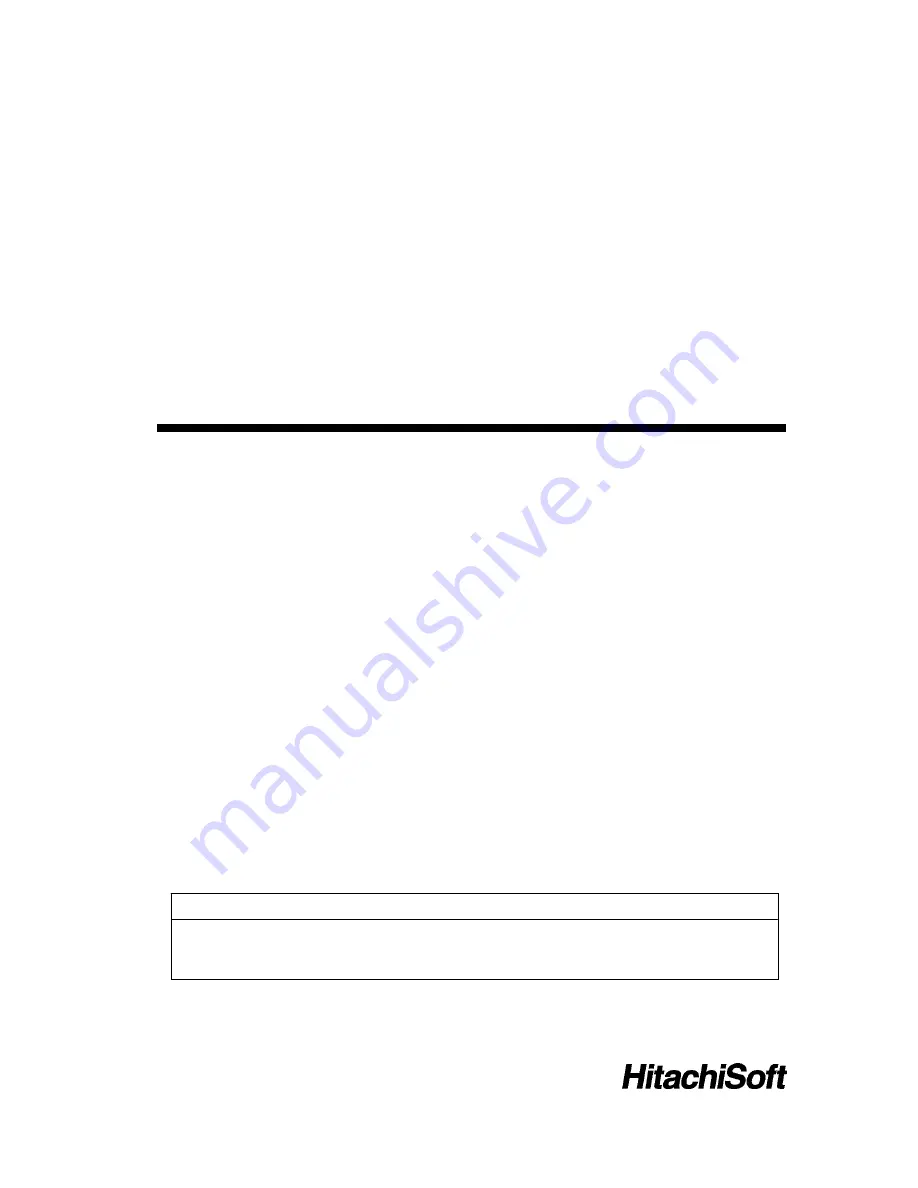
StarBoard
FX-77/FX-63/FX-82W
User’s Guide
How to Request a User’s Guide
When requesting a separate copy of this user’s guide, specify
FXEU-051101
.
FXEU-051101
Read this user’s guide and carefully retain it for future reference.
Before using this product, carefully read and fully understand the safety instructions.
Store this user’s guide nearby for ease of reference.























