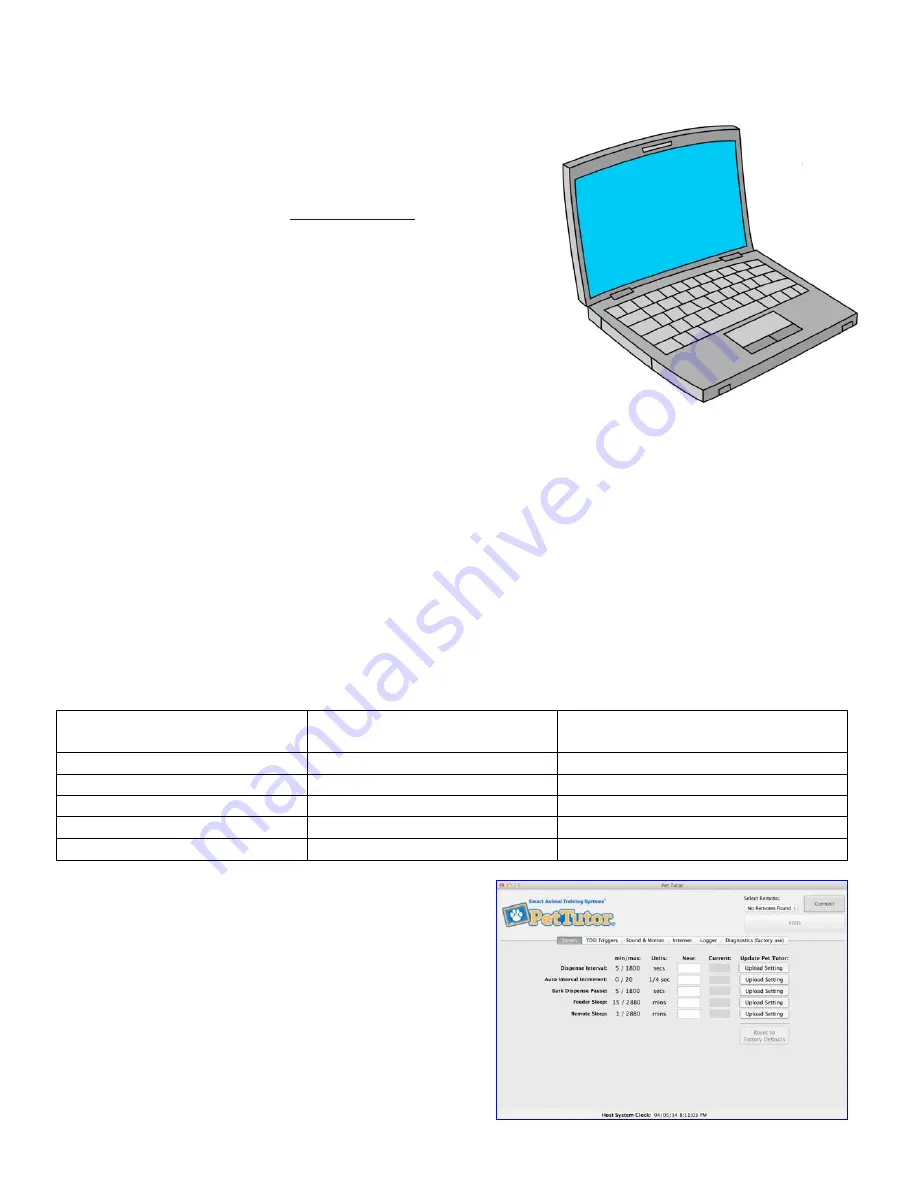
17
T
HE
P
ET
T
UTOR
®
C
ONTROL
C
ENTER
P
ROGRAM FOR
C
OMPUTERS
You can access the Pet Tutor
®
Control Center after you download
the program and plug in the remote to your computer using the USB
cable provided. You will first need to download the Pet Tutor
®
Control Center from our website
www.PetTutor.biz
.
The Control Center allows you to change factory settings, set time of
day triggers, trigger the unit from the Internet, log activities and
facilitate factory trouble-shooting.
The blue ‘feed’ button at the top right of the screen triggers one
dispense cycle on the feeder.
C
ONNECTING THE
P
ET
T
UTOR
®
TO THE
C
ONTROL
C
ENTER
1.
With the USB cable, connect the micro USB jack to the remote and the USB jack to the computer.
2.
Turn on the feeder then press button 1 on the remote to wake up the remote and ensure it is
communicating to the feeder.
3.
Open the application on your computer.
4.
Select the remote from the drop down at the top right hand corner, then press the connect button. A
window should open and confirm that the application is connecting to the feeder. The ‘connect’ button
should now say ‘disconnect’.
5.
Hit the ‘Feed’ button to check that it’s all working. The unit should dispense a treat.
6.
You should see the current settings of the Pet Tutor
®
under the ‘current’ column.
7.
You can now start to use the Control Center
Timers:
Function
Factory default settings
User programmable settings
min - max
Dispense interval
5 seconds
5 – 1800 seconds (i.e.: 30 minutes)
Auto Interval Increment
0 seconds
0 – 20 1/4 seconds
Bark Dispense Pause
20 seconds
5-1800 seconds (i.e.: 30 minutes)
Feeder Sleep Timer
15 minutes
15-2888 minutes (i.e.: 48 hours)
Remote Sleep Timer
3 minutes
1-2888 minutes (i.e.: 48 hours)
To change the settings enter the new value under the
column ‘New’, then press the button on the right
corresponding to that setting to update Pet Tutor
®
.
If you click on the ‘reset factory default’ button, the program
will reset all the factory default to the Pet Tutor
®
.


























