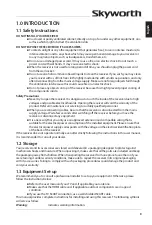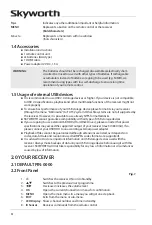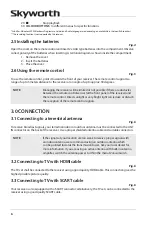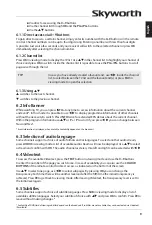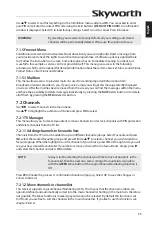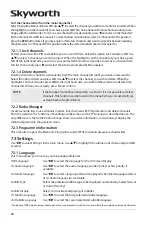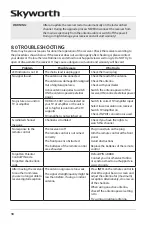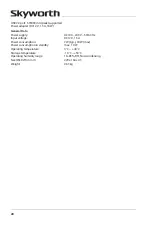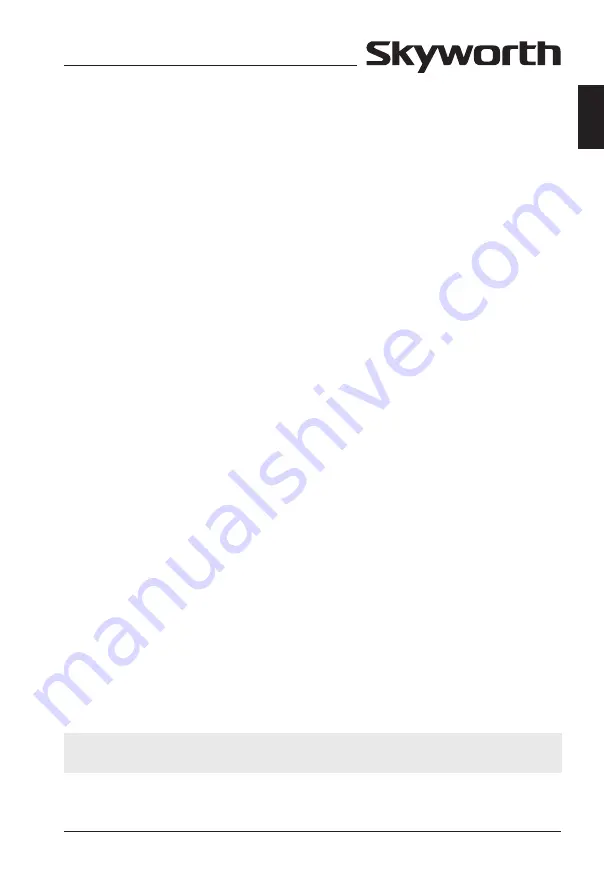
17
english
Inside the menu use
pq
to highlight the submenu of choice and press
OK
to enter. Press to quit or
9
to go one step back.
7.5.1 Rss (Really simple syndication)
This menu allows you to select a link to read the latest RSS news from different sources or to add your
own links.
Use
pq
to highlight a link of your choice and press
OK
to enter. Select an item you want to read. Press
to quit. Also you have option to delete, add or edit an RSS feed of your own choice. Press the
gReen
button
Add RSS Feed
to open the keyboard. Use
pq
and
t
u
to enter values. If you need to use special
characters press
p+/p-
. To save the created RSS link, select
Save
and press
OK
.
7.5.2 Weather
This menu allows you to watch the weather in your region. Use
pq
to highlight the menu item
Weather
from the
Network
menu. If you have correct Internet connection then the weather page will show up
with details on screen. Use the
YeLLOW
button
City List
to open a selection list with main cities.
Use
pq
to highlight a major city near you and press
OK
to select. You can enter a city manually. Press
the
gReen
button
Change City
to open a keyboard. Use
pq
t
u
to enter. If you need to use special
symbols, press
p+/p-
. To save the name, select at the end
Save
and press
OK
.
7.5.3 ip settings
This menu allows you to setup or check the Internet connection. The default selection is
DHCP
set to
On
. Normally the setup is done automatically by this. To test if the Internet connection works, select the
item
SET
and press
OK
. If successful, a pop-up message box will show up and you can start using it. If not
successful, then check your cable or router. Alternatively set
DHCP
to
Off
. Then manually enter your IP,
Gateway and DNS values by using the
0 ~ 9
buttons. Select after entering these values the item
SET
and
press
OK
to store and to check.
7.6 software update
Your receiver allows Software updates via different methods. These can be used to add new functions,
improve functions and to keep the receiver up-to-date.
7.6.1 s/W upgrade by OTa
The Over-The-Air (OTA) software update function will automatically check if a new software version is
available. In case it is, a message will appear on screen. Select
OK
to start the download and update.
Press
if you don’t want to update now. The OTA update might not be available in every region. Please
visit our website www.strong.tv or contact your local service hotline for more information.
7.6.2 upgrade by usb
This feature allows you to update the receiver software via the USB port. If a new software version is
available, it can be downloaded from our website www.strong.tv.
Save the software file (unzipped) in the root directory of your USB storage device (HDD, memory stick
etc.) and connect the device to the USB port of the receiver. First a message will appear informing about
the found USB device. In case the receiver has successfully detected the USB device after a short time
you will see another message about the availability of new software. Select
OK
to start the download
and update. After the update the receiver will reboot automatically on the last watched channel.
nOTe:
If the receiver should behave in an unexpected way after a software update,
please perform a factory reset. See chapter
7.1.4.
.