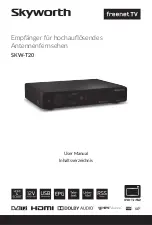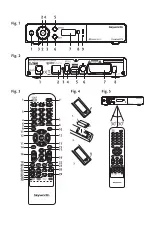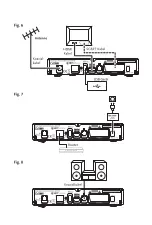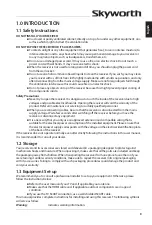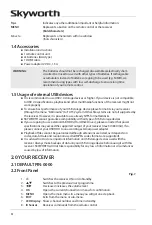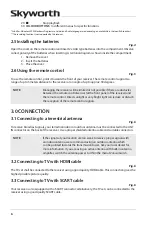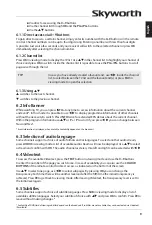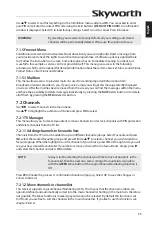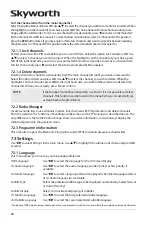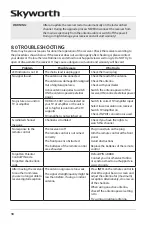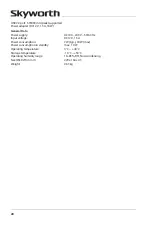9
english
Via direct access using the
0~9
buttons.
Via the channel list through
OK
and the
pg+/pg-
buttons.
Via the
pq
buttons.
6.1.1 direct access via 0~9 buttons
To gain direct access to a certain channel, simply enter its number with the
0~9
buttons on the remote
control. Channel numbers can be up to four digits long. Entering a number with less than four digits
is possible. Just wait a few seconds and your receiver will switch to the selected channel or press
OK
immediately after selecting the channel number.
6.1.2 channel list
Press
OK
in viewing mode to display the
TV list
. Use
pq
in the channel list to highlight your channel of
choice and press
OK
to switch. Inside the channel list it is possible to use the
pg+/pg-
buttons to scroll
page-wise through the list.
Tip:
In case you have already created a favourite list, use
t
u
inside the channel
list, to select between the
TV
list and the favourite list(s) or press
fav
in
viewing mode to open this selection.
6.1.3 using
pq
p
switches to the next channel.
q
switches to the previous channel.
6.2 info banner
While watching TV, you can press
infO
at any time to access information about the current channel
and event*. In this mode it is possible to use
t
u
to display programme information of other channels
without the necessity to switch. Press
infO
twice for extended EPG details about the current channel.
Within the program information use
pq
or
p +
/
p
to scroll. If you press
t
u
you can change between
Now
and
Next
.
* Event information is displayed when available. Availability depends on the broadcast.
6.3 selection of audio language
Some channels support a choice of audio formats and/or languages. To select another audio stream,
press
audiO
in viewing mode. A list of available audio streams will now be displayed. Use
pq
to select
a stream and confirm with
OK
. The audio channel as stereo, mix, left and right can be selected with
t
u
.
6.4 videotext
To access the available Videotext, press the
TeXT
button in viewing mode and use the
0~9
buttons
to enter the number of the page you wish to see. In case of availability you can also use the
cOLOuR
buTTOns
of the remote control for direct access, as indicated on the bottom of the screen.
Use
pq
to select one page, use
t
u
to select subpages. By pressing
OK
you can change the
transparency. Each time there will be another level and after the fifth time the initial transparency is
achieved. Press
to get back to viewing mode. After leaving Videotext, the transparency level is set to
the initial level again.
6.5 subtitles
Some channels support a choice of subtitle languages. Press
sub
in viewing mode to display a list of
available subtitle languages. Select your subtitle of choice with
pq
and press
OK
to confirm. Press
to
leave without making changes.*
* Availability of DVB/Hard of Hearing subtitles depends on the broadcast. If subtitles are not available, they can be activated via Videotext
(if available).