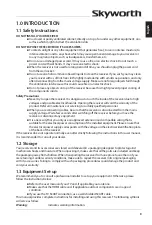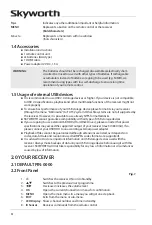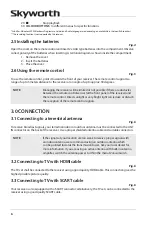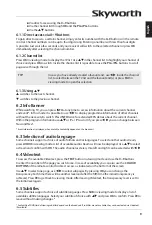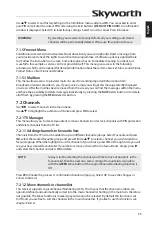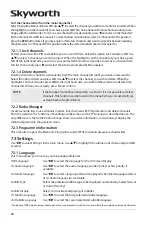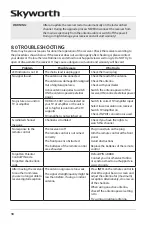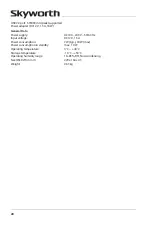14
7.3.3.3 Logical channel numbering
This receiver supports Logical Channel Numbering (LCN). This means that the channel numbers are
operator defined and automatically sorted into the main channel list. Sorting in the main list is therefore
not possible. The
Move
function is marked grey and cannot be selected. By default this function is set to
Off
and you are free to sort the channels in the main channel list. If the broadcaster supports this function
you can activate it by setting it from
Off
to
On
. In this case the receiver will delete all current channels and
favourite lists and start a new automatic scan process. Please confirm the displayed message with
OK
to
proceed.
7.3.4 parental control
This menu allows you to protect the installation menu and/or channels with a PIN code. You can also
create a new PIN code. Use
pq
to select
Parental Control
from the
Settings
menu and press
OK
to
proceed. You will be asked to enter your PIN code.
(defauLT pin: 0000)
Menu Lock
:
Locks the installation menu. You can set the
Menu Lock
to
On
or
Off
.
Program Lock
:
Switch all programme/channels lock to
On
or
Off
. If the lock is set in the TV or
Radio Manager menu. You can select the lock separately for every channel
which you like to protect it with a PIN code.
Program Lock age
:
Choose between: Off
Lock None
,
Lock All
,
4 years
and up to
18 years
. Channels
with a parental rating above the chosen age will be protected with a PIN code
(if available in your local broadcast.)
PIN Code Change
:
Press
OK
to enter the menu.
Old PIN Code
:
Enter your current PIN code (4 digits).
New PIN Code
:
Enter your new PIN code (4 digits) you’d like to use.
(Make a note of it.)
Confirm
:
Re-enter your new PIN code to confirm. Press
OK
to end and save the change.
7.3.5 Time settings
Here you can set up your time zone for clock/time in your menu and system.
Use
pq
to move the highlight to the setting of choice. Values can be changed with
t
u
. Press to
leave.
GMT Usage
:
Set to
Auto
for broadcaster defined time depending of country selection you
made in the
First Installation Wizard
. Normally, the clock/time will be correct
and also follow up the summer time changes automatically. In some regions
close to neighbouring countries it can happen that the wrong time zone is
followed. In this case select the option
User Defined
to set up time manually in
the next steps below.
GMT Offset
:
Allows you to adjust the time zone you live in. This option is only available
when
GMT Usage
is set to
User Define
.The
GMT Offset
range is “-11:00 ~
+12:00”.
Daylight Saving
:
Select
Off
or
On
to add one hour extra for summer time.
7.3.6 Timers
This menu allows you to set up to10 timed events for waking up the receiver.
Use
pq
to select
Timer
from the
Settings
menu and press
OK
to enter.
The receiver will display a list with10 timers, followed by their respective status. Select the timer you wish
to set or change with
pq
and press
OK
to proceed.
The timer setup menu will now be displayed.
The following settings are available: