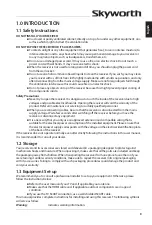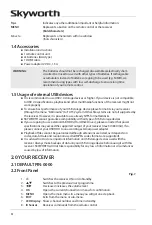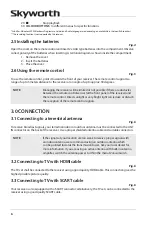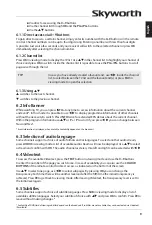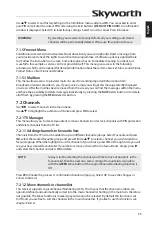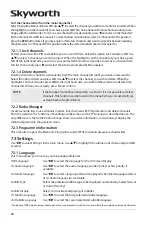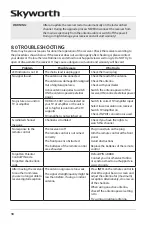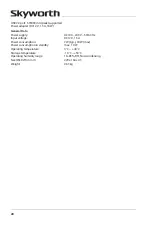15
english
Timer Status
:
Choose between
Once
(Timer will wake up the receiver) or
Off
(Timer will not
start the scheduled event).
Also you can select
Monday-Friday
,
Daily
and
Weekly
.
Timer Action
:
Fixed item to
Booking
, wake-up of the receiver.
Channel
:
Press
OK
to open the channel list and use
pq
to select the channel where
the timer will wake up with.
Start Date
:
Use the
0~9
buttons to enter the date for the timed event.
Start Time
:
Use the
0~9
buttons to enter the start time.
Duration
:
Use the
0~9
buttons to enter the timer duration.
Event Name
:
Displays, after you have saved the timer, the event name according to the
EPG. This is only possible if EPG is available.
When all settings are according to your wishes, use
pq
to move the highlight to
Save
and press
OK
to
confirm. To quit the timer without saving your settings press
9
.
7.4 multimedia
The
Multimedia
menu consists of the following submenus:
Movies
,
Music
,
Pictures
and
Storage Device
Setup
. Please, insert first a USB device and use
pq
to highlight the menu of choice and press
OK
to
enter. Press
to quit or
9
to return to the previous menu.
7.4.1 multimedia player
This function allows playback of different kind of files from the connected USB storage device.
In the
Multimedia
menu, select
Movies
and press
OK
to enter this menu to play all kind of video formats.
Select
Music
to playback files as MP3, OGG and FLAC formats. Select
Pictures
to playback your favourite
pictures in JPG or BMP format.*
When entering the
Multimedia Player
, the highlight is on the root folder of the USB storage device. Press
OK
to open the directory respectively its folders/subfolders. On screen in the right upper corner the root
folders are displayed for easier navigation. Press
pq
to select a file or folder and press
OK
to open the
folder/subfolder (if applicable) or start playback of the file. Press
to exit or press
OK
to open in full
screen.
Use the buttons like described below in order to choose functions during the different playback modes.
general:
u
Start of playback of multimedia file.
2
To pause the playback of multimedia file.
5
6
Fast rewind/fast forward.
7
8
Jump function in playback modes of multimedia files.
3
Stop playback.
movies:
Red
Subtitle:
During the playback of a movie with external subtitles, press the
Red
button
Subtitle
to enter the subtitle menu. In this menu you can select size and
colours of your preference.
gReen
Jump:
Press the
gReen
button
Jump
to open the
Jump By Time
menu. You can select
a time where you’d like to jump to.
YeLLOW
Hide:
Press the
YeLLOW
button
Hide
to remove or call the timeline information
banner.
bLue
Audio:
Toggles between
Stereo
,
Left
,
Right
and
Mono
audio channel output.