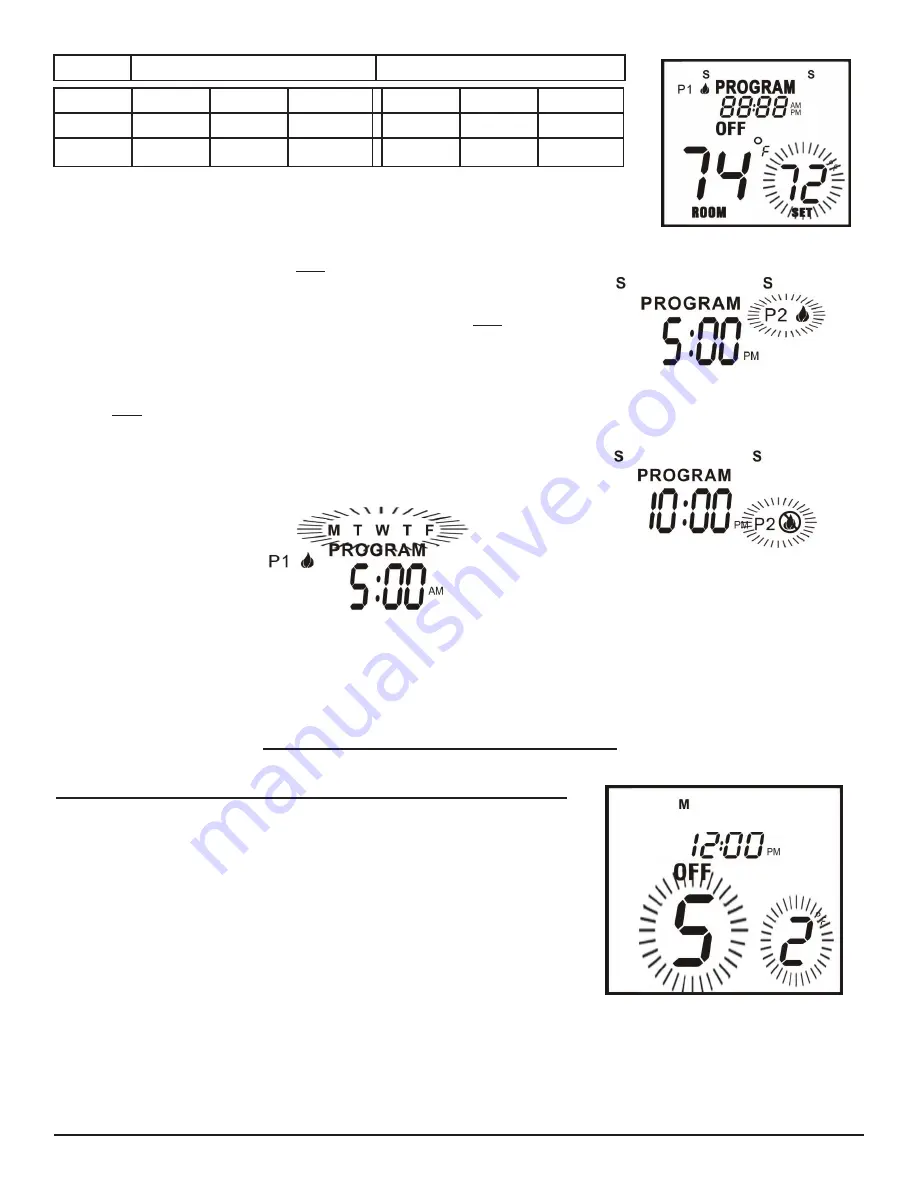
Weekends (Sat. - Sun.)
Weekdays (Mon. - Fri.)
Program
ON
OFF
TEMP
ON
OFF
TEMP
P1
P2
Table 2: Blank table to record custom programming
Fig. 20. Temperature setting
Step 5:
Now the P2 “ON” (flame icon) will begin to flash. Select the
time you want your appliance to turn on by using the UP and
DOWN buttons. Then press
SET
button. (See Fig. 21).
Step 6:
P2 “OFF” (flame icon crossed out) will be flashing. Select a
time you want your appliance to turn OFF. Then press
SET
button (See Fig. 22).
Step 7:
The set temperature will begin to flash. Use the UP and
DOWN buttons to select a temperature for P2, then press
SET
button.
“MTWTF” (Weekday Segment) will now replace “S S” (Weekend
Segment). P1 “ON” (flame icon) will be flashing. Repeat the
above steps to set the ON and OFF times and set temperatures
for weekdays. (See Fig. 23).
Fig. 21 Flashing weekend segments,
time, P2 and flame “ON” icon
Fig. 22. Flashing weekend segments,
time, P2 and flame “OFF” icon
Fig. 23. Flashing weekday segments,
time P1 and flame “ON” icon
NOTE:
When Program P1 or P2 turns OFF, the appliance will remain OFF and not operate until the program turns the
system back ON to the designated time and temperature.
Skytech: 3301P2
REV. 5-7-12 Page 9
SETTING THE TEMPERATURE SWING (TEMPERATURE DIFFERENTIAL)
The Thermo Mode on the transmitter operates the appliance whenever the
room temperature varies a certain number of degrees from the set tempera-
ture. This variation is called the “SWING” or TEMPERATURE DIFFERENTIAL.
The factory preset swing temperature is 2º F (1º C). To change the “swing”
setting:
• Press the SET button and the DOWN button simultaneously to display the
current “swing” setting in the set temp frame. The letter “S” will display in
the room temp frame on the LCD screen.
• Press the UP or DOWN button to adjust “SWING” temperature (1º-3º F)
(1º-2º C).
• To store the “swing” setting press the SET button, and the new “swing”
setting will be automatically programmed. (See Fig. 24)
Fig. 24. Setting swing temperature
ADDITIONAL PROGRAMMING - OPTIONS













