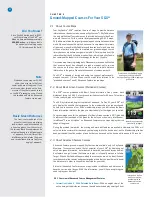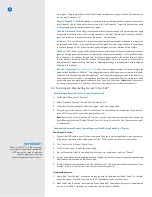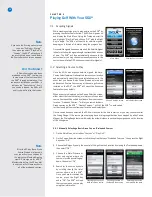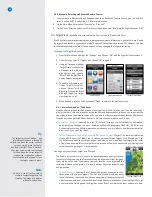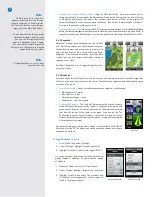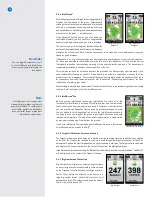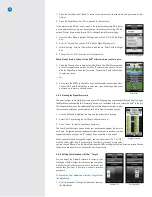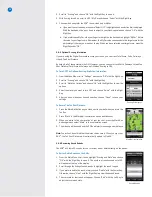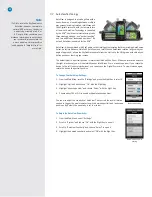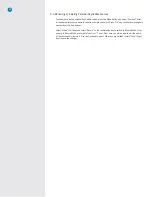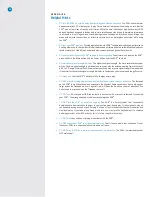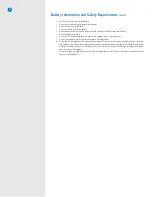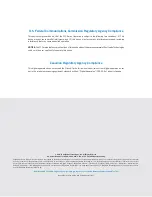25
5.6 Renaming or Deleting Personal SkyCaddie Courses
To rename or delete a personal SkyCaddie course, press the Menu button and select “Courses”. Scroll
to the appropriate course name to rename or delete and select. Press “Ok” and choose the starting hole
number from the hole spinner.
Select “Mode” (Left Key) and select “Record” in the confirmation box to switch to Record Mode. After
you are in Record Mode, press the Info button (“i” icon). From here you will be able to edit the name
of the course and/or delete it. Use the Trackpad to select. When you are finished, select “Save” (Right
Key) to save the changes.
Summary of Contents for SkyCaddie SGX
Page 1: ...SkyCaddie SGXW User Guide ...