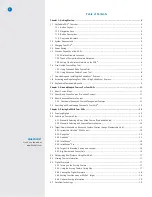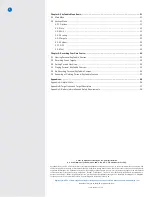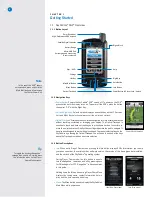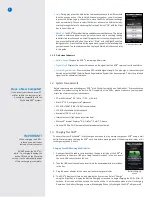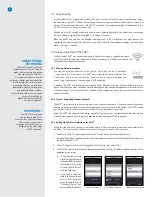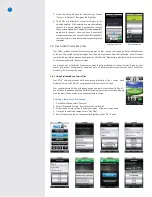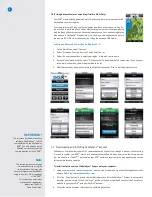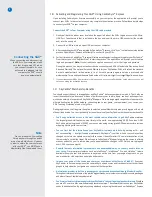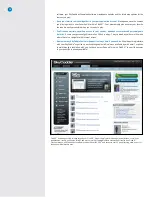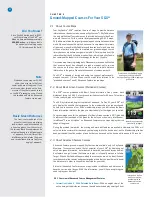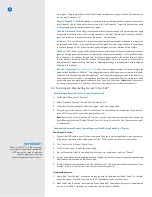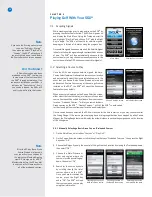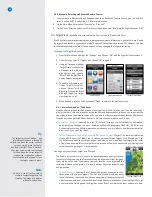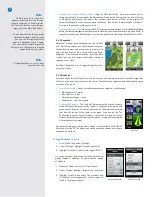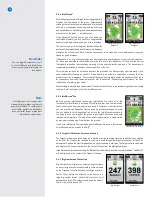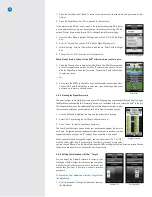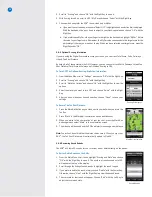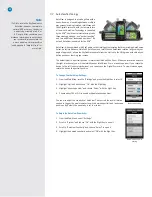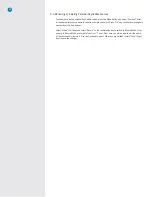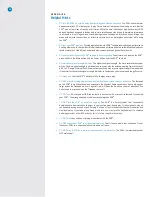12
tee to green. Using the precision of the Optical Trackpad, measure to any point on the hole whether you
can see what’s ahead or not.
•
Dynamic RangeVue™:
Multiple yardage arcs overlay fairway landing areas and greens to allow you to
select the best club for every shot much more quickly. Use RangeVue™ to get the distances you need
to start playing smarter and faster from tee to green.
• Patented IntelliGreen
®
Technology:
IntelliGreen® displays the exact shape of the green from your angle
of approach to turn every shot into a scoring opportunity. Get front carry and back distances, depth of
green, and distances to any other point on the green — simultaneously.
• IntelliGreen
®
Pro:
IntelliGreen® Pro is another proprietary feature that adds distances to major green
contours and false fronts — plus any other point on the green from your angle of attack to save strokes
and reduce three putts.
Not all courses have significant green contours that require this feature.
• QuickVue™:
SkyCaddie’s exclusive QuickVue provides a virtual preview of the safest path from the tee to
green. At a single glance, golfers know the exact green shape with IntelliGreen
®
, the total distance from
tee to the green, the shape of the golf hole, the distance and direction to the perfect fairway position
and the distance remaining from that position for the approach shot to the green. All information is
derived from SkyCaddie’s exclusive TrueGround™ mapping technology to provide golfer’s with the highest
reliability in the industry.
• PinPoint™ Technology
(Coming January 2012)
:
No more aiming and missing with lasers trying to get
hole positions. SkyCaddie’s PinPoint™ Technology allows you to add pin positions to measure to the hole.
Combined with SkyCaddie’s patented IntelliGreen
®
, you’ll have the yardages you need to the front carry,
back, center and hole-location — automatically from your line of approach. You’ll hit more greens, have
more birdie putts and avoid greenside hazards, even if you can’t see them. (Note:
Requires access to
pin sheets or green zones; not offered at all courses. See SkyGolf.com for feature availability.
)
2.4 Searching and Downloading Courses To Your SGX
W
Downloading an Advanced Feature Course Map Wirelessly
1. On the Main Menu, select “Courses”.
2. Select “Preloaded Courses” from the Course Selection list.
3. Follow the on-screen options to select your region, state, and course name.
4. Once you’ve selected a course, select “Get Advanced” to download the full course map (If you have not
setup a Wi-Fi connection, you will be prompted to do so).
Note:
If you are on a course that has Wi-Fi access, you can select that course map quickly by acquiring
a satellite signal, selecting “Nearby Courses” from the Course Selection list, find the course and select
“Get Advanced”.
Downloading Advanced Feature Course Maps from ClubSG using CaddieSync
®
Express
Searching for Courses:
1. Connect the USB cable to your SGX
W
and computer. Then go to www.skygolf.com to sync your device.
In the upper right hand corner of the page, click the “SYNC” button to connect to your account.
2. Click “Courses” on the top of SkyGolf.com
2. Click “Course Search” to open the search page
3. Type in the course or facility name and location (state, zip, postal code) and click “Submit”.
4. On the Course Search results page, you will see a listing of courses and icons next to each one representing
what features are available for that course map.
5. To select the course for download, click “Add to My Courses”. This will move the selected course to “Your
Courses”. Click the “Your Courses” link to view all courses in your list.
Downloading Courses:
1. From within “Your Courses”, choose the courses you want to download by clicking “Select” on the right
side of the screen. Your SGX
W
can hold up to 50 full-featured course maps at a time.
2. When ready, click the button that is labeled “Wired Download”. CaddieSync
®
Express will download the
courses to your SGX
W
, replacing any courses that were previously installed.
IMPORTANT!
When your SGX
W
is in the process of
syncing with CaddieSync, please DO
NOT remove the cable or interrupt
the syncing process. Syncing
typically takes less than a minute.
Summary of Contents for SkyCaddie SGX
Page 1: ...SkyCaddie SGXW User Guide ...