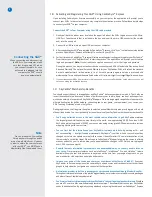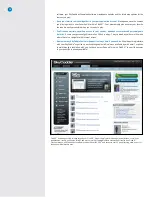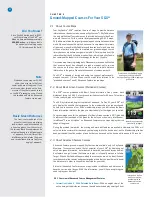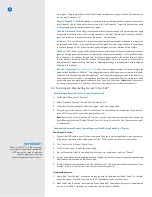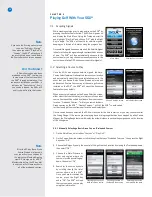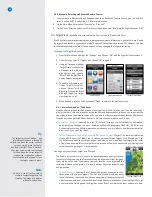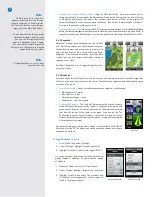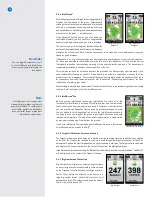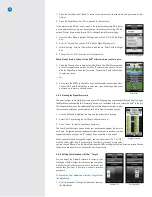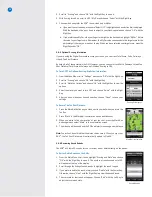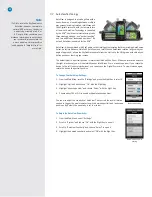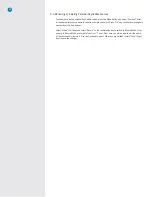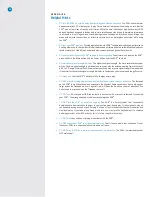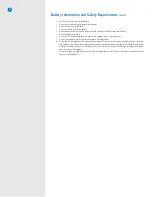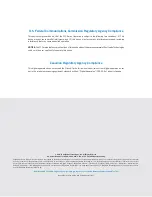23
• Targets First:
Enabling this setting displays the target list from the tee first when you go to the next
hole (instead of displaying the IntelliGreen). The default setting is to display the IntelliGreen first. When
enabled, a “1” will appear next to the item on the Target screen. When disabled, a “0” will appear.
4.2.6 System
System Settings offers additional configuration specific to the operation of the SGX
W
.
• Reset to Factory:
Resets the SGXW settings to the factory defaults when “Yes” is selected.
• Auto Off:
Set the interval of time to automatically power off your SkyCaddie after no activity. Intervals
are 30/60/90 minutes or “Never”. Within System, scroll to “Auto Off” and choose “Select” to open
the setting. Using the trackpad, scroll up or down to the desired time interval and choose “OK” with
the Right Key to save your selection.
• Clear Data:
Erases Courses, Scoring and Membership data attached to the SGXW. If you clear the
data, you will need to sync your SGXW to restore your membership details on the device.
• AutoView Sensitivity:
Adjust the sensitivity of AutoView. This controls the level of rotation needed
to trigger the accelerometer to switch between portrait and landscape positions. By default, the
sensitivity is set to medium.
• Adjust Time:
Once the SGXW acquires satellite signal, the time can be adjusted using this menu option.
• Language:
Set your desired language to view screens and menu items in that language.
4.2.7 GPS
Selecting the GPS icon within Settings will open the GPS Reset screen. The reset option will reset the GPS
receiver. This function may be used while troubleshooting with SkyGolf Customer Support or if you notice
that your satellite signal appears to be poor. Press the Right Key under “Yes” to proceed with the reset, or
the Left Key under “No” to exit without a reset.
4.2.8 Test
Should you encounter any issues with the SGXW, a SkyGolf Customer Support representative may ask
you to run the Test tool. The Test tool will automatically perform three tests: a LCD Test, a Backlight Test,
and a Button Test.
• The
LCD Test
determines whether the SGXW’s high-resolution TFT-LCD display has dead pixels, a
blank screen, or other problems. The test will cause the screen to display all black, then all white.
• The
Backlight Test
checks the display’s backlight by automatically scrolling through different brightness
levels in 10% increments.
• The
Button Test
determines whether the SGXW software recognizes keys when you press them.
During this test, every button you press should show the name of that key on the display. To exit this
test, press the Left Key twice.
Summary of Contents for SkyCaddie SGX
Page 1: ...SkyCaddie SGXW User Guide ...