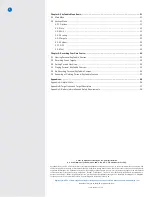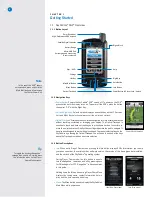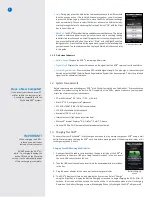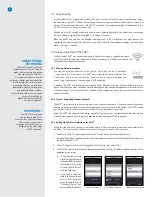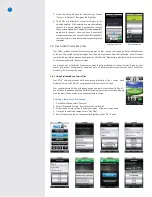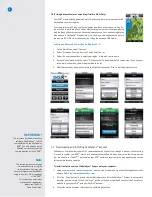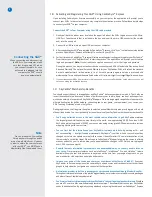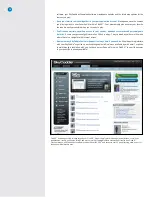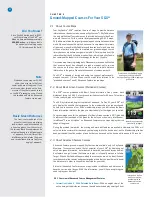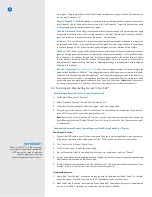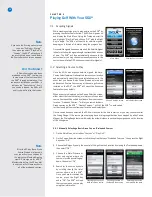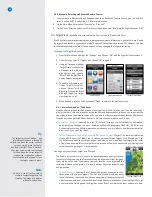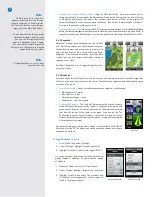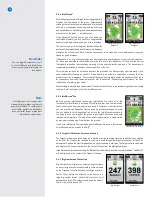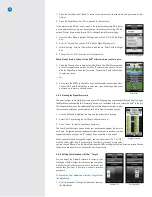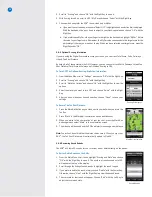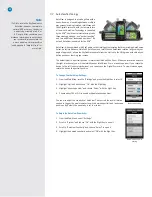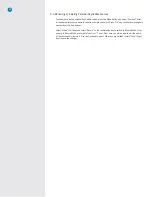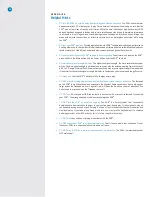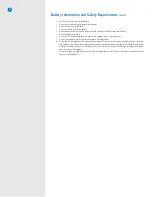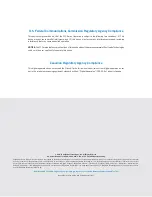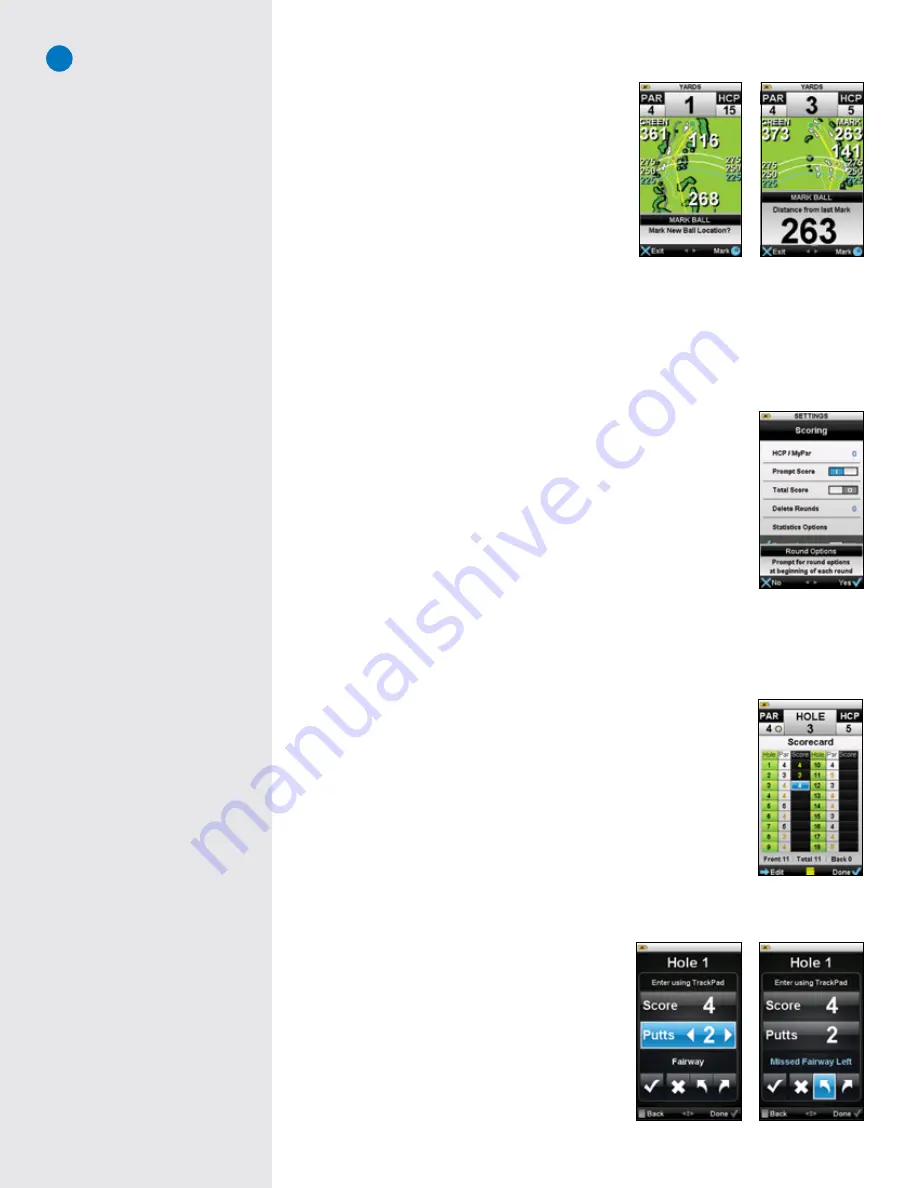
17
3.4 Determining Shot Distance Using Mark Ball
Simply press the Mark Ball button at the location where
you are going to take your shot. The “Mark New Ball
Location?” screen will display. Select “Mark” by pressing
the Right Key to record your current location and then
take your shot.
When you get to the location where your ball came to
rest, press the Mark Ball button again to record and
display the distance. You may return to your previous
screen by selecting “Exit” or choose “Mark” to mark the
distance for another shot.
3.5 Viewing Course Information
To view information regarding the current hole while in Play Mode at any time, simply press and hold the
Info button until the hole information appears. The course’s name, address, the hole number you are on
and the par and handicap for that hole will appear. Press the Right Key under “OK” to exit from this screen.
3.6 Digital Scorecard
3.6.1 Turning on the Scoring Feature
By default, the Digital Scorecard on the SGX
W
is set to OFF.
To turn on the Digital Scorecard from the Main Menu:
1. Scroll down to “Settings” using the Trackpad, then press the Right Key for
“OK”
2. Navigate to the
Scoring
icon, then select “OK”
3. Under Scoring preferences, scroll to Round Options and make sure that
“Prompt for round options” is on. Simply choose “Yes” with the Right Key
to turn it on. Once on, the Round Options menu item will have a “1” next to it. Once the Digital
Scorecard is activated, the SGX
W
will ask you if you would like to use the scoring feature before each
round you play.
3.6.2 Using the Scoring Feature During Play
Maintaining your score with the Digital Scorecard is a manual process. In other
words, you need to manually input your scores to the SkyCaddie after you play
each hole. The SkyCaddie does not automatically track your scores.
At the end of each hole, the Digital Scorecard will display. Choose “Edit” with the
Left Key to input the number of shots it took to complete the hole. You can enter
your total score for each hole by swiping the Trackpad left/right on the Scorecard
screen (the score will default to par). When you are finished, simply choose “Done”
using the Right Key to continue to the next hole.
If you want to track additional stats including Putts and Fairways Hit, select
the hole using the Trackpad. To enter additional stats:
1. Scroll down to Putts on the score entry screen. Swipe left/right to adjust the number of Putts. No putts
will be recorded until you scroll to highlight “Putts”.
When you highlight “Putts”, it will default to 2.
2. Move downward again, then left/right to select
whether your shot hit the fairway or missed it (i.e.
missed left or missed right).
3. Press the Right Key under “Done” when finished.
The SGX
W
will display a summary of how many holes
have been played to that point in your round, how much
over or under par you are, your total score, and number
of putts. You have one of two options:
Mark Ball confirmation
Shot distance displayed
Scoring preferences
Entering the score
Edit Scorecard
You can also edit your Digital
Scorecard during or after your round
on your SkyCaddie. Simply highlight
the hole you want to edit from the
Scorecard Summary page and use
the Trackpad to select. You will then
be prompted to edit the score.
Entering Putts
Tracking Stats
Summary of Contents for SkyCaddie SGX
Page 1: ...SkyCaddie SGXW User Guide ...