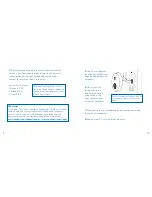SkyBell Sync Mode
Once the battery is charged, your SkyBell will automatically enter
sync mode. While in sync mode, the LED Light Indicator will flash
red at a rate of once per second. This indicates your device is
ready to sync.
If your device falls out of sync mode, you can manually initiate
sync mode by pressing and holding the Main Button for 20
seconds.
The Syncing Process
1.
From the home screen in the app, tap the link that says, “Add
device” or “Add SkyBell”. Follow the screens that will guide you
through the syncing process. You will need your SkyBell device ID
and Wi-Fi password.
Your device ID can be found on the back of your device or on the
back of this installation booklet.
If the setup is successful:
1.
You will see a screen asking you to name your SkyBell. Name your
SkyBell and continue through the remaining screens;
or
2.
The LED light will turn from a blinking red to a blinking green or
solid green. This means SkyBell is connecting to the server and
creating your account.
Once your SkyBell setup process is complete, SkyBell will automati-
cally begin downloading the newest firmware.
Please wait 5 minutes before pressing the SkyBell button.
You may see the LED light turn red, then turn off, then turn green.
This is normal.
19
20
Summary of Contents for 2.0
Page 1: ...Installation Guide ...
Page 17: ...W W W S K Y B E L L C O M ...