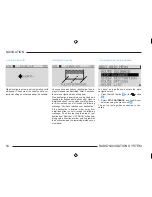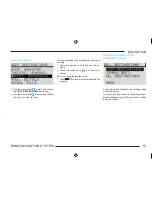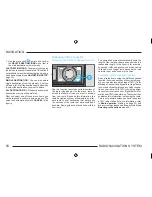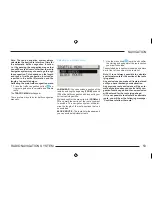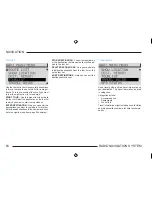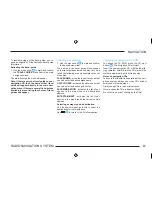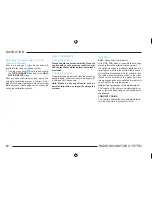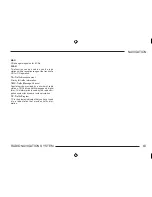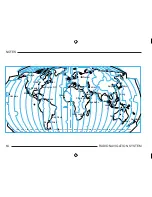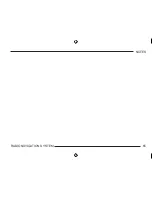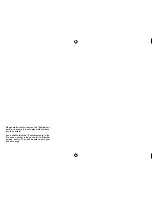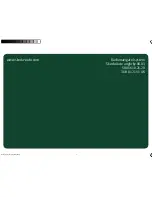Summary of Contents for SatCompass
Page 1: ...kodaAuto RADIO NAVIGATION SYSTEM 30 6 2003 13 46...
Page 2: ...1 RADIO NAVIGATION SYSTEM EQUIPMENT ILLUSTRATION...
Page 7: ...6 RADIO NAVIGATION SYSTEM INTRODUCTION The koda Radio Navigation system...
Page 66: ...65 RADIO NAVIGATION SYSTEM NOTES...