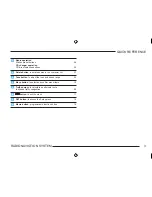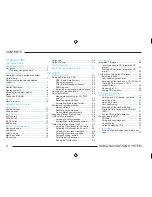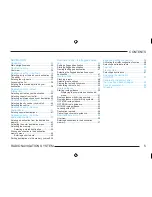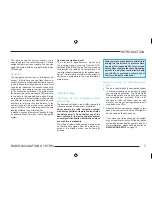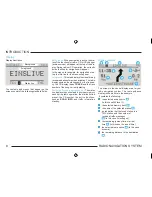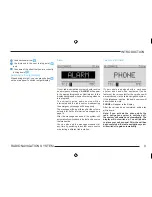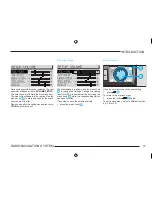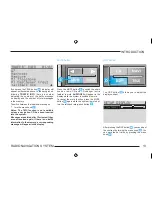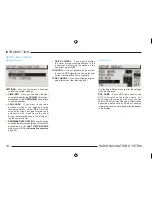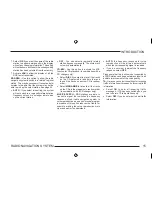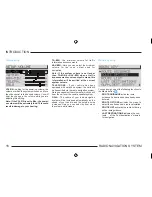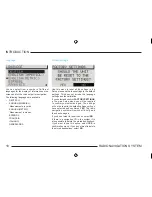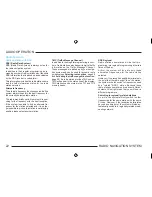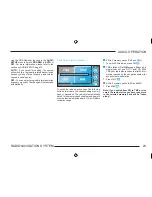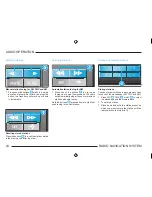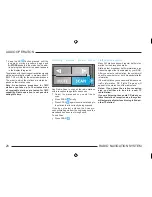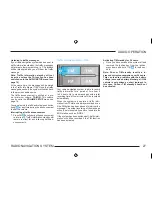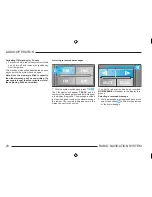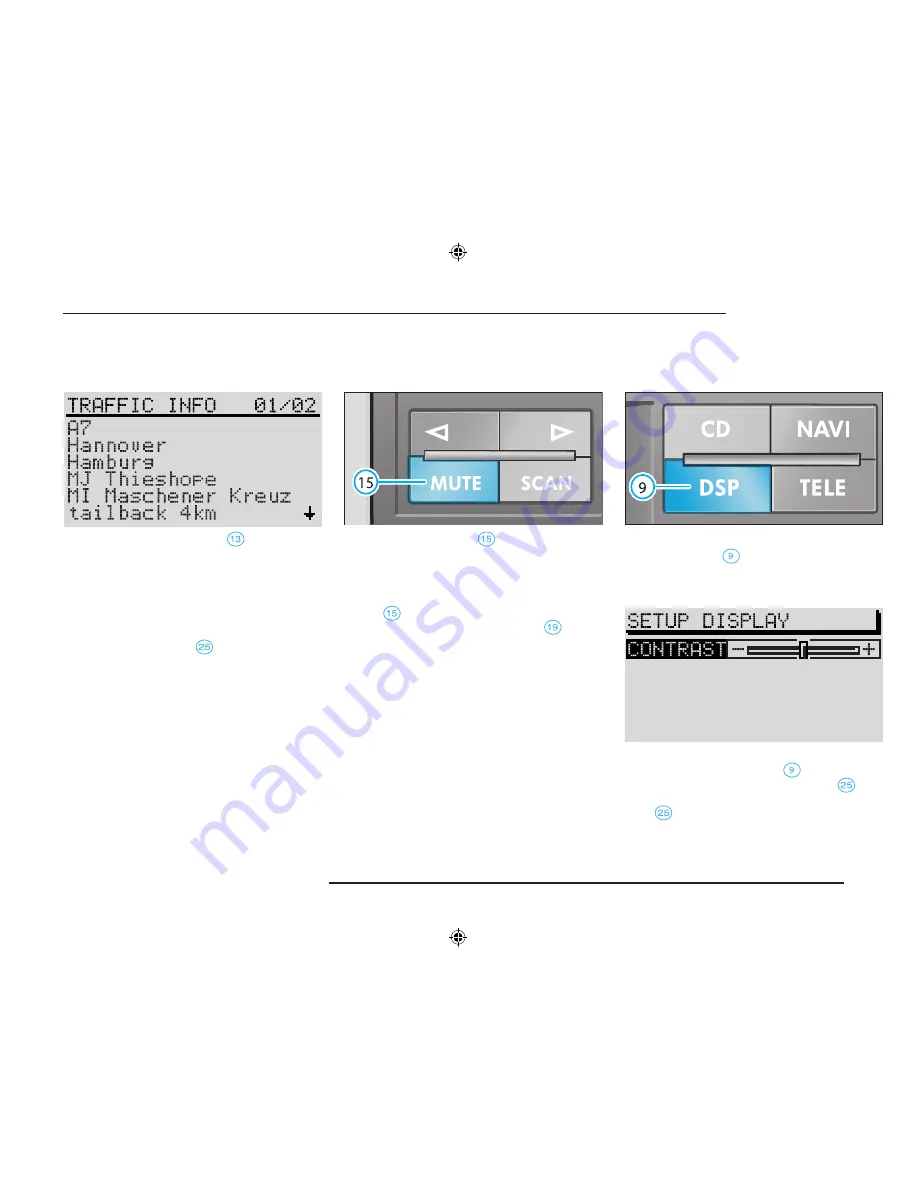
13
RADIO NAVIGATION SYSTEM
INTRODUCTION
If you press the TELE button
, a display will
appear as illustrated above. In the background,
following
TRAFFIC INFO
, there is a number
indicating the number of the traffic message
on display and the number of total messages
in the memory.
To switch between the individual messages,
•
turn the menu knob
.
Notes: The TMC function is not available
unless a navigation CD has been inserted
into the system.
Messages are deleted after 15 minutes if they
are not received again. If there is no traffic
information in the memory, a corresponding
message will appear in the display.
MUTE button
Press the MUTE button to switch the audio
sources radio, CD and CD changer (extra
feature) to mute.
AUDIO OFF
will appear in the
display while the system is switched to mute.
To cancel the mute function, press the MUTE
button
again while the system is muted or
turn the left-hand rotary/push button
.
DSP button
The DSP button
allows you to adjust the
display contrast.
After pressing the DSP button
, you can adjust
the contrast by turning the menu knob
. You
can save the set value by pressing the menu
knob
.
Summary of Contents for SatCompass
Page 1: ...kodaAuto RADIO NAVIGATION SYSTEM 30 6 2003 13 46...
Page 2: ...1 RADIO NAVIGATION SYSTEM EQUIPMENT ILLUSTRATION...
Page 7: ...6 RADIO NAVIGATION SYSTEM INTRODUCTION The koda Radio Navigation system...
Page 66: ...65 RADIO NAVIGATION SYSTEM NOTES...