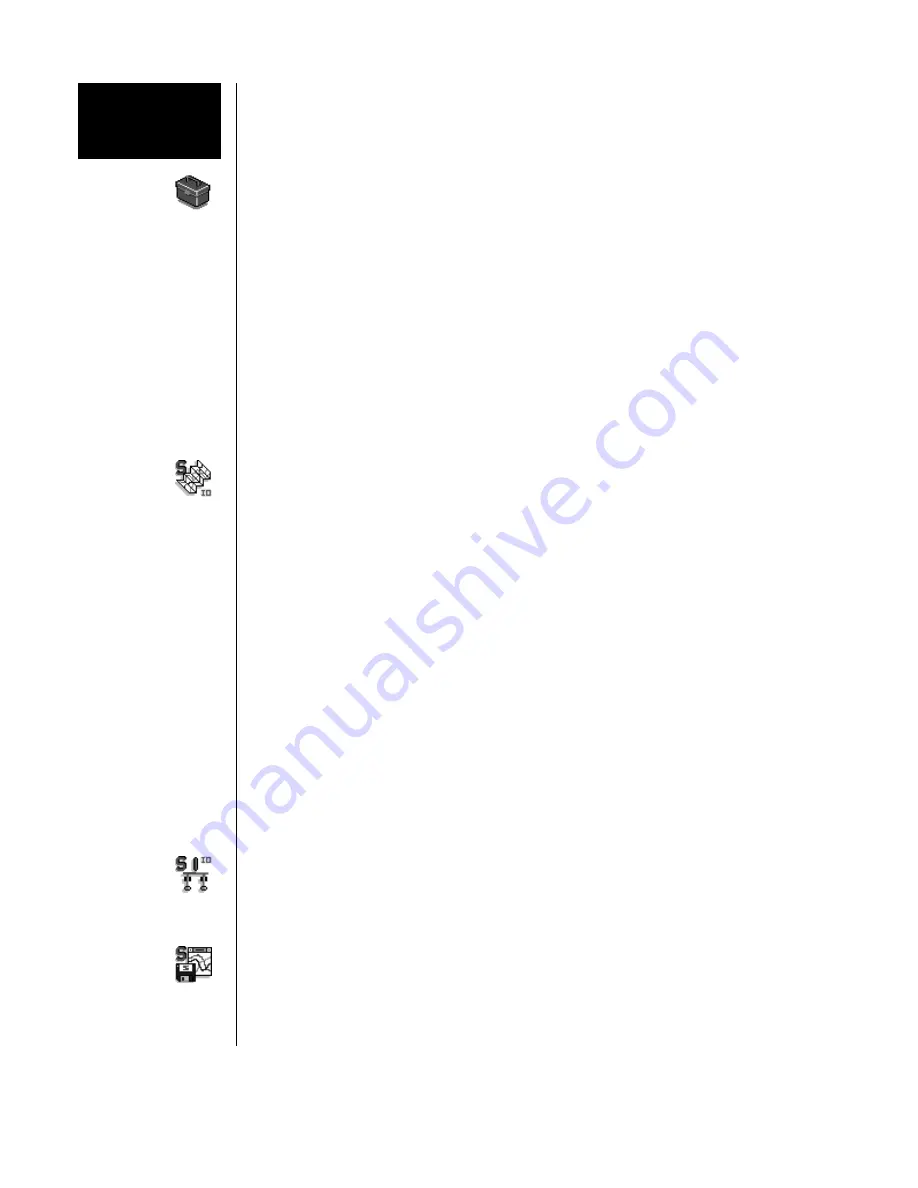
VersaTRAK RTU User M anual
Page 6 of 31
Last Revised: 05/23/02
SIXNET
••••
Box 767
••••
Clifton Park, NY 12065 USA
••••
+1 (518) 877-5173
••••
FAX +1 (518) 877-8346
••••
Using SIXNET
Windows
Software
Note:
An expanded version of this page has been provided as on-line help. To access it,
click on the Getting Started icon in the SIXNET I/O Tool Kit program.
Run the SIXNET I/O Tool Kit program and create your panel layouts. Then configure
operating parameters for the RTU and I/O modules, including channel tag names. Save this
information to a project file. Link the expansion I/O modules (if any) and load your
configuration to the RTU. Using the Test I/O function, verify that you can read and write your
I/O. Then exit the SIXNET I/O Tool Kit.
Note:
Set tag name restrictions in the SIXNET I/O Tool Kit program before creating tag
names to ensure compatibility when exporting them for usage in other Windows
applications.
Your VersaTRAK or Mini-VersaTRAK I/O is now ready to run. If you will be running a
Windows application that requires an I/O driver such as Control Room, then continue with
the following steps.
IOmap
Create a Control Room IOmap from within the SIXNET I/O Tool Kit. You will be presented
with an Autoload option. If you use it "Yes", an IOmap will automatically be created for your
system. When prompted, select/configure the communication devices and protocol servers.
Resave your project file. Then choose the Run command from the Operations menu to load
the map into your computer's memory.
Open the Test I/O window and verify that your I/O is being read and written. Then exit the
Test I/O window.
Your computer is now ready to exchange I/O data with your Windows applications. (Refer to
the "How to Access
SIXNET
I/O From a Windows Application" topic in the SIXNET I/O
Tool Kit online help.)
Some Windows applications, such as ISaGRAF, Citect and Intellution FIX, can import
SIXNET
tag names. If your Windows application supports this feature, run the SIXNET I/O
Tool Kit and open your project file. Export your tag names to a file using the appropriate
format.
Note:
If you are exporting tag names for ISaGRAF, Citect or Intellution, you must create, or
already have, a project to export tag data into.
Power
Switch
You can use the Power Switch utility to provide automatic startup of the Control Room
IOmap when you start Windows on your computer. Refer to the Power Switch help topics in
the SIXNET I/O Tool Kit online help.
Sixlog
If you will be logging data in the VersaTRAK RTU, then create the appropriate datalog
configuration(s) and load them into the RTU. Refer to the Sixlog topics in the SIXNET I/O
Tool Kit online help for details.
If you are using the ISaGRAF IEC1131 programming software, refer to the
SIXNET
-
ISaGRAF on-line help for additional information.





















