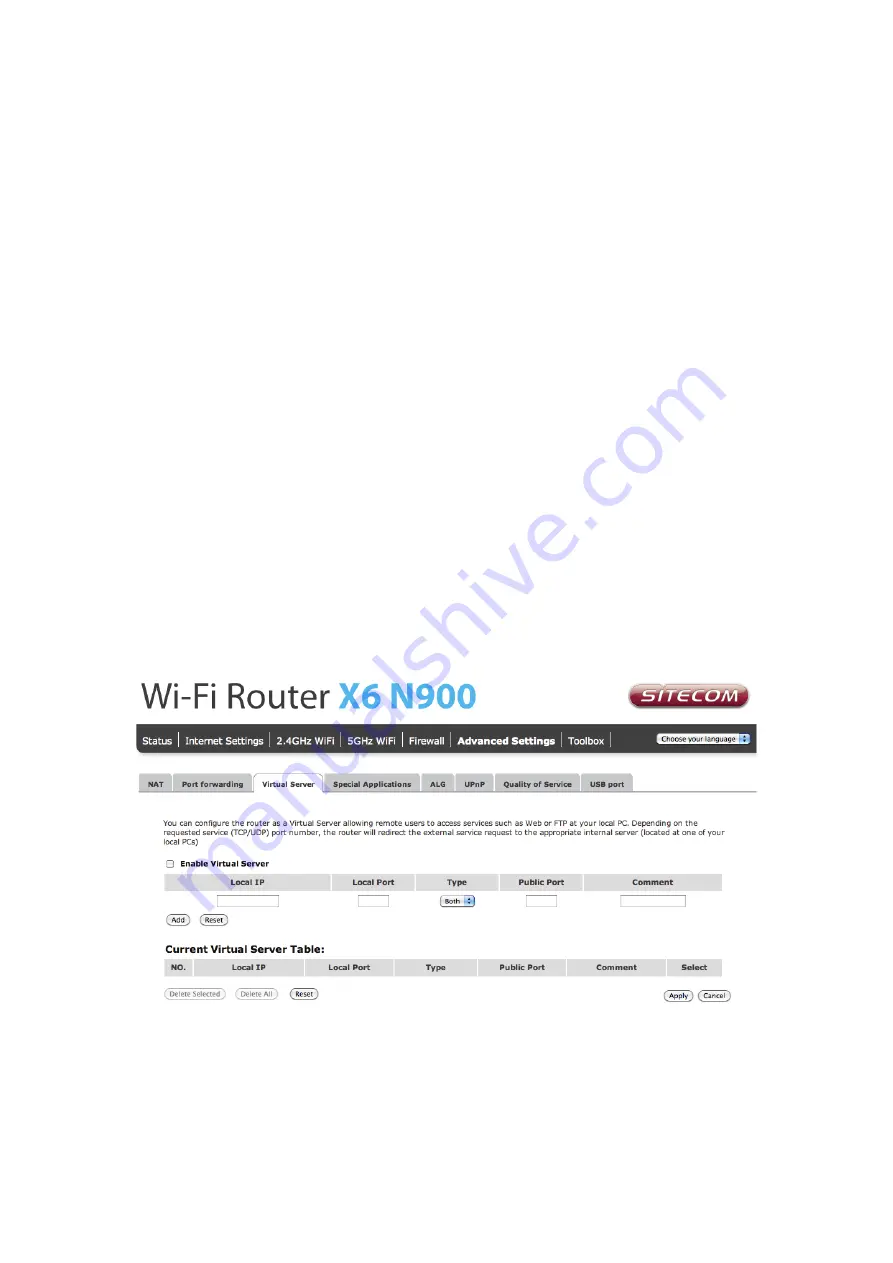
Enable Port Forwarding
: Enable Port Forwarding
Local IP
: This is the private IP of the server behind the NAT firewall.
Type
: This is the protocol type to be forwarded. You can choose to forward “TCP”
or “UDP” packets only, or select “both” to forward both “TCP” and “UDP” packets.
Port Range
: The range of ports to be forward to the private IP.
Comment
: description of this setting.
Add
: Fill in the "Private IP", “Type”, “Port Range” and "Comment" of the setting to
be added and then click "Add". Then this Port Forwarding setting will be added
into the "Current Port Forwarding Table" below.
Remove
: If you want to remove a Port Forwarding setting from the "Current Port
Forwarding Table", select the Port Forwarding setting that you want to remove in
the table and then click "Delete Selected". If you want to remove all Port
Forwarding settings from the table, just click "Delete All" button. Click "Reset" will
clear your current selections.
Click
Apply
at the bottom of the screen to save the above configuration.
Virtual Server
Use the Virtual Server function when you want different servers/clients in your LAN to
handle different service/Internet application type (e.g. Email, FTP, Web server etc.) from
the Internet. Computers use numbers called port numbers to recognize a particular
service/Internet application type. The Virtual Server allows you to re-direct a particular
service port number (from the Internet/WAN Port) to a particular LAN private IP address
and its service port number.
Enable Virtual Server
: Enable Virtual Server.
Local IP
: This is the LAN client/host IP address that the Public Port number
packet will be sent to.
Local Port
: This is the port number (of the above Private IP host) that the below
Public Port number will be changed to when the packet enters your LAN (to the
LAN Server/Client IP).
Summary of Contents for X6 N900
Page 1: ...WLR 6100 User Manual ...
Page 58: ... Follow the usual steps to do scanning ...
Page 59: ...Addendum B Declaration of Conformity ...
Page 60: ......
















































