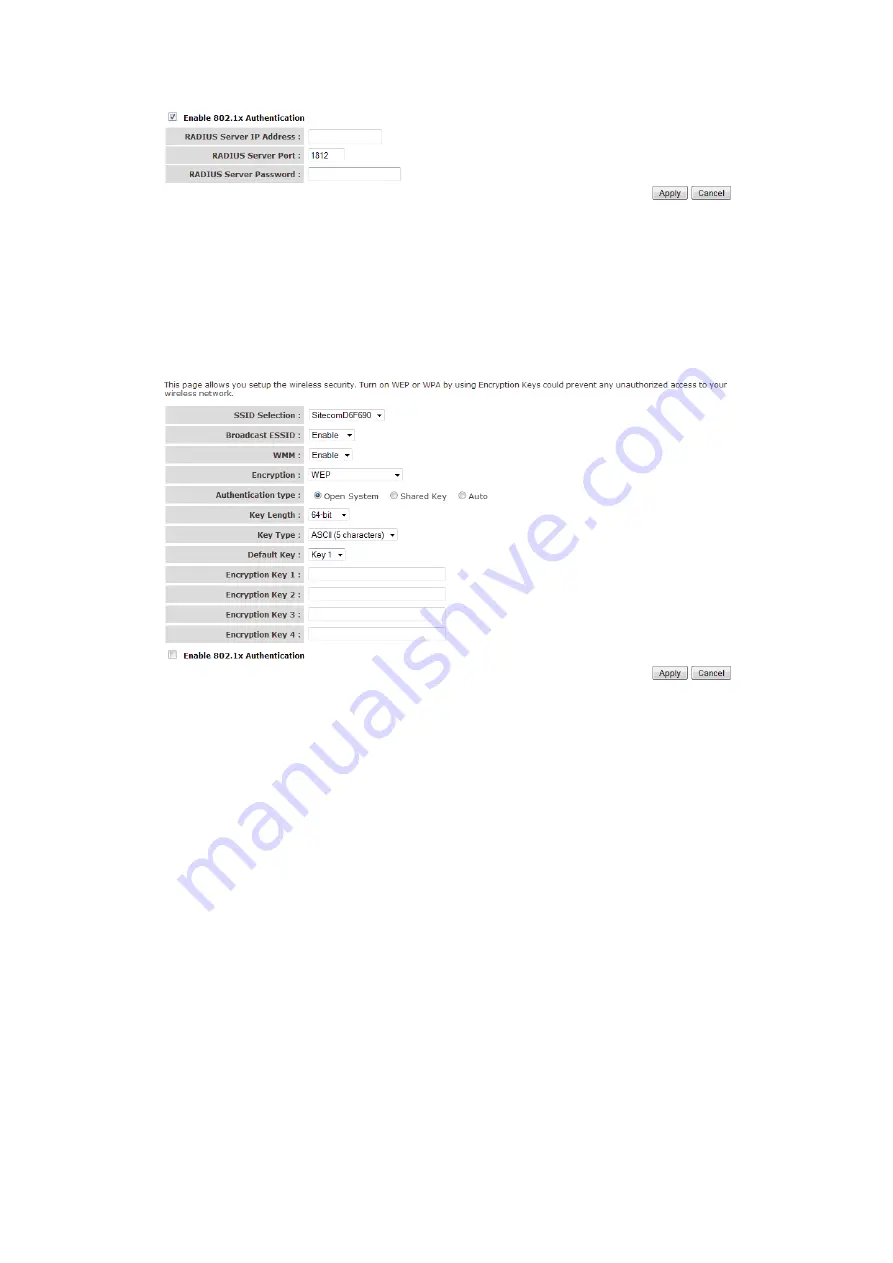
IEEE 802.1x is an authentication protocol. Every user must use a valid account to login to
this Access Point before accessing the wireless LAN. The authentication is processed by a
RADIUS server. This mode only authenticates users by IEEE 802.1x, but it does not
encrypt the data during communication
WEP
When you select 64-bit or 128-bit WEP key, you have to enter WEP keys to encrypt data.
You can generate the key by yourself and enter it. You can enter four WEP keys and
select one of them as a default key. Then the router can receive any packets encrypted
by one of the four keys.
•
Key Length
: You can select the WEP key length for encryption, 64-bit or 128-
bit. The larger the key will be the higher level of security is used, but the
throughput will be lower.
•
Key Type
: You may select ASCII Characters (alphanumeric format) or
Hexadecimal Digits (in the "A-F", "a-f" and "0-9" range) to be the WEP Key.
•
Key1 - Key4
: The WEP keys are used to encrypt data transmitted in the
wireless network. Use the following rules to setup a WEP key on the device.
64-bit WEP: input 10-digits Hex values (in the "A-F", "a-f" and "0-9" range) or
5-digit ASCII character as the encryption keys. 128-bit WEP: input 26-digit
Hex values (in the "A-F", "a-f" and "0-9" range) or 13-digit ASCII characters
as the encryption keys.
Click
Apply
at the bottom of the screen to save the above configuration.
WPA Pre-shared Key
Summary of Contents for X6 N900
Page 1: ...WLR 6100 User Manual ...
Page 58: ... Follow the usual steps to do scanning ...
Page 59: ...Addendum B Declaration of Conformity ...
Page 60: ......
















































