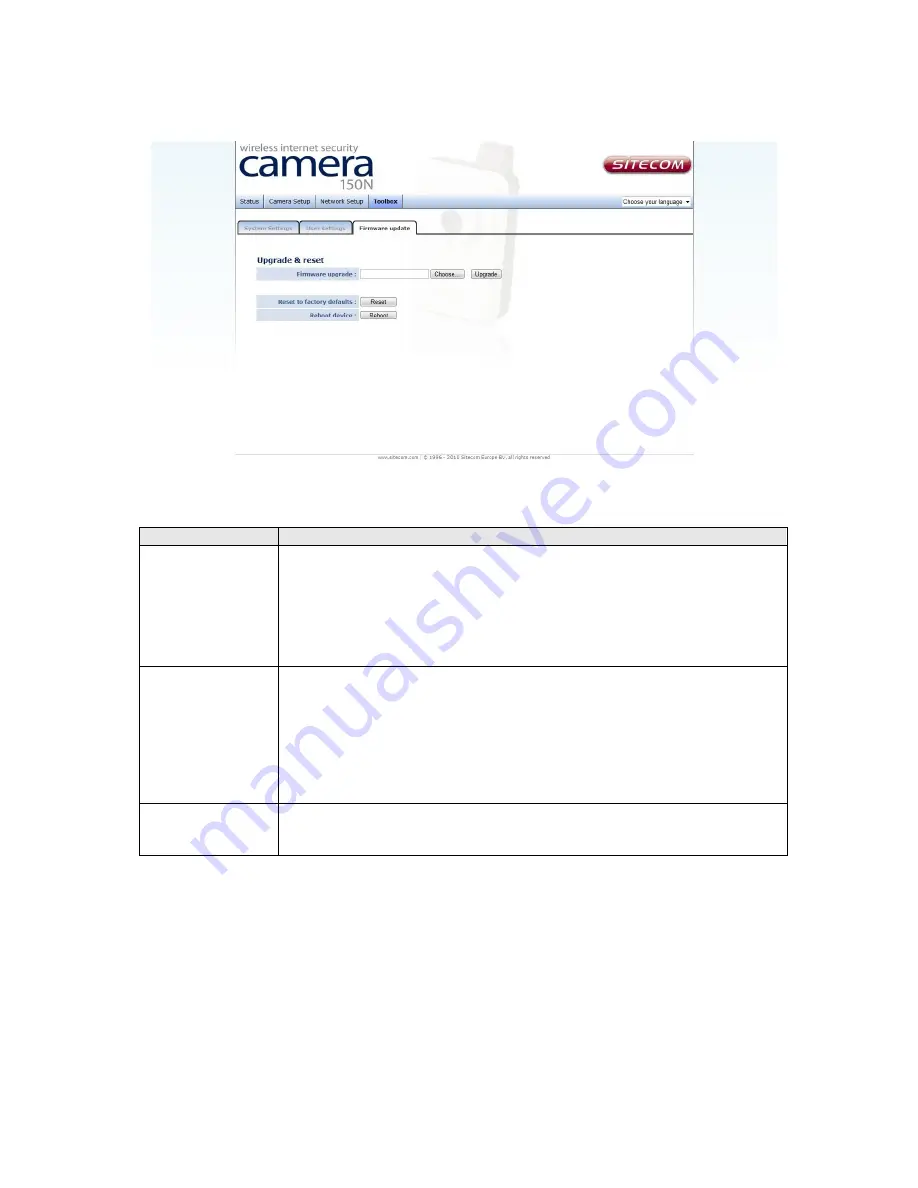
3.12 Firmware Update
The descriptions of every setting in this menu will be given below:
Item
Description
Upgrade
Firmware
If you downloaded latest firmware file from our website, you can
click ‘Browse’ button to pick the firmware file you wish to use. Then
click ‘Upgrade’ button to start firmware upgrade procedure.
It’s recommended to use wired Ethernet connection when you use
this function, and DO NOT DISCONNECT OR CLOSE THE WEB
BROWSER DURING UPGRADE!
Reset
Clear all settings in the camera. Please think again before you do
this, and then click this button to reset all settings.
NOTE: IP address will be reset to default value ‘192.168.0.231’ also.
You’ll need to change the IP address setting of your computer if the
IP address of your computer does not begin with ‘192.168.0’, and
subnet mask is not ‘255.255.255.0’, or you’ll not be able to connect
to this IP camera again.
Reboot Device
If you found the IP camera is responding slowly or behaves strange,
you can click this button to try to reboot the IP camera, this may
help.





















