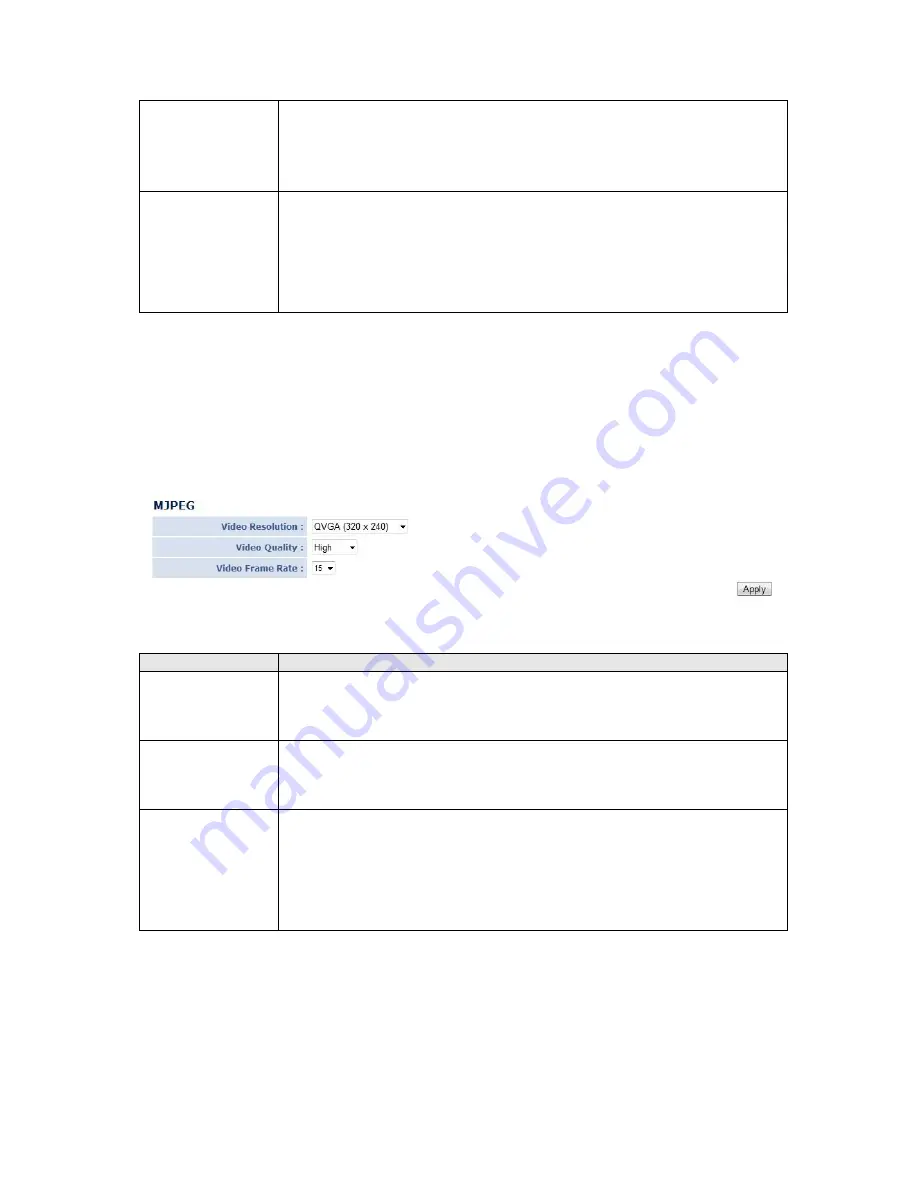
VBR: Video bit rate is variable based on the video content being
transferred. There’re 5 levels of setting from ‘Lowest’ to ‘Highest’.
Select ‘Lowest’ will lower video quality and save network bandwidth;
if a better video quality is required, select ‘High’ or ‘Highest’.
Video Frame
Rate
Specify video refresh rate of MPEG4 video encoder. Higher video
refresh rate provides more details about motion, but requires more
network bandwidth.
CAUTION: Choosing a low frame rate will save bandwidth, but may
not be able to capture every motion if the object that IP camera
points to is moving too fast.
Click ‘Apply’ to save settings and make the new settings take effect.
3.4.3 MJPEG
If you selected ‘MJPEG’ as the video encoding format of this IP camera, you can specify
the parameters of the MJPEG video encoder here.
The descriptions of every setting in this menu will be given below:
Item
Description
Video Resolution
Specify video resolution of MJPEG video encoder. Available options
are VGA, QVGA, and QQVGA resolution. VGA resolution provides
more details than QVGA and QQVGA, but requires more network
bandwidth.
Video Quality
Specify video encoding quality of MJPEG video encoder. There are
five levels of video quality from highest to lowest. Higher video
quality provides better video quality, but requires more network
bandwidth.
Video Frame
Rate
Specify video refresh rate of MJPEG video encoder. Higher video
refresh rate provides more details about motion, but requires more
network bandwidth.
CAUTION: Choosing a low frame rate will save bandwidth, but may
not be able to capture every motion if the object that IP camera
points to is moving fast.
Click ‘Apply’ to save settings and make the new settings take effect.
















































