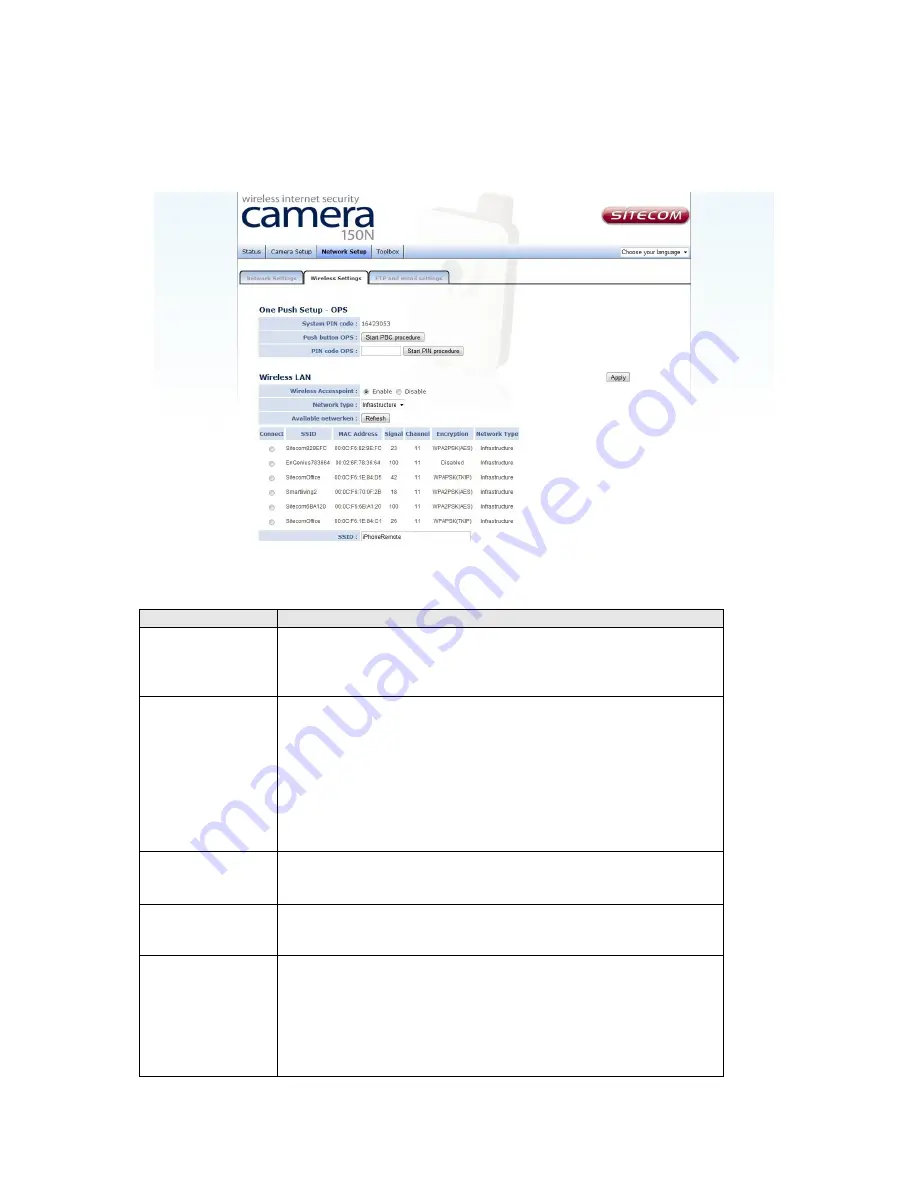
3.8 Wireless Settings
If you wish to use wireless network instead of wired network connection, you have to set
the wireless LAN parameters here.
You can access this menu by clicking ‘Network Setup’ on the top of web management
interface, and opening the 'Wireless Settings' tab.
The descriptions of every setting in this menu will be given below:
Item
Description
Self PinCode
A random 8-digit code will be displayed here. If the wireless
AP you wish to connect supports WPS-PIN, please input this
code to the AP you wish to connect. This code changes
every time you enter this page.
Configure via
Push Button
If the wireless AP you wish to connect supports push button
WPS configuration, click ‘Start PBC’ and press the WPS
button on the wireless AP to start pairing.
You can also press the ‘WPS / Reset’ button located at the
back of IP camera for the same purpose. DO NOT press and
hold the ‘WPS / Reset’ button for too long. If you press and
hold the ‘WPS / Reset’ button for more than 10 seconds, all
settings in the IP camera will be lost!
Configure via
PinCode
If the wireless AP already generates a 8-digit code, please
input the code here and click ‘Start PIN’ button to start
pairing.
Wireless
Connection
Select ‘Enable’ to activate wireless network function of this
IP camera, select ‘Disable’ to disable it.
Network Type
Select the network type of wireless connection.
Available options are ‘Infrastructure’ (Connect the IP
camera to a wireless access point), and ‘Adhoc’ (This IP
camera will become a stand-alone wireless network point,
other wireless computers / devices can discover this IP
camera and connect to it without wireless access point).




























