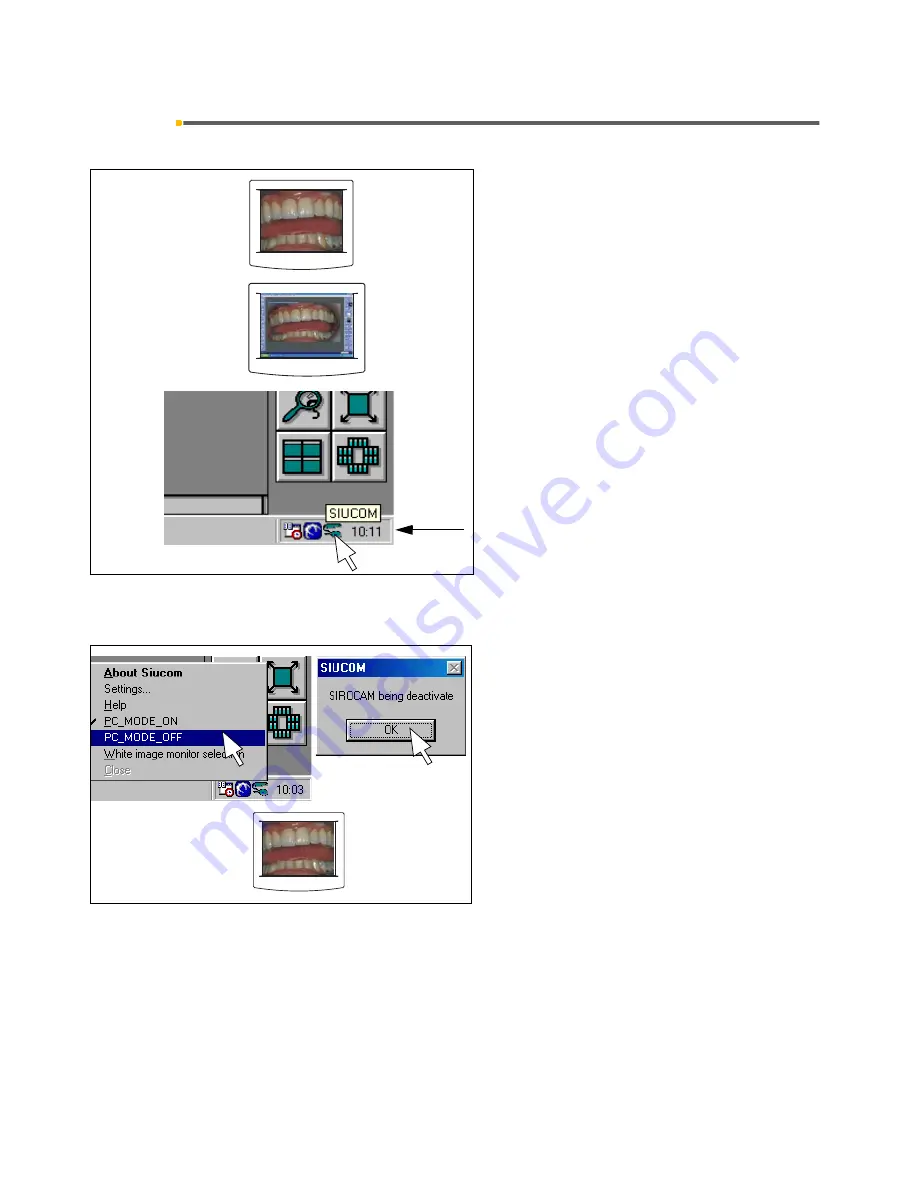
14 SIVISION 3 / SIROCAM 3 / SIROCAM C
Sirona Dental Systems GmbH
14.10 Switching between VIDEO mode and PC mode
C3
+
59 06 404 D 3390
110
D 3390.201.01.18.02
14.10
Switching between VIDEO mode and PC mode
Only with SIROCAM 3 / SIROCAM C in the assistant
element and a connected PC
The system can be used in two operating modes:
•
Video mode
The video image from the camera is directly dis-
played on the
SIVISION
monitor.
•
PC mode
The video image is processed on the PC. The
SIVISION
monitor shows the PC user interface.
To toggle between the two modes, the popup menu of
the
Siucom
program on the PC is used.
The
SIROCAM 3 / SIROCAM C
camera is always in
video mode
after the treatment center is switched on or
the camera is connected to the assistant element.
When the
Siucom
program is running (executes simul-
taneously with
SIDEXIS / VIDEXIS
) and the item
"PC_-
MODE_ON"
has been activated (factory setting), the
SIROCAM 3 / SIROCAM C
camera automatically
switches to the
PC mode
.
The
SIROCAM 3 / SIROCAM C
camera remains in
PC
mode
until one of the following occurs:
video mode
is
activated on the PC, the camera is disconnected from
the treatment center or the treatment center is switched
off.
Switching to video mode
Right-click the Siucom icon in the Systray (usually in the
lower right corner of the screen).
In the
Siucom
popup menu which then opens, click
"PC_MODE_OFF"
. Confirm by clicking
OK
in the mes-
sage box.
These settings will remain saved even after you switch
off the PC.
The
SIVISION
monitor must also be set to
video mode
(
S Video Port
; see flat-screen monitor Operating
Instructions).
Video mode
PC mode
Systray



























