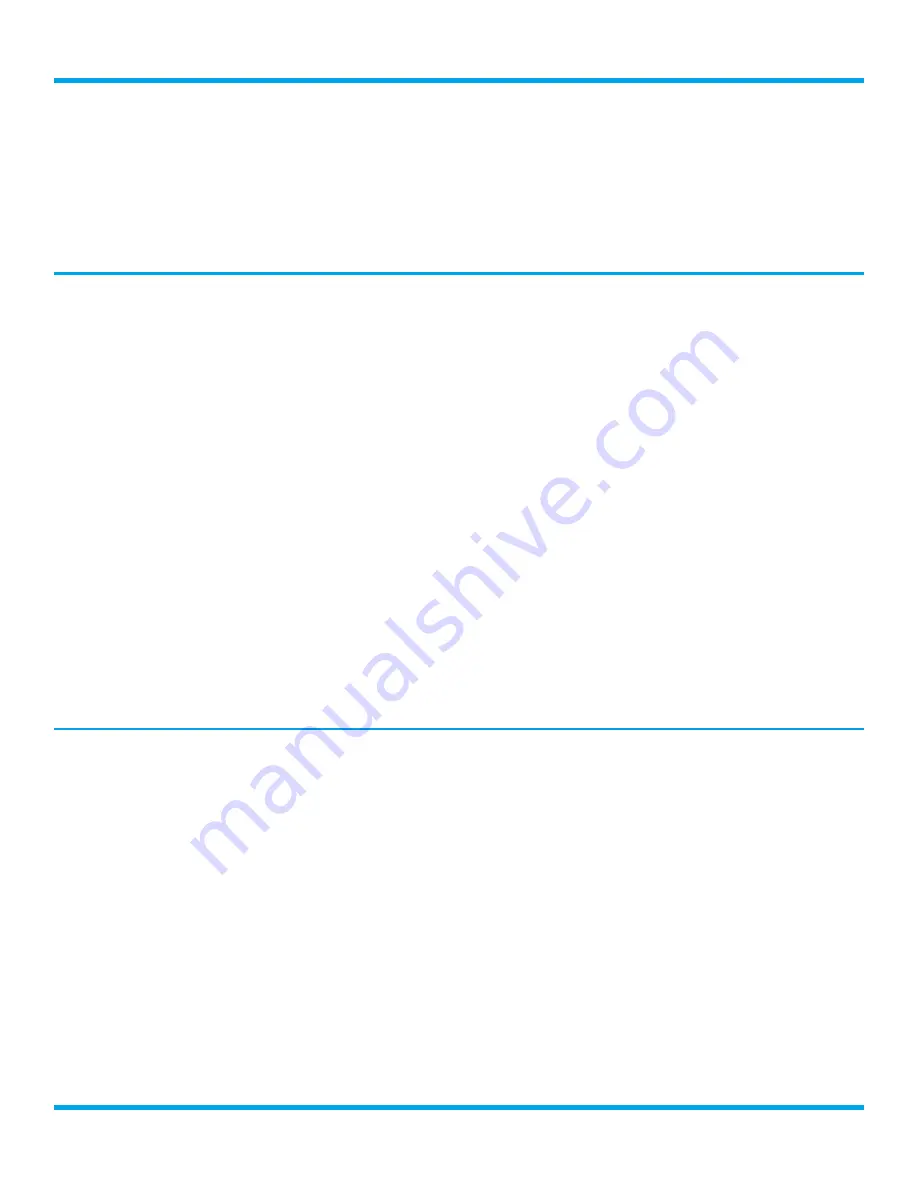
34
SXBR3 Business User Guide
11.
When all the information has been entered, turn the
Tune knob
to highlight Connect and press the
Tune
knob
.
12.
The Business Radio will attempt to connect to the network, and will display “Connected Successfully”
if the connection to the network was successful. If the Business Radio cannot connect to the network,
there is likely an error in the information that was entered, or in the connection of the Business Radio to
the wired network.
Display Brightness
There are three different brightness backlight settings, and each type of backlighting can be set to a
brightness from 0 to 20.
Active:
This setting controls the brightness of the display screen when the Business Radio is On, and
you are interacting with the Business Radio by pressing buttons, etc. After 30 seconds of inactivity, the
display changes to the inactive setting.
Inactive:
This setting controls the brightness of the display screen when the Business Radio is On, but
you have not interacted with the Business Radio by pressing buttons, etc., for 30 seconds. You might use
this setting to set the brightness when in a darkened room as you are falling asleep while listening to the
Business Radio.
Standby:
This setting controls the brightness of the display screen when the Business Radio is in standby
mode.
1.
Press the
Home
button.
2.
Turn the
Tune knob
to highlight Settings and press the
Tune knob
to select.
3.
Turn the
Tune knob
to highlight Display Brightness and press the
Tune knob
to select.
4.
Turn the
Tune knob
to highlight Active,
Inactive,
or Standby
and press the
Tune knob
to select.
5.
Turn the
Tune knob
to the desired setting, 0 to 20, and press the
Tune knob
to select the setting.
Keyboard Layout
Keyboard Layout selects the type of keyboard that is displayed when entering characters and numbers.
Abc:
This layout displays the characters in alphabetical order from left to right.
Qwerty:
This layout displays the typical keyboard layout found on most keyboards.
1.
Press the
Home
button.
2.
Turn the
Tune knob
to highlight Settings and press the
Tune knob
to select.
3.
Turn the
Tune knob
to highlight Keyboard Layout and press the
Tune knob
to select.
4.
Turn the
Tune knob
to highlight the desired keyboard layout
and press the
Tune knob
to select.
Configuring the Business Radio























