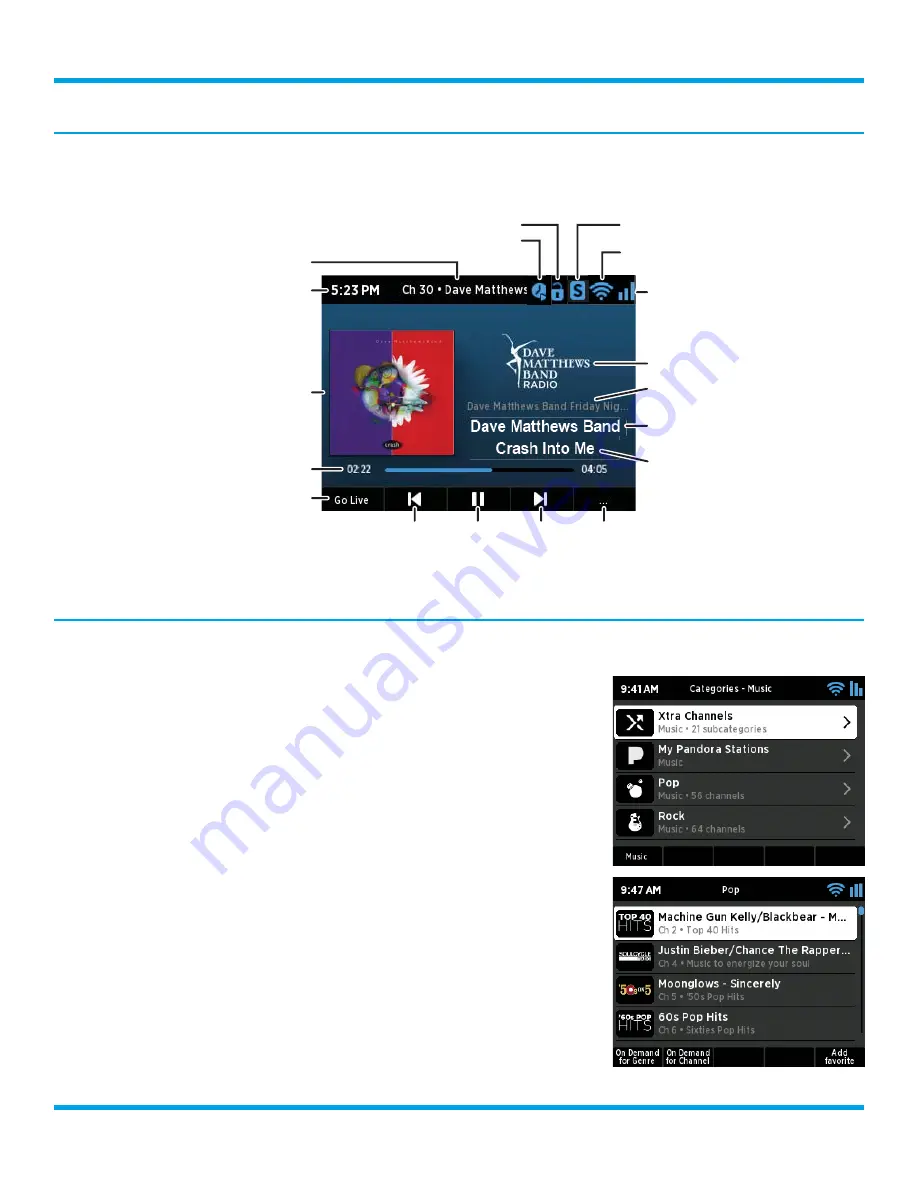
16
SXBR3 Business User Guide
Live Channels and Xtra Channels Now Playing Screen
The live and Xtra channels Now Playing screen provides details about the currently playing song, show, or
sports game.
Viewing and Tuning Channels By Category
Channels are organized into categories to make it easier to find channels.
1.
Press the
Home
button.
2.
Turn the
Tune knob
to highlight Categories and press the
Tune knob
to select.
3.
Press a button to select a super category,
Music
,
Sports
,
News
,
Talk
,
or
Howard
.
4.
Turn the
Tune knob
to highlight a category and press the
Tune knob
to select the category.
5.
Turn the
Tune knob
to scroll through the channels in the category.
Press the
Tune knob
to tune a channel.
Artist Name
or Talk Show Host
or Sports Teams
Channel Logo
Song/Program Title
or Talk Show Schedule
or Game Time/Game Details
Show Title
Clock
Album Art
Contextual options such as Add to
Favorites, Start Show, Restart Episode, etc.
Rewind
Play/
Pause
Fast-
Forward
Live: Broadcast playing live
Go Live: Returns to live broadcast
Song Timeline (Xtra Channels)
WiFi Signal Strength
(or Wired Connection)
Channel Number
& Channel Name
Audio Play/Pause
Indicator
Shift Mode Indicator
Screen Lock Indicator
Remote Scheduling Indicator
Listening to Live and Xtra Channels
















































