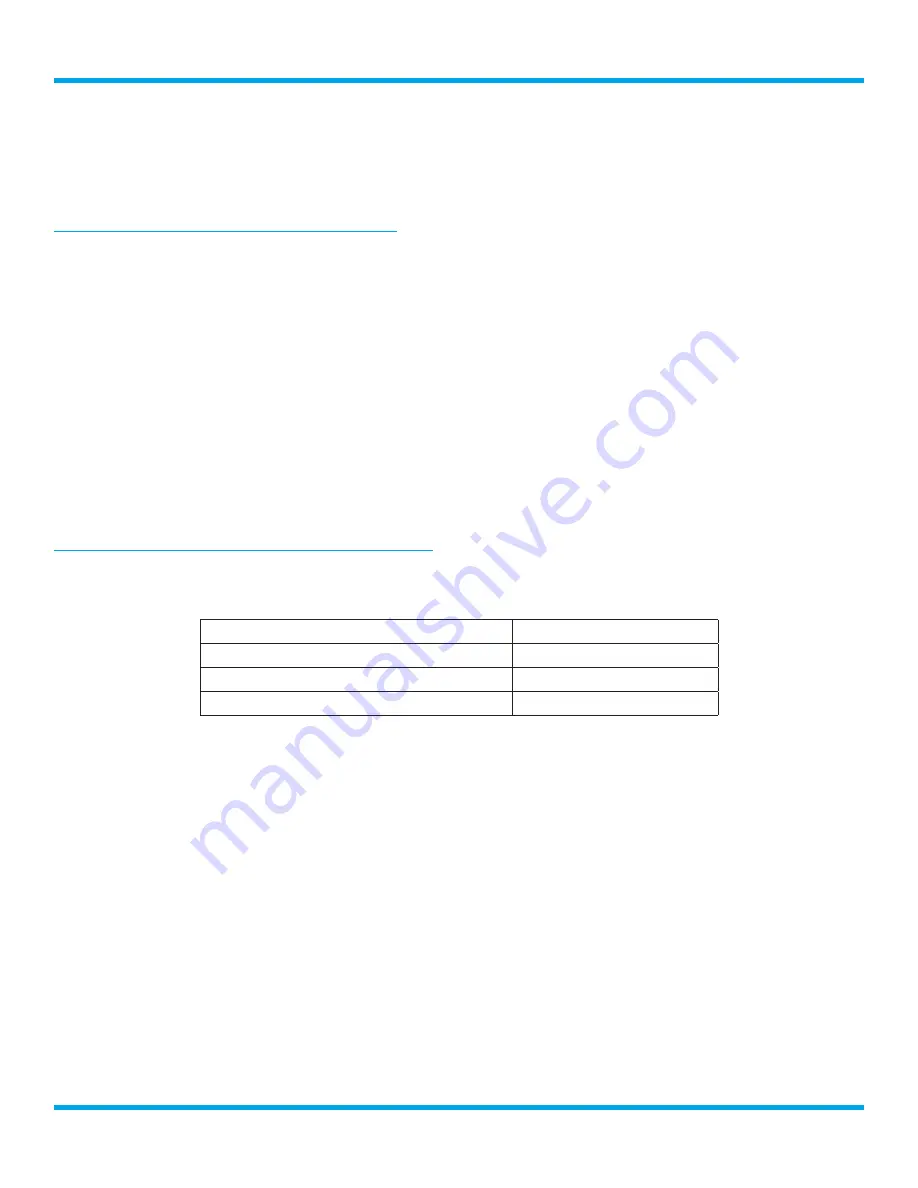
33
SXBR3 Business User Guide
DHCP:
This option is for networks which automatically supply an IP address and network information
(most networks).
Static IP:
This option is for networks which use a static IP address. You will need to provide an IP
address and other network information.
Connect to a Wired Network using DHCP
1.
Connect the Business Radio to a wired network connection using the optional Ethernet USB adapter
(sold separately).
2.
Press the
Home
button.
3.
Turn the
Tune knob
to highlight Settings and press the
Tune knob
to select.
4.
Turn the
Tune knob
and highlight Network Wizard
and press the
Tune knob
to select.
5.
Turn the
Tune knob
and highlight Wired
and press the
Tune knob
to select.
6.
Turn the
Tune knob
and highlight DHCP
and press the
Tune knob
to select.
7.
The Business Radio will attempt to connect to the network, and will display “Connected Successfully”
if the connection to the network was successful. If the Business Radio cannot connect to the network,
there is likely a connection problem with the network, or in the connection of the Business Radio to the
wired network.
Connect to a Wired Network using a Static IP
Before entering the static IP network information you will need to know the following information about your
network:
IP Address for the Business Radio
Network Mask IP Address
Gateway IP Address
Primary DNS IP Address
1.
Connect the Business Radio to a wired network connection using the optional Ethernet USB adapter
(sold separately).
2.
Press the
Home
button.
3.
Turn the
Tune knob
to highlight Settings and press the
Tune knob
to select.
4.
Turn the
Tune knob
and highlight Network Wizard
and press the
Tune knob
to select.
5.
Turn the
Tune knob
and highlight Wired
and press the
Tune knob
to select.
6.
Turn the
Tune knob
and highlight Static IP
and press the
Tune knob
to select.
7.
IP will be highlighted. Press the
Tune knob
to select. Enter the IP Address. The IP address must be
entered in the xxx.xxx.xxx.xxx format. When you have completed entering the IP address, press the
Tune knob
to proceed.
8.
Enter the Network Mask in the same way as you entered the IP Address.
9.
Enter the Gateway IP Address in the same way.
10.
Enter the DNS IP Address in the same way.
Configuring the Business Radio
























