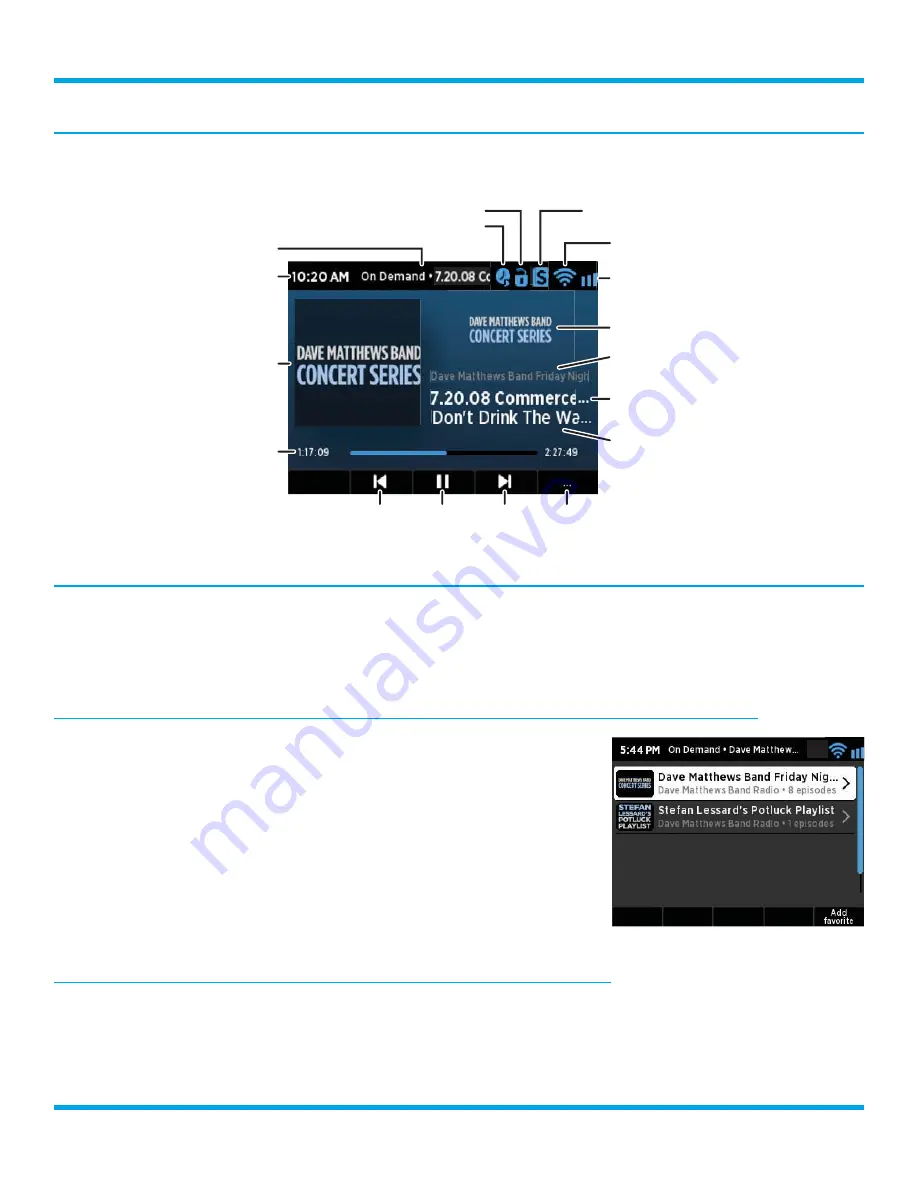
19
SXBR3 Business User Guide
On Demand Now Playing Screen
On Demand allows you to listen to shows which have aired previously or are currently playing on SiriusXM.
Viewing and Tuning On Demand Shows
When browsing episodes of a show, the circles shown at the right of each episode denote whether the
episode has been listened to or not. Empty circles denote the episode has not been listened to; a half filled
circle denotes the episode has been partially listened to; a filled circle denotes the episode has been listened
to in its entirety.
Finding On Demand Shows and Episodes for the Currently Tuned Channel and Show
1.
At the Now Playing screen, press the
...
button.
2.
Turn the
Tune knob
to highlight
View On Demand episodes of show
to browse available shows for the currently tuned show, or
View On
demand shows on channel
to browse shows for the currently tuned
channel. Press the
Tune knob
.
3.
Turn the
Tune knob
to scroll through and highlight a show and press
the
Tune knob
to select a show.
4.
Episodes for the show are displayed. Turn the
Tune knob
to scroll
through and highlight an episode and press the
Tune knob
to tune
an episode.
Finding On Demand Shows and Episodes when Browsing Channels
1.
Press the
Home
button.
2.
Turn the
Tune knob
to highlight Categories and press the
Tune knob
to select. Alternately, press the
All
Channels
button and skip ahead to step 5.
Listening to On Demand
WiFi Signal Strength
(or Wired Connection)
Artist Name
or Talk Show Host
or Sports Teams
On Demand Show
Song/Program Title
or Talk Show Schedule
or Game Time/Game Details
Show Title
Clock
Album Art
Replay Timeline
Contextual options such as Add Show
to Favorites, Restart Show, etc.
Rewind
Play/
Pause
Fast-
Forward
On Demand Show Name
Audio Play/Pause
Indicator
Shift Mode Indicator
Screen Lock Indicator
Remote Scheduling Indicator






























