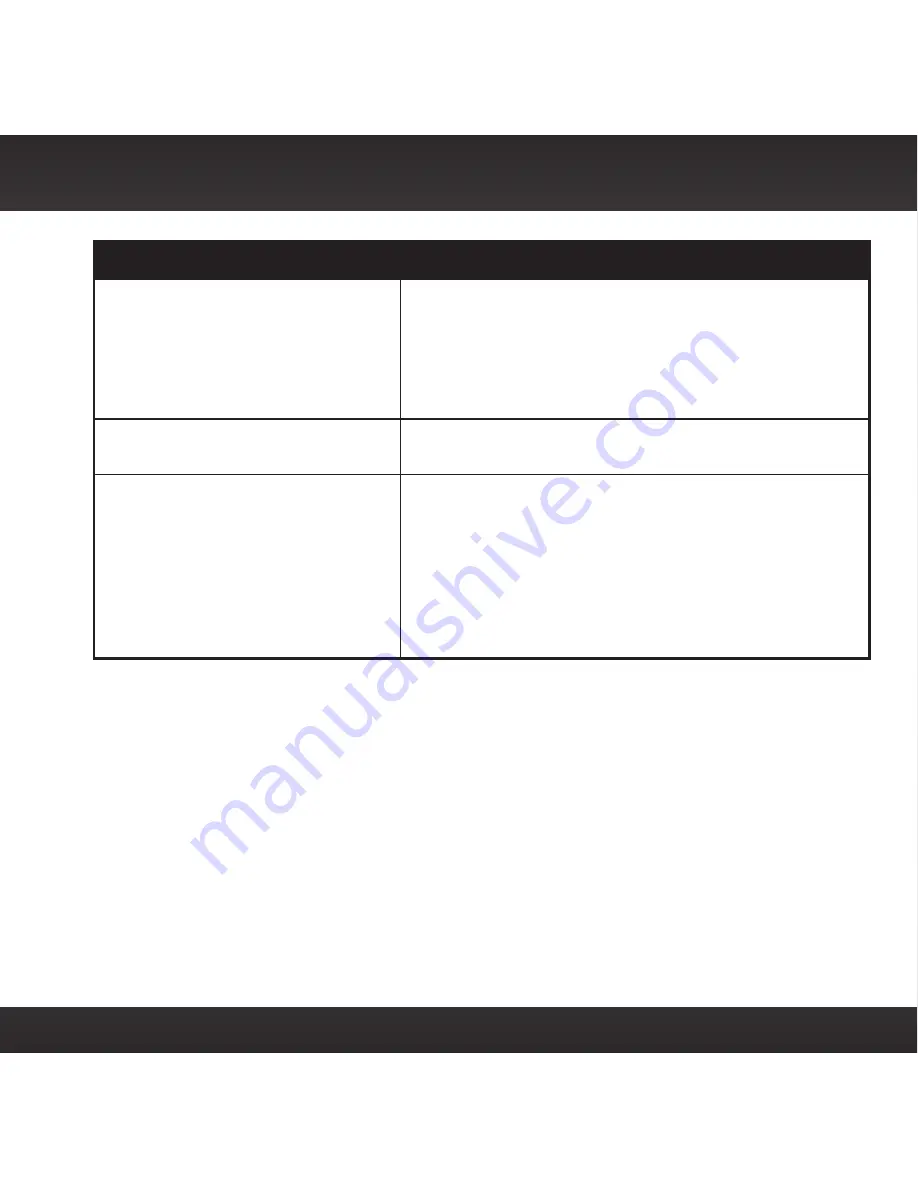
83
Troubleshooting
Troubleshooting
If this happens:
Try this:
No audio when using
Power
Connect or FMDA
• Check that your Onyx EZ and your vehicle’s FM
radio are tuned to the same FM channel .
• If you are using the Vehicle Dock that came with
the Universal Xpress Car Kit, ensure that the FM
Transmitter in the Onyx EZ is turned On . Refer to
“Turn FM Transmitter On/Off” on page 78 .
No song title or artist name is
displayed
• The information may not be available or updates
may be in progress .
The demo is playing
• Your Magnetic Mount Antenna is not connected
or you are not receiving the signal . Check that
the antenna is connected properly and is not
obstructed .
• Press and hold the
Select button
for 10 seconds to
exit Demo Mode .
• You can disable Demo Mode . Refer to “Demo Mode”
on page 75 .






































