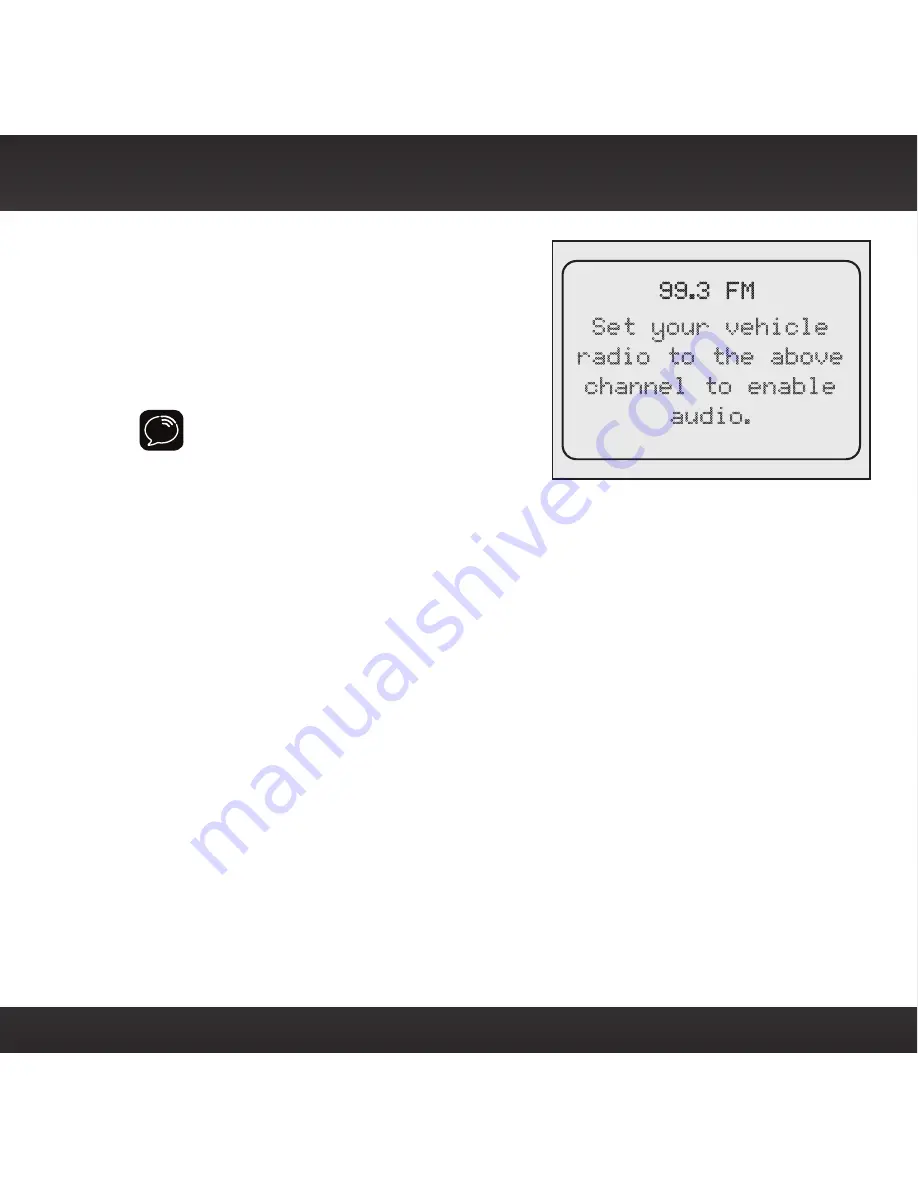
67
Configuring Your Onyx EZ
Configuring Your Onyx EZ
Set your vehicle
radio to the above
channel to enable
audio.
99.3 FM
7 .
The chosen FM channel will be
confirmed on the display screen
and the Onyx EZ
will tune to that
FM channel
.
8 .
Set your vehicle’s FM radio to same
FM channel .
IMPORTANT!
You’ll first need to find a
suitable FM channel that is unused or
available in your area .
















































