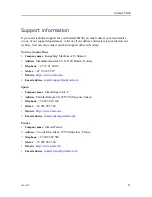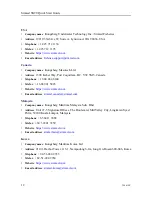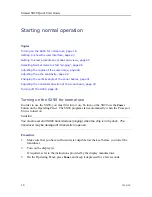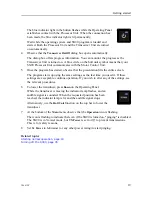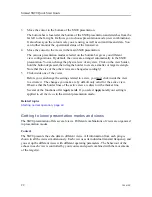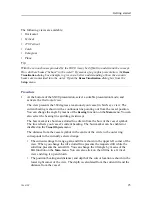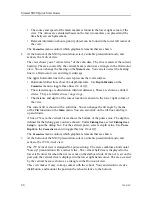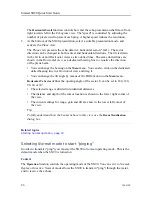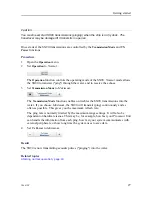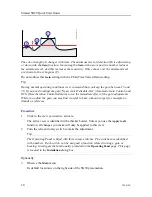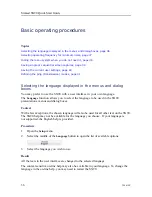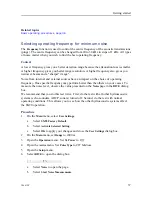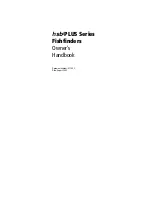22
386619/C
3
Move the cursor to the bottom of the SX90 presentation.
The bottom bar is located at the bottom of the SX90 presentation and stretches from the
far left to the far right. It allows you to choose presentation mode (view combinations).
It also shows you the colour scale you are using, as well as current time and date. You
can further monitor the operational status of the transceiver.
4
Move the cursor to the views in the main SX90 presentation.
The various presentation modes selected on the bottom bar gives you different
view configurations. By default, the views are arranged automatically in the SX90
presentation. You can change the physical size of any view. Click on the view border,
hold the button depressed, then drag the border to create a smaller or larger rectangle.
Note that the size of the other views are changed accordingly!
5
Click inside one of the views.
Before you can change the settings related to a view, you must click inside the view
to activate it. The changes you make are by default only valid for the active view.
Observe that the border lines of the active view are drawn with a thicker line.
Several of the functions offer
Apply to All
. If you select
Apply to All
your setting is
applied to
all the views
in the current presentation mode.
Related topics
Starting normal operation, page 18
Getting to know presentation modes and views
The SX90 presentation offers several views. Different combinations of views are organized
in presentation modes.
Context
The SX90 presents the echo data in different views. All information from each ping is
shown in all the views simultaneously. Each view uses its individual transmit frequency, and
you set up the different views with different operating parameters. The behaviour of the
echoes in each view is controlled by your course and speed combined with the movements
of the target(s).
Simrad SX90 Quick Start Guide
Summary of Contents for SX90 - DATASHEET FOR NAVAL AND COAST GUARD REV A
Page 2: ......
Page 6: ...4 386619 C Visual Objects menu 60 Cosmetics menu 63 Shortcut menus 65 Simrad SX90...
Page 75: ......