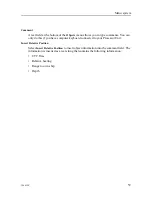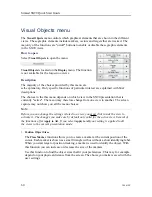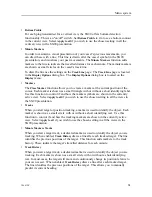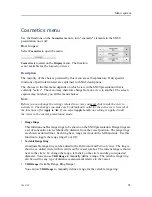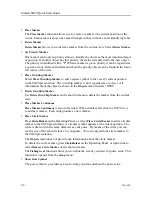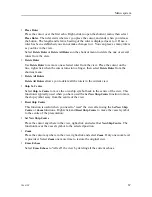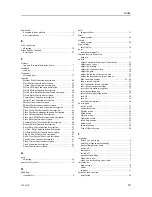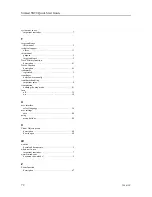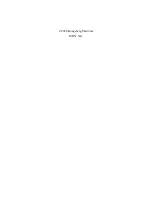72
386619/C
important reminder .......................................... 7
T
this manual.................................................... 5
offices......................................................... 11
purpose ........................................................ 5
target audience ............................................... 5
description .................................................. 61
description .................................................. 61
registered...................................................... 5
hoist/lower manually ........................................ 7
important rules ............................................... 8
defining the ping mode.................................... 41
off ............................................................ 35
on ............................................................ 18
U
select language ............................................. 36
save .......................................................... 40
menu buttons ............................................... 44
V
description .................................................. 60
how to open................................................. 60
W
download documents ........................................ 5
important reminder .......................................... 7
document downloads ........................................ 5
Z
description .................................................. 67
Simrad SX90 Quick Start Guide
Summary of Contents for SX90 - DATASHEET FOR NAVAL AND COAST GUARD REV A
Page 2: ......
Page 6: ...4 386619 C Visual Objects menu 60 Cosmetics menu 63 Shortcut menus 65 Simrad SX90...
Page 75: ......