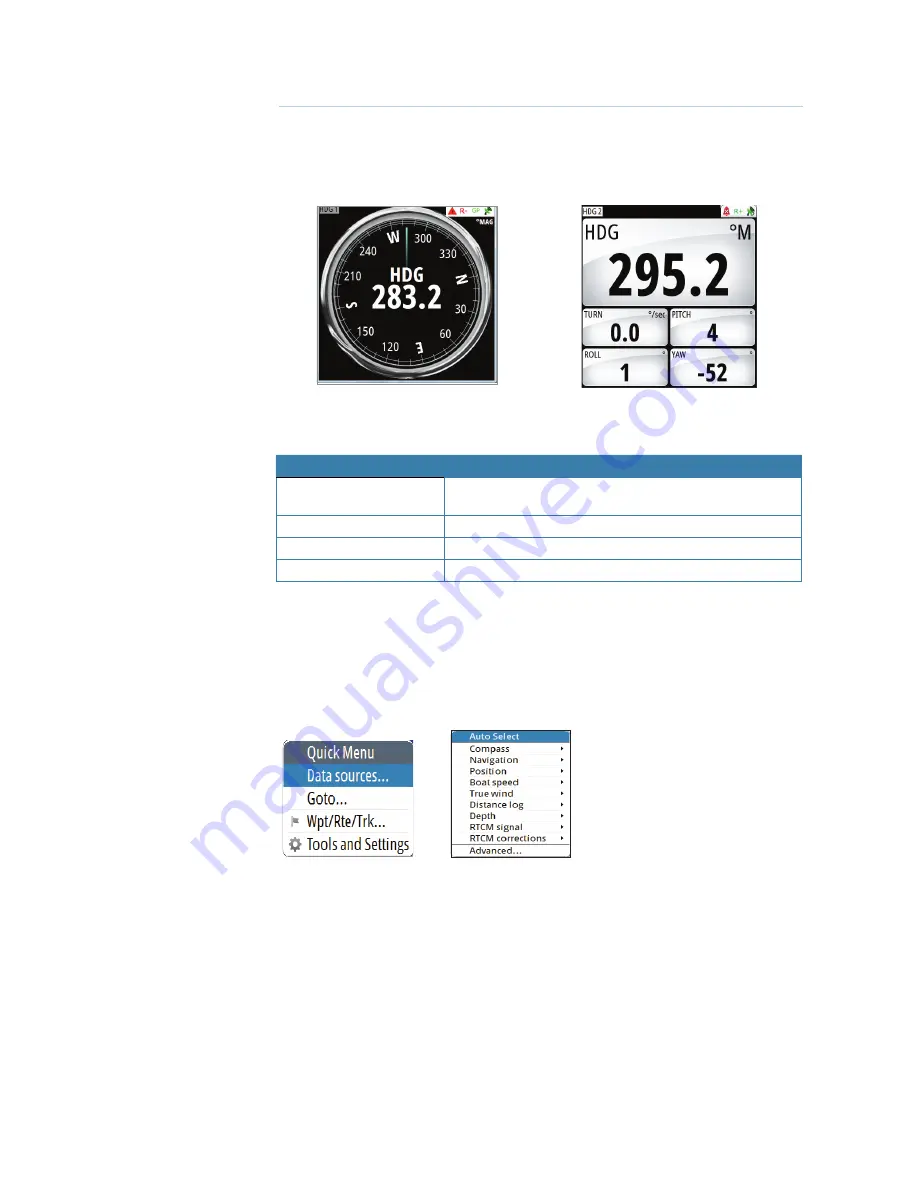
48 |
HDG screens |
GN70/MX610/MX612 Operator and Installation Manual
HDG screens
There are two heading (HDG1 and HDG2) screens. The HDG1 screen displays the analog
compass rose with the digital heading readout in the center, while the HDG2 screen displays
the digital HDG, ROT, Pitch, ROLL and YAW information. The HDG data is only valid if a GPS
compass antenna or an alternative source of heading is available via the N2K network. You
can toggle between the HDG1 and HDG2 screens by pressing the HDG hot key once or twice.
HDG1 screen
HDG2 screen
Quick Menu
Quick Menu
Description
Data source
Allows you to select the source of position and heading data
to be used for navigation and display.
Goto
Lets you navigate to a waypoint, route or coordinate.
Wpt/Rte/Trk
Shortcut to the Tools=>Wpt/Rte/Trk menu.
Tools and Settings
Will bring up the main menu page.
Data Source Selection
There are two methods for data source selection; auto or manual. In
Auto Select
mode, the
source of compass data is selected based on the availability of the heading data in the N2K
network. The
Auto Select
mode assures you that the GN70/MX61x will pick the best possible
source of data for all features listed in the sub-menu below. Should there be a need to
override this auto feature, the operator can manually change the individual selection using the
procedure below.
Manual Selection procedure:
1.
Press the
MENU
key.
2.
Highlight the Data sources... menu.
3.
Press the
ENT
key.
4.
Highlight Compass, then press the
ENT
key.
5.
Press the
ENT
key to change the group (if none is selected) to SIMRAD -for all SIMRAD prod-
ucts.
6.
Highlight the Compass source then press the
ENT
key.
7.
Repeat the process for Navigation, Position, Boat speed, and others when necessary.
8.
When selection is completed, press the
CLR
key or any hot key (NAV, POS, etc.) to exit.
8
Summary of Contents for GN70
Page 1: ...ENGLISH GN70 MX610 MX612 Operator and Installation Manual navico com commercial...
Page 2: ......
Page 99: ......
Page 100: ...988 10372 003 N2584...
















































