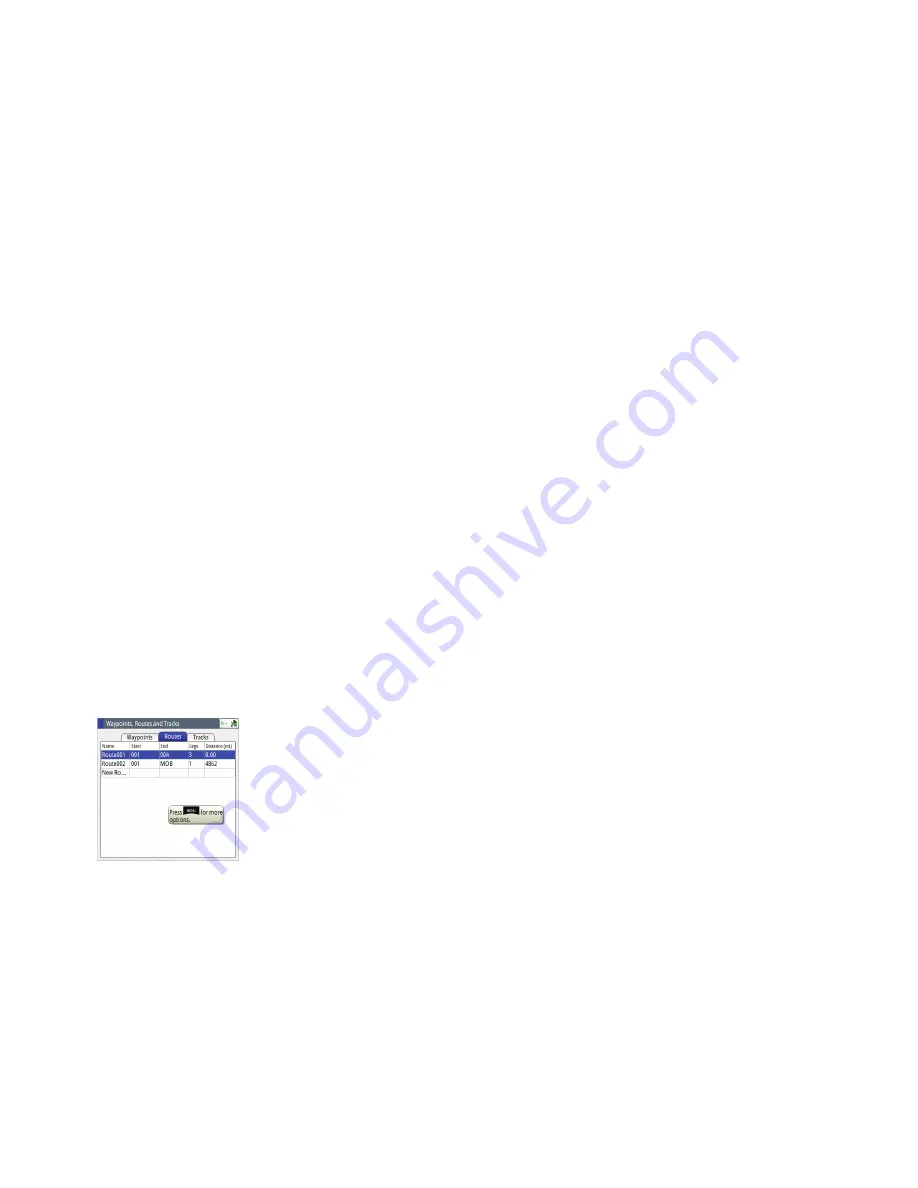
40 |
Waypoints, Routes & Tracks |
GN70/MX610/MX612 Operator and Installation Manual
6.
Rotate the knob to highlight the left (or right) arrow key and press the center of the knob to
shift the cursor to the digit you wish to change, then press the
ENT
key.
7.
Change the number by using the combination of the rotary knob and virtual numeric keypad,
then press the
ENT
key. Do this for each digit you want to change.
8.
When all the digits are entered, highlight the
OK
button then press the
ENT
key to finish
entry.
9.
Other items like the symbol color, waypoint name or other options can also be accessed in
this screen. The alarm radius and depth can be entered in the options dialog box.
10.
Scroll to
SAVE
button and press the
ENT
key to save the information.
¼
Note:
Pressing the center area of the rotary knob is the same action as pressing the
ENT
key.
Waypoint Alarm Settings
You can set an alarm radius for each individual waypoint you create.
1.
In waypoint menu table, highlight waypoint title tab and press center of knob.
2.
From Edit Waypoint menu, scroll to Alarm Radius section, highlight field and press
ENT
key.
3.
With virtual keypad, use the cursor to change each digit. Range 00 to 99. Click the
SAVE
but-
ton.
¼
Note:
The waypoint radius alarm must be toggled ON in the alarm panel to activate an alarm
when your vessel comes within the defined radius.
Deleting waypoints
You can delete waypoints using the Delete All menu command or you can delete a specific
group of waypoints with Delete all by symbol in the menu dialog box.
¼
Note:
Waypoints that are used in an active route will not be deleted.
Routes
A route is a series waypoints arranged in the order that you want to navigate them.
The route can be created from the Route’s panel described below:.
Creating a new Route
1.
P
ress the
MENU
key to bring up the quick menu.
2.
Scroll to “Wpt/Rte/Trk...” and press the
ENT
key.
3.
Press the
PAGE
key to select the Routes tab.
4.
Press the
MENU
key to bring up the dialog box. This step will allow you to edit, make new
route, delete all or find a route.
5.
Select New, and highlight create using route list option, press
ENT
key.
6.
Turn the
rotary knob to highlight new route field.
7.
Use virtual keypad to type in the route name if necessary. Press
rotary knob to enable/disable
display option.
8.
Display will go to the PLOT screen showing your present position and the route point.
9.
Highlight the
Save
button and press the
ENT
key (or highlight the
Cancel
button if you want
to cancel the entry).
Adding Waypoint(s) to a Route
Waypoint(s) can be added to an existing route by using the procedure below: .
1.
Press the
MENU
key to bring up the quick menu.
2.
Highlight the Wpt,/Rte/Trk... menu.
3.
Press the
ENT
key.
4.
Press the
PAGE
key to tab to Routes.
5.
Highlight the route you wish to modify.
6.
Press the
ENT
key.
7.
Using the rotary knob, move the highlight to the route table.
8.
Press the
ENT
key.
Summary of Contents for GN70
Page 1: ...ENGLISH GN70 MX610 MX612 Operator and Installation Manual navico com commercial...
Page 2: ......
Page 99: ......
Page 100: ...988 10372 003 N2584...






























