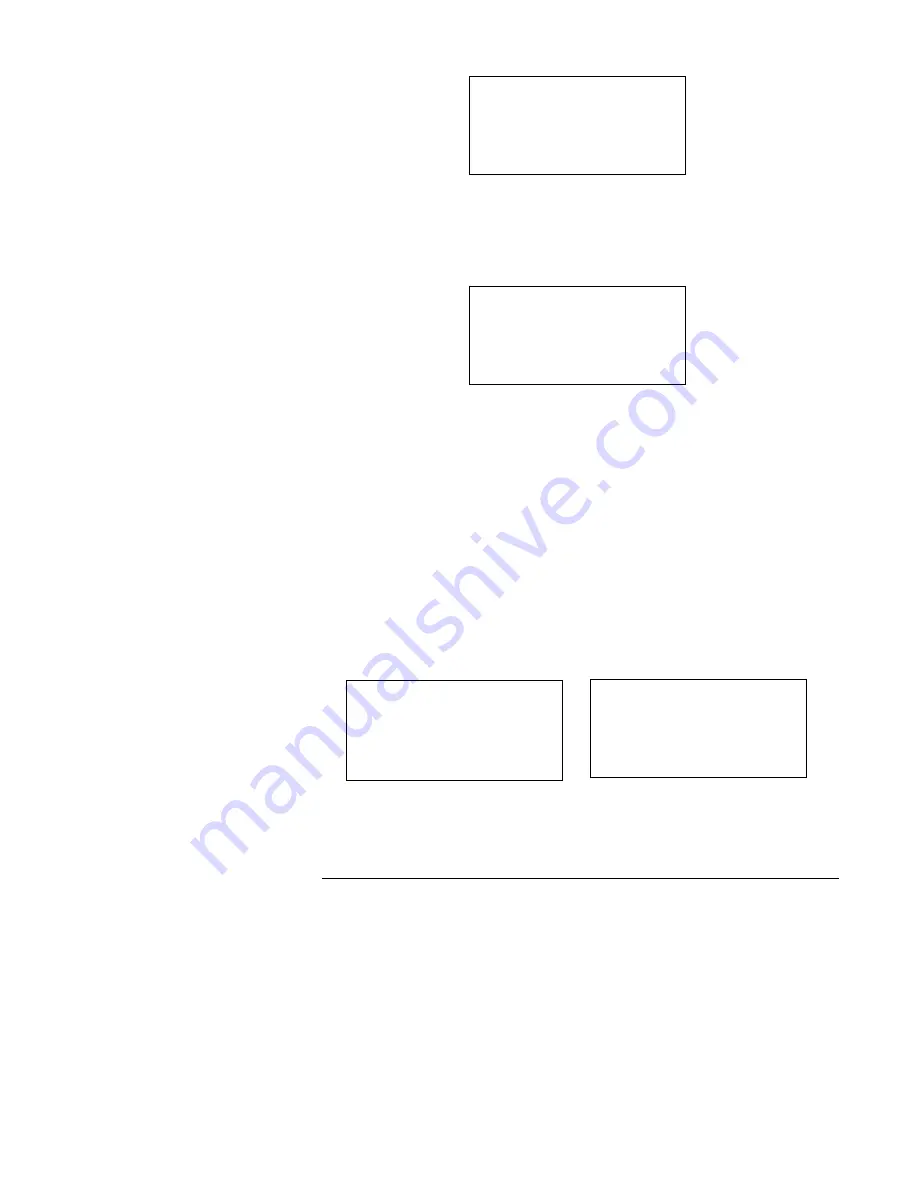
5
Figure 12
15. Set the PROM burner for serial download by pressing
JOB
,
D
,
0
, and
SET
.
•
Figure 13 appears.
Figure 13
16. Exit the 4100 programmer. At the DOS prompt, change to the directory where
the job name is located and type the following:
•
type XXXXXXXX.mot >com1:
(where
XXXXXXXX
represents the job
name) and then press Enter to download the CFIG software to the PROM
burner.
The asterisk in Figure 13 will blink until the software is successfully
downloaded.
17. To burn a CFIG chip, ensure that the chip is locked into the appropriate socket
(B or C); then press
PROG
and
SET
.
•
Figure 14 appears with the asterisk to the left of
Prog
blinking. Figure 15
appears after a successful burn.
Follow Steps 18 through 29 to manually download 4020 or 4100 Executive software.
Figures 16 through 21 represent screens displayed on the PROM burner’s LCD.
NOTE:
Actual screen information may differ from the illustrations.
18. Turn the PROM burner ON.
19. Lift the locking lever of the PROM socket and insert a blank chip into Socket B
or C. Lock the chip into place by pushing the lever down.
20. Clear the PROM burner buffer by pressing
JOB
,
A
, and
SET
.
•
Figure 16 appears.
4020 or 4100
Executive Software
Set prog Odd
Even
Select > All
SET or -
Series
RS recv
Motorola 00000000
* Receiving…
9600
D8 S1 No
Figure 14
Auto prog
All
INTEL
27C020
* Prog
[>>>>>> ]
Figure 15
Auto prog
finished
SumB=DF1D
Command >
Menu: [9] - [F]
firealarmresources.com








