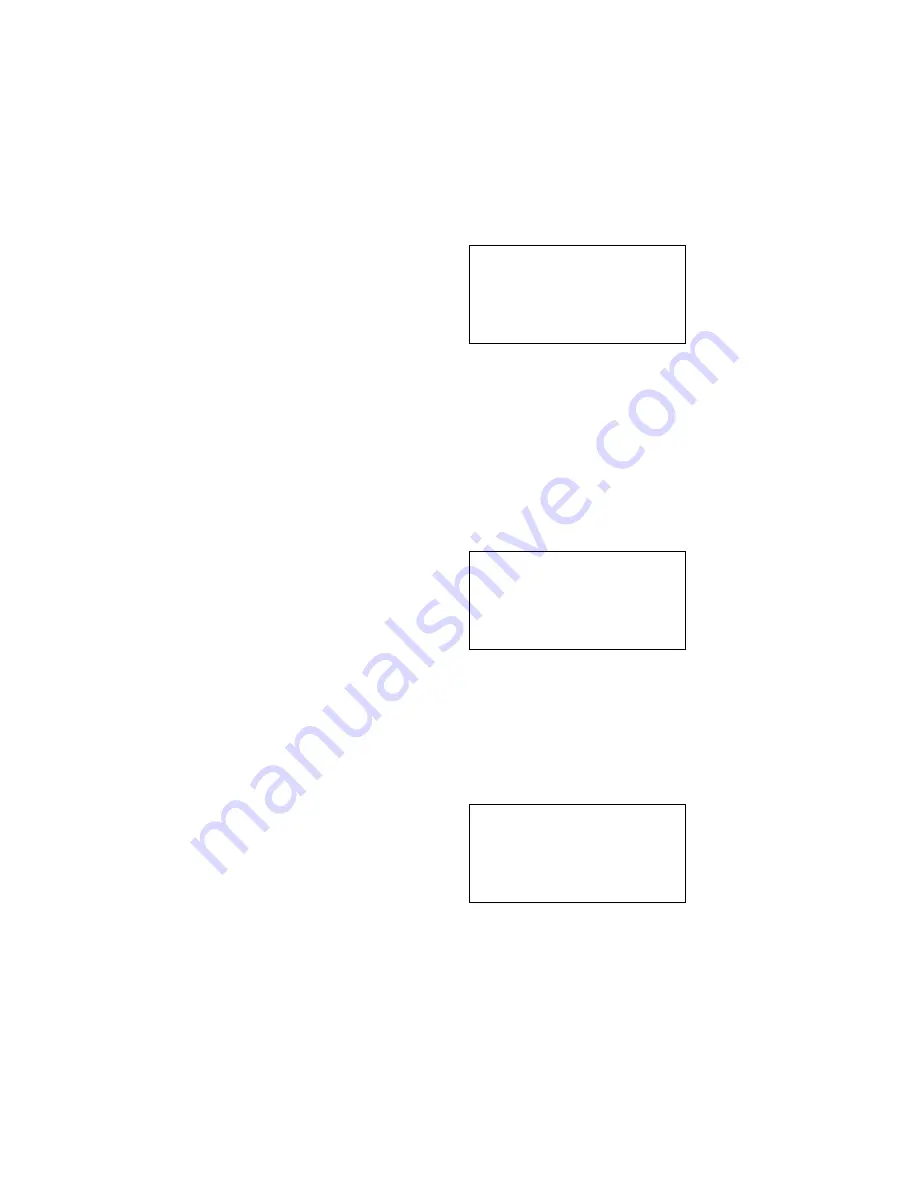
2
2. Verify that the
Bit Form
selection is set to
D8, S1, No
by pressing
SET
and
then
0
.
•
Figure 2 appears with
D8, S1, No
blinking. To change the option, press the
SET
or ( - ) button until desired option is blinking. Select the blinking
option by pressing
JOB
.
Figure 2
3. Verify that the
Xon/Xoff
selection is set to
RTS/CTS
by pressing
SET
and then
4
.
•
Figure 3 appears with
RTS/CTS
blinking. To change the option, press the
SET
or ( - ) button until desired option is blinking. Select the blinking
option by pressing
JOB
.
Figure 3
4. Verify that the
Format
selection is set to
Motorola
by pressing
SET
and then
5
.
•
Figure 4 appears with
Motorola
blinking. To change the option, press the
SET
or ( - ) button until desired option is blinking. Select the blinking
option by pressing
JOB
.
Figure 4
Bit Form
D8 S1 Odd
D8 S1 Evn
Select > D8 S1 No
SET or -
D7 S2 Odd
Xon/Xoff
Disable
Select > RTS/CTS
SET or -
XON/XOFF
Format
Ex Tekhex
St Tekhex
Select > Motorola
SET or -
Intel hex
firealarmresources.com








