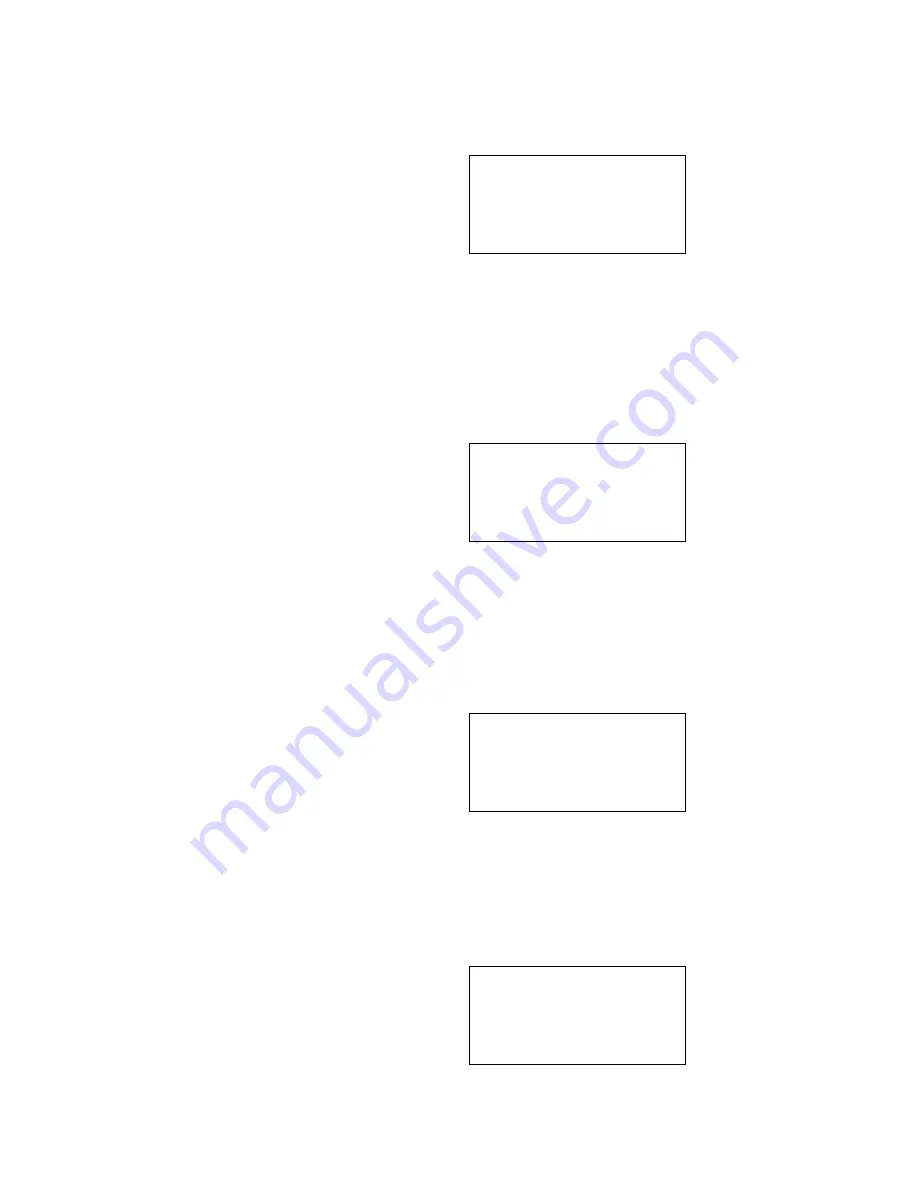
3
5. Verify that the
T/R speed
is set to
9600
by pressing
SET
and then
1
.
•
Figure 5 appears with
9600
blinking. To change the option, press the
SET
or ( - ) button until desired option is blinking. Select the blinking option by
pressing
JOB
.
Figure 5
6. Verify that the
Device Maker
is set to
AUTO
by pressing
JOB, SET, 1,
and
0
.
•
Figure 6 appears with
AUTO
blinking. To change the option, press the
SET
or ( - ) button until desired option is blinking. Select the blinking
option by pressing
JOB
. In approximately 10 seconds, the screen will
change to: Device Item No. > with options 0 – 3. At this time, press
JOB
.
Figure 6
7. Verify that the
Check sum
is set to
Normal
by pressing
JOB
and then
7
.
•
Figure 7 appears with
Normal
blinking. To change the option, press the
SET
or ( - ) button until desired option is blinking. Select the blinking
option by pressing
JOB
. If the screen displays “Device error,” ignore this
message and continue.
Figure 7
8. Verify that the
Margn chk
is set to
Enable
by pressing
JOB, SET,
and
3
.
•
Figure 8 appears with
Enable
blinking. To change the option, press the
SET
or ( - ) button until desired option is blinking. Select the blinking
option by pressing
JOB
.
Figure 8
T/R speed 75
19200
Select > 9600
SET or -
4800
Device ATMEL
Maker AMD
Select > AUTO
SET or -
XICOR
Check sum
Reverse
Select > Normal
SET or -
Margn chk
Disable
Select > Enable
SET or -
firealarmresources.com








