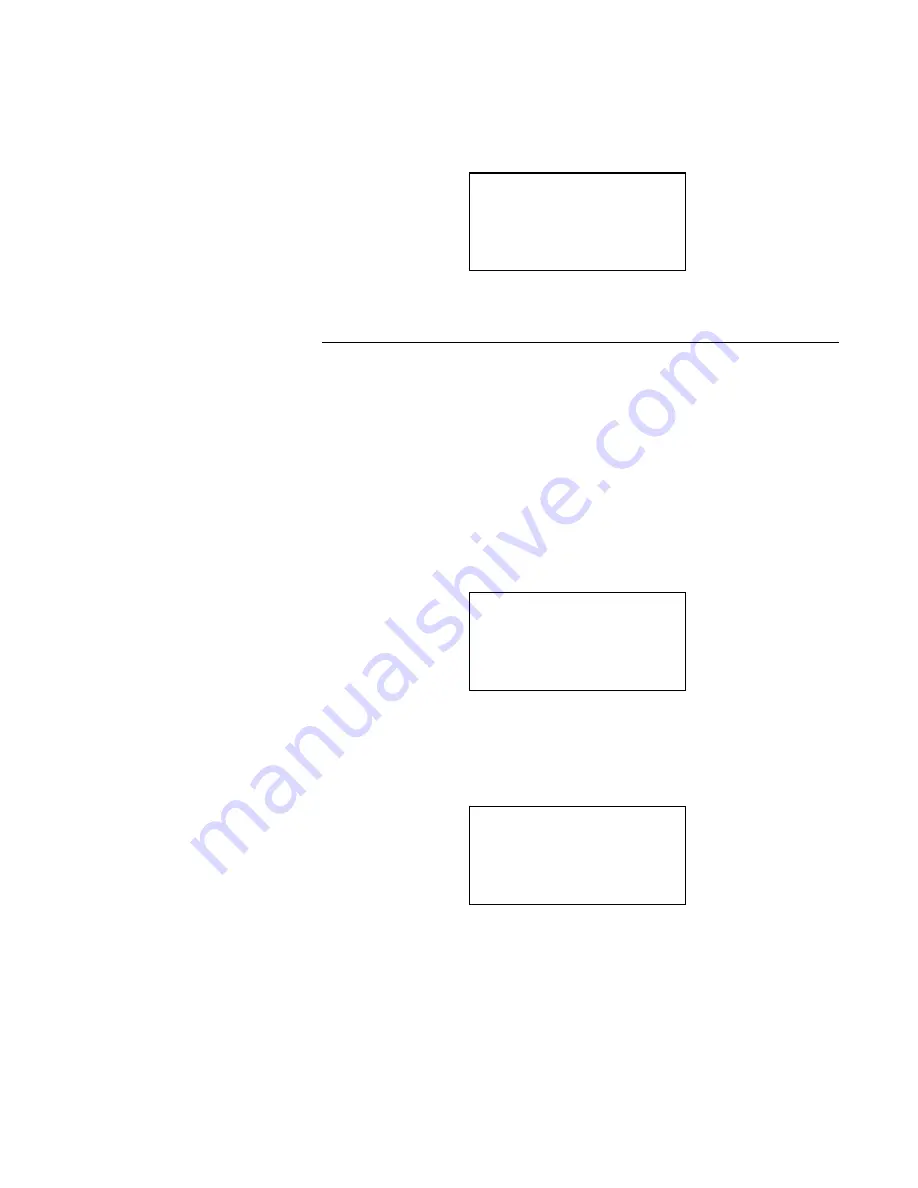
4
9. Verify that the
Word type
is set to
Even-Low
by pressing
JOB, SET,
and
8
.
•
Figure 9 appears with
Even-Low
blinking. To change the option, press the
SET
or ( - ) button until desired option is blinking. Select the blinking
option by pressing
JOB
.
Figure 9
Follow Steps 10 through 17 to manually download CFIG software. Figures 10
through 15 represent screens displayed on the PROM burner’s LCD.
NOTE:
Actual screen information may differ from the illustrations.
10. Turn the PROM burner ON.
11. Lift the locking lever of the PROM socket and insert a blank chip into Socket B
or C. Lock the chip into place by pushing the lever down.
12. Clear the PROM burner buffer by pressing
JOB
,
A
, and
SET
.
•
Figure 10 appears.
Figure 10
13. Invert the PROM burner by pressing
JOB
,
B
, and
SET
.
•
Figure 11 appears.
Figure 11
14. Select the
All
option by pressing
JOB
,
SET,
and
2
. This selection is used to
burn the CFIG Software.
•
Figure 12 appears with
All
blinking. To change the option, press the
SET
or ( - ) button until desired option is blinking. Select the blinking option by
pressing
JOB
.
Download
CFIG Software
Word type
Even-High
Select > Even-Low
SET or -
Clear
finished
AUTO
AUTO
Command >
Menu: [9] - [F]
Invert
finished
AUTO
AUTO
Command >
Menu: [9] - [F]
firealarmresources.com








