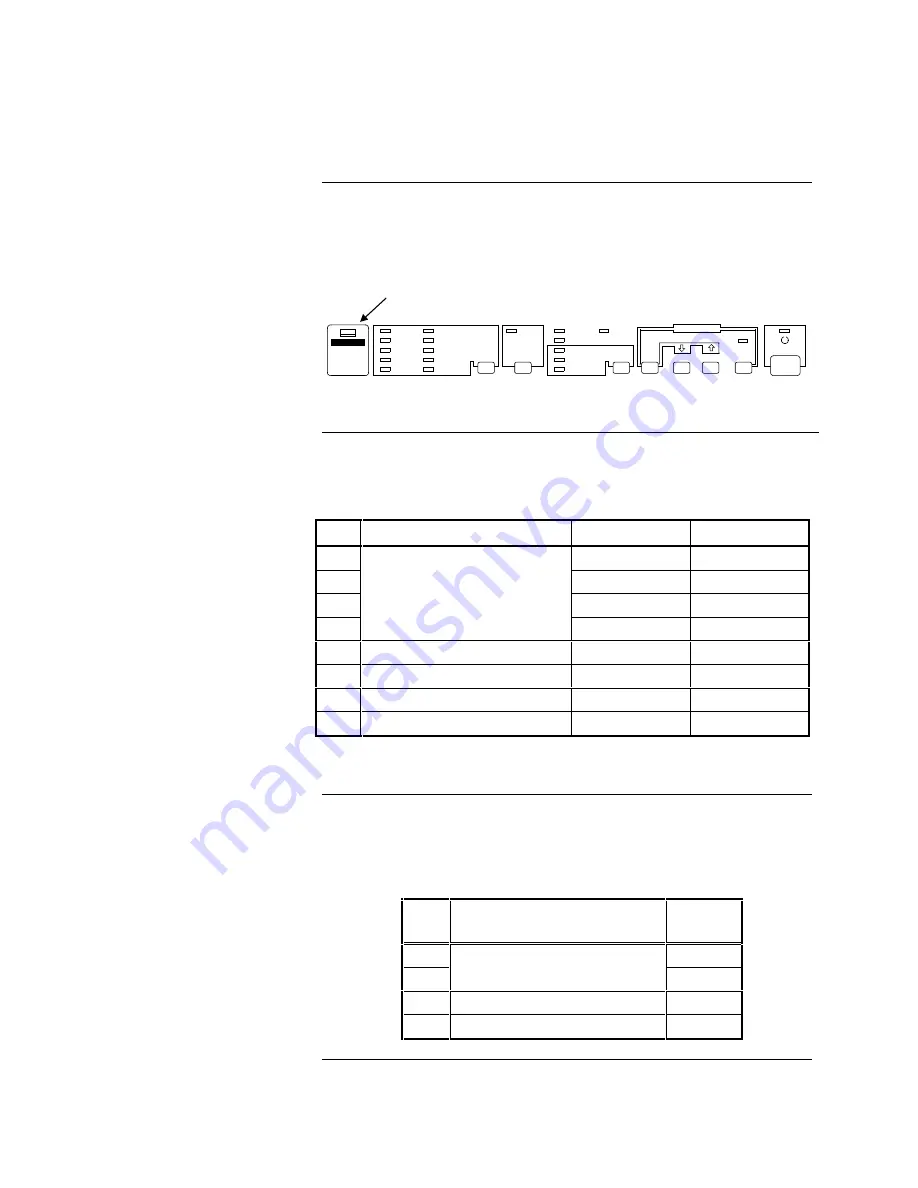
2
The 4190-9007 printer is equipped with two DIP switches that control the
printer’s features. The DIP switches are located behind the switch cover on the
control panel (see Figure 1). Tables 1 and 2 define the settings for DIP Switch 1
and 2.
DRAFT
COURIER
ROMAN
SANS SERIF
PRESTIGE
SCRIPT
SCRIPT C
OPERATOR
OPERATOR-S
OCR-B
FONT
CONDENSED
MULTI-PART
PAPER-OUT
BIN 1
BIN 2
TEAR OFF
DATA
FONT
FONT
BUFFER CLEAR
LOAD/EJECT
LF/LL
PAUSE
MICRO FEED
OPERATE
Figure 1. Location of DIP Switch Cover
DIP Switch 1 has eight switches. Table 1 describes the settings for DIP Switch 1.
Table 1. DIP Switch 1
SW
Description
ON
OFF
1-1
ON*
1-2
ON*
1-3
ON*
1-4
USA
OFF*
1-5
Print Direction
Unidirectional
Bidirectional*
1-6
Printer Mode**
IBM emulation
ESC/P 2*
1-7
Input buffer
None
8KB*
1-8
1-inch skip-over-perforation
ON
OFF*
Notes:
* Indicates Simplex settings.
** SW 1-6 functions only on the European version of this printer.
DIP Switch 2 has four switches. Set these switches to the ON position.
Table 2 describes the settings for DIP Switch 2.
Table 2. DIP Switch 2
SW
Description
Simplex
Setting
2-1
ON
2-2
Page length
(for continuous paper)
ON
2-3
Tear Off
ON
2-4
Auto line feed
ON
Control Panel DIP Switches
Overview
Setting DIP Switch 1
Setting DIP Switch 2
DIP switch cover
































