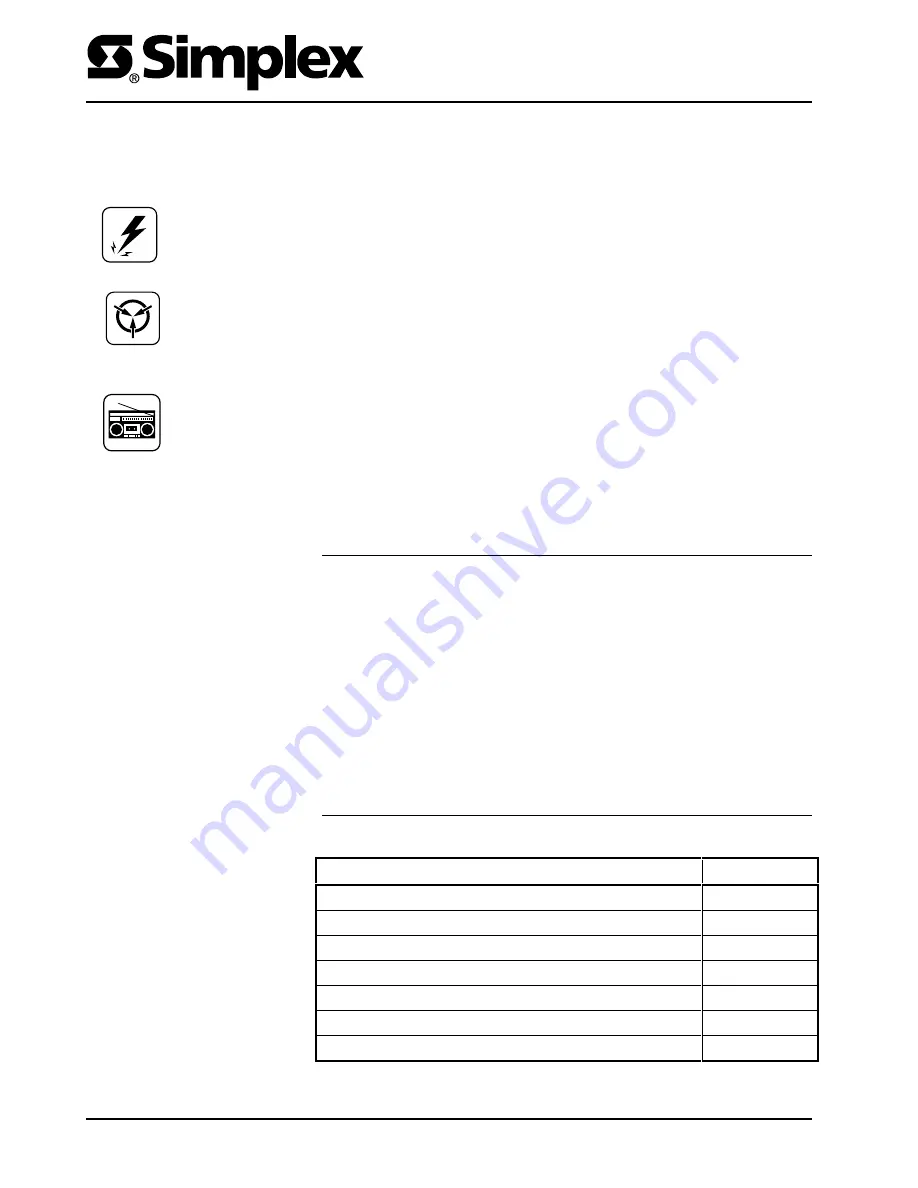
4190-9007 Remote Printer
Installation Instructions
2000 Simplex Time Recorder Co., Westminster, MA 01441-0001 USA
All specifications and other information shown were current as of publication, and are subject to change without notice.
574-124
Rev. B
DO NOT INSTALL ANY SIMPLEX PRODUCT THAT APPEARS
DAMAGED.
Upon unpacking your Simplex product, inspect the contents of the
carton for shipping damage. If damage is apparent, immediately file a claim
with the carrier and notify Simplex.
ELECTRICAL HAZARD -
Disconnect electrical power when making any
internal adjustments or repairs. Servicing should be performed by qualified
Simplex Representatives.
STATIC HAZARD -
Static electricity can damage components. Therefore,
handle as follows:
1.
Ground yourself before opening or installing components (use the 553-484
Static Control Kit).
2.
Keep uninstalled component wrapped in anti-static material at all times.
RADIO FREQUENCY ENERGY -
This equipment has been tested and found
to comply with the limits for a Class B digital device, pursuant to Part 15 of the
FCC rules. These limits are designed to provide reasonable protection against
harmful interference when the equipment is operated in a commercial
environment. This equipment generates, uses, and can radiate radio frequency
energy and, if not installed and used in accordance with the instruction manual,
may cause harmful interference to radio communications. Operation of this
equipment in a residential area may cause interference in which case the user
will be required to correct the interference at his own expense.
This document describes the installation procedure for the 4190-9007 Remote
Printer. Consult the User’s Guide supplied with your printer for a detailed
description of mechanical setup, features and operating principles.
The 4190-9007 Remote Printer interfaces with Simplex Fire Alarm and Nurse
Call systems. The printer provides hard copy of status reports for these systems:
•
Fire Alarm
-
2120 Multiplex
-
4120 Network
-
4010
-
4120 GCC
-
4020
-
4120 NPU
-
4100+
•
5001 Nurse Call
The following topics are covered in this publication.
Topic
Page Number
Control Panel DIP Switches
2
Serial Interface DIP Switches
3
Printer Connections
6
Connecting to Fire Alarm Systems
7
4010 Front Panel Programming for an RS-232 Port
9
Connecting to 5001 Nurse Call
12
Control Panel
13
Cautions and Warnings
Overview
In This Publication














