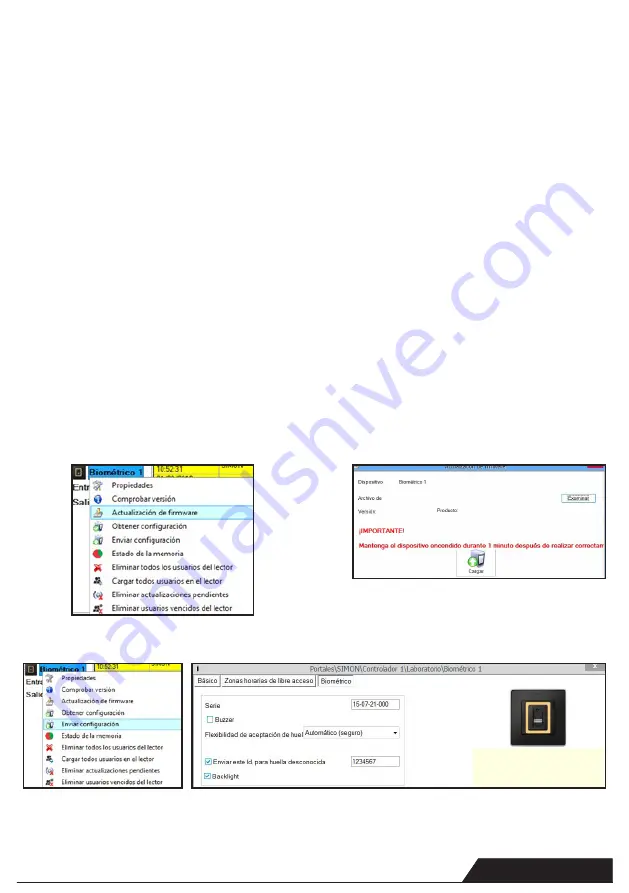
8
ACTUALIZACIÓN DE FIRMWARE
Haga clic con el botón derecho sobre el lector y seleccione el
menú Actualización de firmware(17)
En la ventana Actualización de firmware, haga clic en el botón
Examinar (18). La ubicación por defecto de los archivos de
firmware instalados con PROS CS es la carpeta “Firmware”.
Seleccione el archivo de firmware con una extensión “xhc”.
Haga clic en el botón Cargar.
Importante
: Espere al mensaje de finalización de carga. Durante
todo el proceso, no apague el lector, el software ni ningún disposi-
tivo de comunicación entre ellos.
CARGAR LA CONFIGURACION EN UN LECTOR
· Haga clic con el botón derecho en el lector y seleccione el menú
Enviar configuración. (19)
· Consulte el panel de eventos para comprobar el flujo de la configuración.
Nota:
El lector biométrico obtiene su configuración automáticamente.
Esta función se utiliza si el lector está fuera de línea al hacer los cambios.
CONFIGURACIONES AVANZADAS
Enviar este Id. para:
Huella desconocida envía la Wiegand deseada cuando se
aplica una huella desconocida.
Luz de fondo:
Luz de fondo del dispositivo (ENCENDIDA o APAGADA)
Timbre:
Timbre del dispositivo (ENCENDIDO o APAGADO)
Flexibilidad de aceptación de la huella:
Tolerancia aceptada. El valor recomendado es “Automático (seguro)”.
FIRMWARE UPDATE
Right-click on the reader and select Firmware update menu (17)
On the Firmware update window, click on the Browse button (18).
The default location of the firmware files installed with PROS CS
is in the folder “Firmware”.
Select the firmware file with a “xhc” extension.
Click on the Upload button
Important:
Wait for the update end message. Do not turn off the
reader, the software or any communication device in between
during the entire process.
SEND CONFIGURATION
· Right-click on the reader and select the Send configuration menu (19)
· See the events panel to check the configuration flow
Note:
The biometric reader gets its settings automatically. This
function is used if the reader was off line while making the changes.
ADVANCED SETTINGS
Send This ID for:
Unknown Finger sends the desired Wiegand when an unknown
finger is applied. (20)
Backlight:
Backlight of the device (ON or OFF)
Buzzer:
Buzzer of the device (ON or OFF)
Finger Acceptance Flexibility:
Accepted tolerance. The recommended value is “Automatic Secure”.
www.simon.es
19
17
18
20












