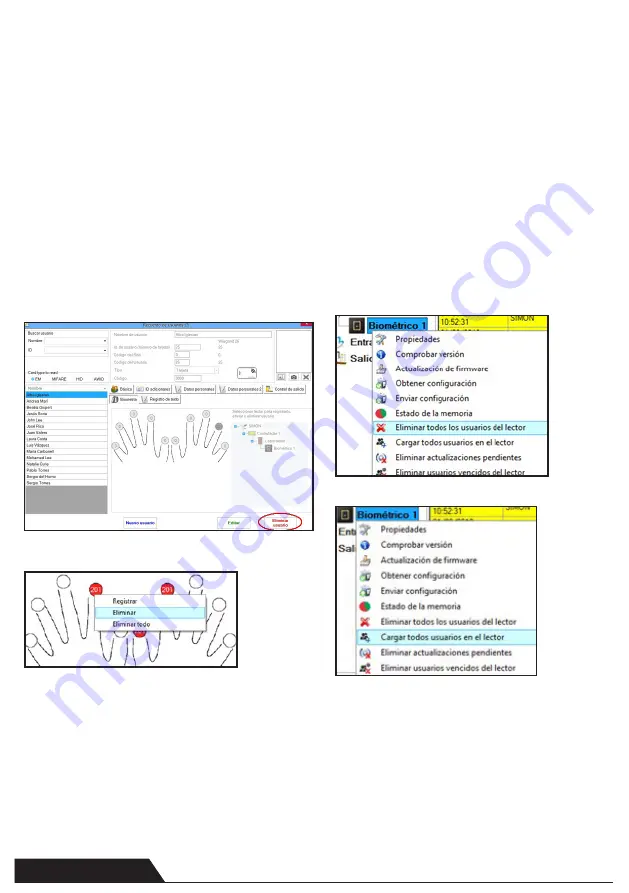
7
En general, las huellas dactilares se almacenan en el lector
biométrico y en el software. El borrado sólo se puede efectuar en los
lectores o desde ambos lugares.
Borrado de un solo usuario desde el lector biométrico
Seleccione el Usuario
Haga clic en “Eliminar usuario”. El Usuario, junto con sus huellas
dactilares, se borrará del software y de los lectores de huellas
dactilares. (13)
Borrado de todos los usuarios del lector biométrico
Haga clic con el botón derecho sobre el lector y seleccione “Eliminar
todos los usuarios del lector” (14)
Borrar una o varias huellas dactilares
Seleccione el Usuario y abra la pestaña “Biométrico”
Vaya a la huella dactilar que desee borrar, haga clic con el botón
derecho y seleccione “Eliminar” para un solo dedo o “Eliminar todo”
para todos los dedos del Usuario.
Haga clic en “Guardar cambios”.
Con este procedimiento las huellas dactilares del Usuario se borra-
rán del software y del lector. (15)
CARGA DE LAS HUELLAS DACTILARES EN LOS LECTORES
BIOMÉTRICOS
Haga clic con el botón derecho sobre el lector biométrico
Seleccione “Cargar todos usuarios en el lector”(16)
Mientras recibe las huellas dactilares, el lector se pondrá intermiten-
te en naranja.
Nota: Utilice esta característica cuando cambie o añada un lector,
si se borran tareas pendientes en el software o si existen dudas
sobre si las huellas dactilares en la memoria del lector no se han sin-
cronizado con la base de datos del software. En el uso normal, las
huellas dactilares se envían automáticamente y esta característica
no se utiliza.
BORRADO DE HUELLAS DACTILARES
DELETING FINGERPRINTS
In General, the fingerprints are stored in the Biometric reader and in
the Software. Deleting can be done only in the readers or from both
places.
Deleting one user from the biometric reader
Select the User
Click on “Delete User”. The User together with its fingerprints will be
deleted from both the software and the fingerprint readers. (13)
Deleting all users from the biometric reader
Right click on the reader and select “Delete all users from reader” (14)
Delete one or more fingerprints
Select the User and open the “Biometric” tab
Go to the fingertip that needs to be deleted, right click and select
”Delete” for one finger or “Delete All” for all fingers of the User.
Click “Save Changes”.
With this procedure the User’s fingerprints are deleted from the
software and from the reader. (15)
UPLOADING THE FINGERPRINTS TO THE BIOMETRIC
READERS
Right click on the biometric reader
Select “Upload all users to reader”(16)
While receiving the fingerprints the reader will blink in orange.
Note: Use this feature when you change or add a reader, if
pending tasks are deleted in the software or if there are doubts
that fingerprints in the reader memory are not synchronized with
the software database. In normal usage, the fingerprints are sent
automatically and this feature is not used.
15
16
13
14
www.simon.es
www.simon.es












