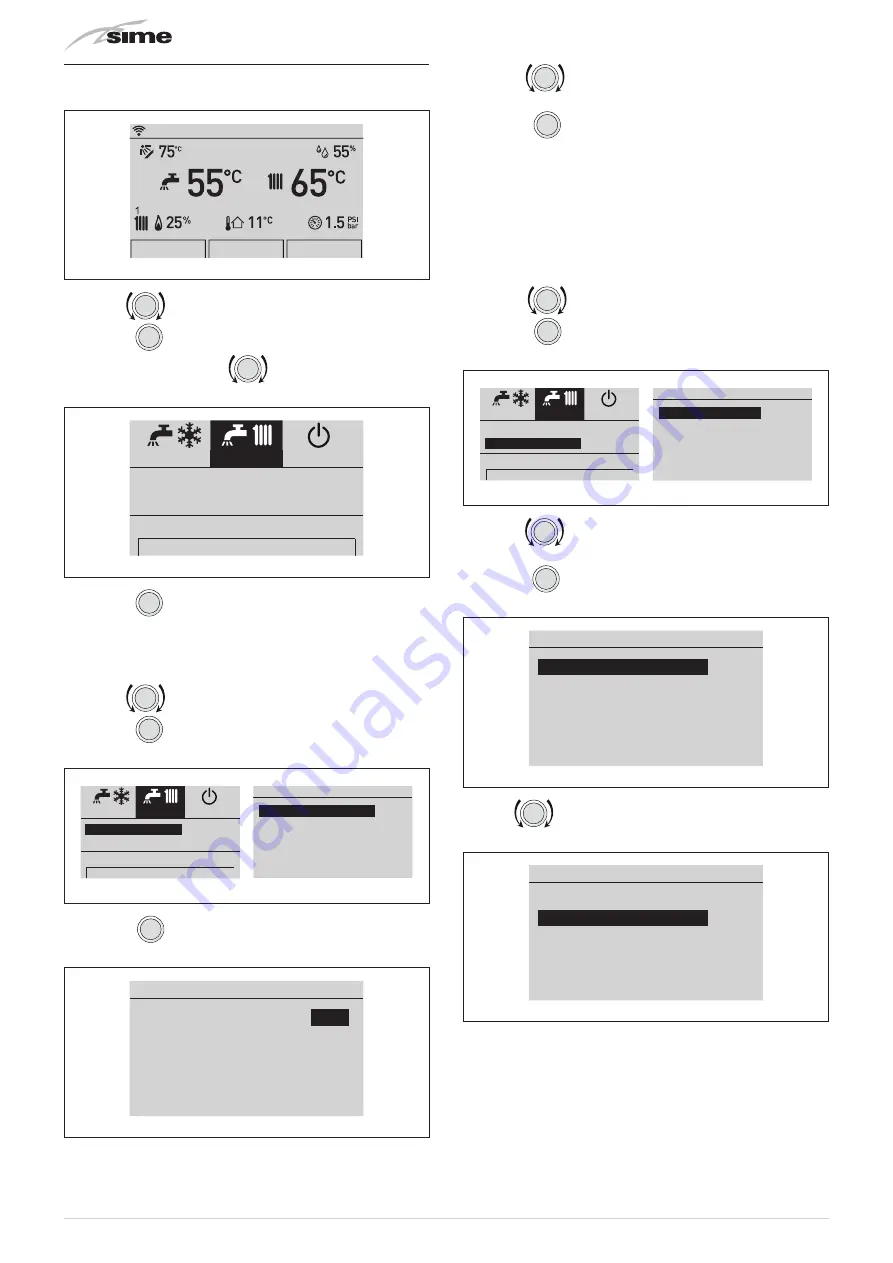
10
1.3
Settings using the MODE function
From the
“Main screen”
:
MENU
MODE
ZONES
Mon 01.01.2018
10:30
Fig. 6
– turn the
encoder to select the
“Mode”
(Mode) function
– press the
click
encoder to go to the screen to select the
“
Function mode”
. Turn the
encoder to select the pre-
ferred mode e.g. “Winter” (Winter)
Summer
Winter
Off
DHW
MAN
40
°C
Heating
AUTO
20
°C
Holiday function
OFF
Esc
Fig. 7
– press the
click
encoder to confirm the highlighted
“Mode”
and go to the
“rows”
1.3.1
Domestic hot water
– turn the
encoder to select
“Hot water”
(DHW)
– press the
click
encoder to confirm
“Hot water”
(DHW) and
open the submenu
DHW
Function Mode
MAN
Hot water set
50°C
Program. Time
[...]
Summer
Winter
Off
DHW
MAN
40
°C
Heating
AUTO
20
°C
Holiday function
OFF
Esc
Fig. 8
– press the
click
encoder to confirm the highlighted
“Row”
and access the modifiable area
DHW
Function Mode
MAN
Hot water set
50°C
Program. Time
[...]
Fig. 9
– turn the
encoder to modify the
“Data/value”
in the per-
mitted field (e.g. MAN - AUTO - OFF)
– press the
click
encoder to confirm any modifications made
and go back to the row
“Function mode”
(Function Mode).
m
CAUTION
For information on boiler time programming, see “
Time Programming
”.
1.3.2
Heating
– Turn the
encoder to select
“Heating”
– press the
click
encoder to confirm
“Heating”
(Heating) and
open the submenu
“Zone”
(Zones)
Heating
Zone 1
[...]
Zone 2
[...]
Summer
Winter
Off
DHW
MAN
40
°C
Heating
AUTO
20
°C
Holiday function
OFF
Esc
Fig. 10
– turn the
encoder to select the desired zone e.g. Zone 1
(Zone 1) or Zone 2 (Zone 2)
– press the
click
encoder to confirm the highlighted zone and
go to the row
Zone 1
Information
[...]
Regulation
[...]
Config
[...]
Fig. 11
turn the
encoder to select the desired row e.g. Regula-
tion (Regulation)
Zone 1
Information
[...]
Regulation
[...]
Config
[...]
Fig. 12

























