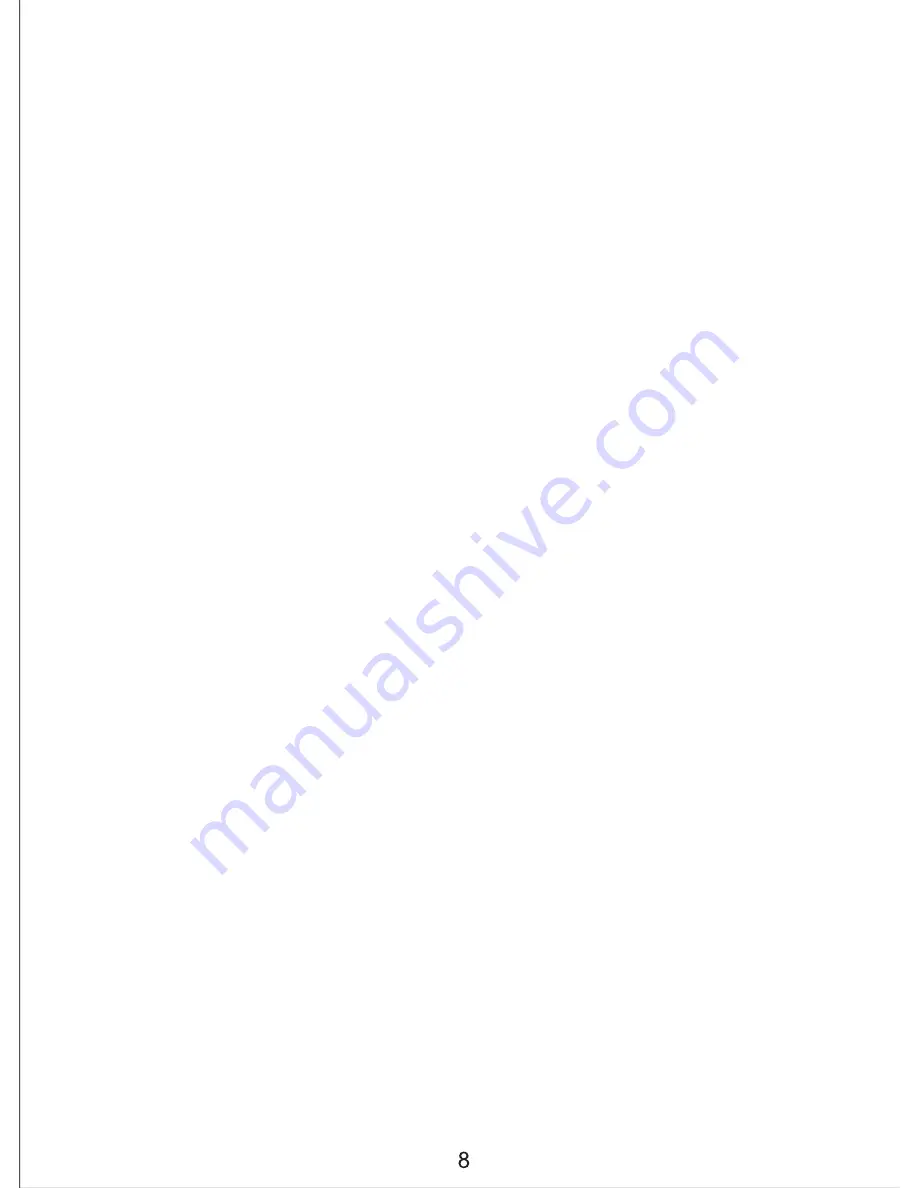
7. To share your data while browsing the Graph or List screens, tap the “Sharing”
icon in the upper right corner. You can share selected data to platforms such as
Facebook, Twitter, Email, SMS etc.
8. For body health reference tables, tap the “Info” button in the lower left corner of
the main screen.
9. For application settings tap the “Settings” button in the lower middle area of the
main screen - you can reset user data, choose the scale type, export data to a
text file, and view application data.
10. To remove all measurement data for the current user, tap the “Delete” button
in the lower right corner of the main screen.
WARNING!
Once user data is deleted it cannot be recovered.
11. To manage users, tap the user image in the upper left corner of the main
screen. Tap “+” to add a new user (each user will need to select a scale type
and input user information). Tap “Edit” to modify user data or access the
delete option.
WARNING!
When a user is deleted, all associated measurements will be
removed permanently and cannot be recovered.
*For iOS8 and higher devices only:
There is a health app called
HealthKit
which is compatible with iWellness. If
authorized, some data can be updated from iWellness to HealthKit including Body
Fat Percentage, Body Mass Index, Height, and Weight. You will have access to
historical data even if you uninstall iWellness accidentally.
Summary of Contents for CF376BLE
Page 1: ...Please read instructions carefully before operating...
Page 14: ......
































